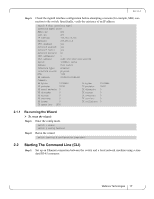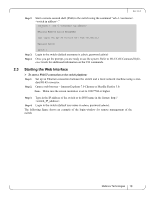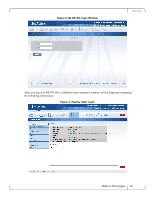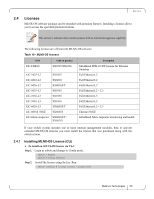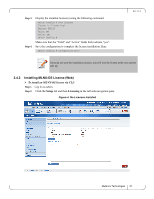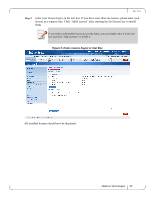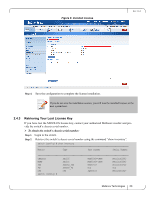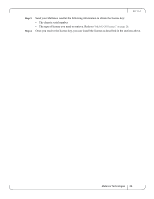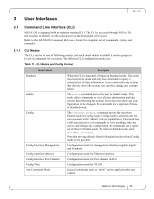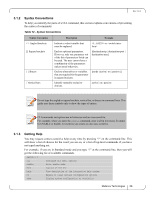HP Mellanox SX1018 Mellanox MLNX-OS User Manual for SX1018HP Ethernet Managed - Page 22
Enter Licence Keys in Text Box
 |
View all HP Mellanox SX1018 manuals
Add to My Manuals
Save this manual to your list of manuals |
Page 22 highlights
Rev 1.6.2 Step 3. Enter your license key(s) in the text box. If you have more than one license, please enter each license in a separate line. Click "Add Licenses" after entering the last license key to install them. If you wish to add another license key in the future, you can simply enter it in the text box and click "Add Licenses" to install it. Figure 5: Enter Licence Key(s) in Text Box All installed licenses should now be displayed. Mellanox Technologies 22
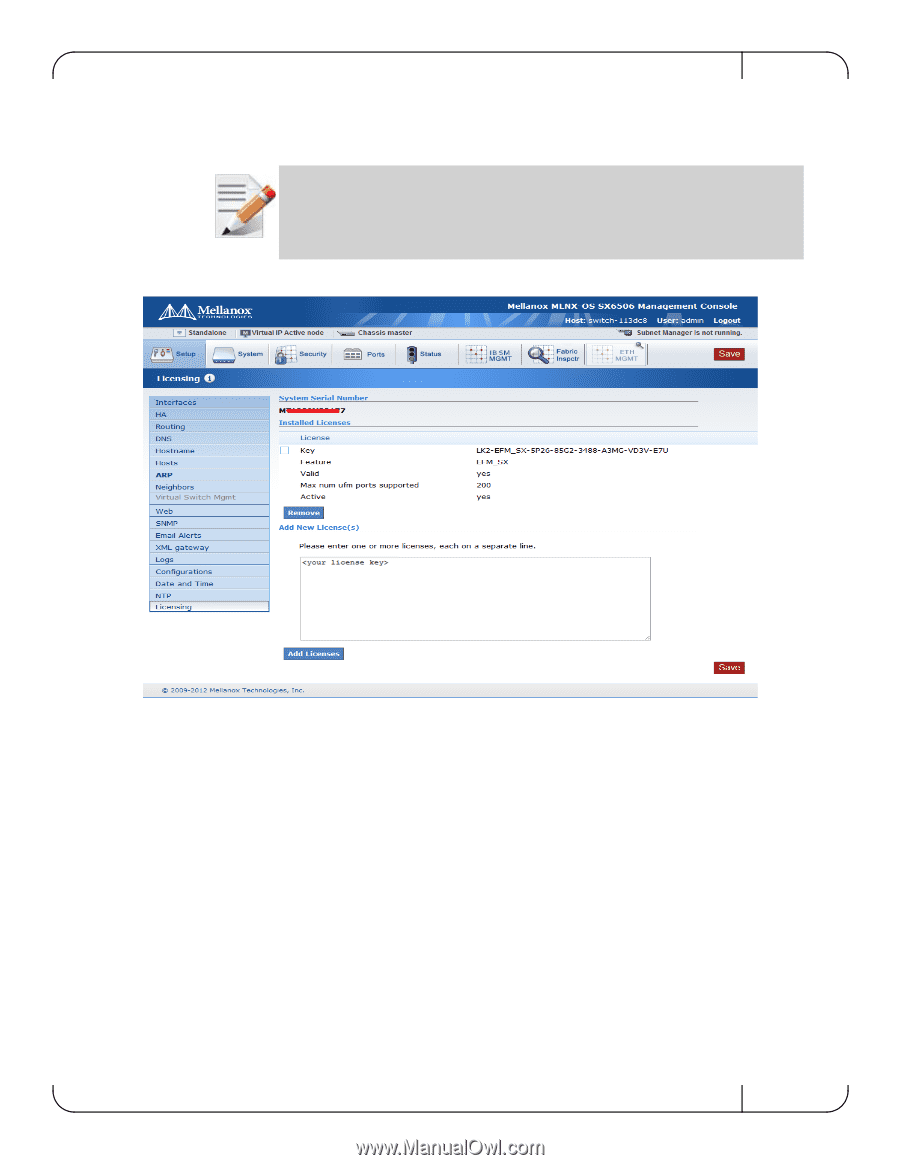
Rev 1.6.2
Mellanox Technologies
22
Step 3.
Enter your license key(s) in the text box. If you have more than one license, please enter each
license in a separate line. Click “Add Licenses” after entering the last license key to install
them.
Figure 5:
Enter Licence Key(s) in Text Box
All installed licenses should now be displayed.
If you wish to add another license key in the future, you can simply enter it in the text
box and click “Add Licenses” to install it.