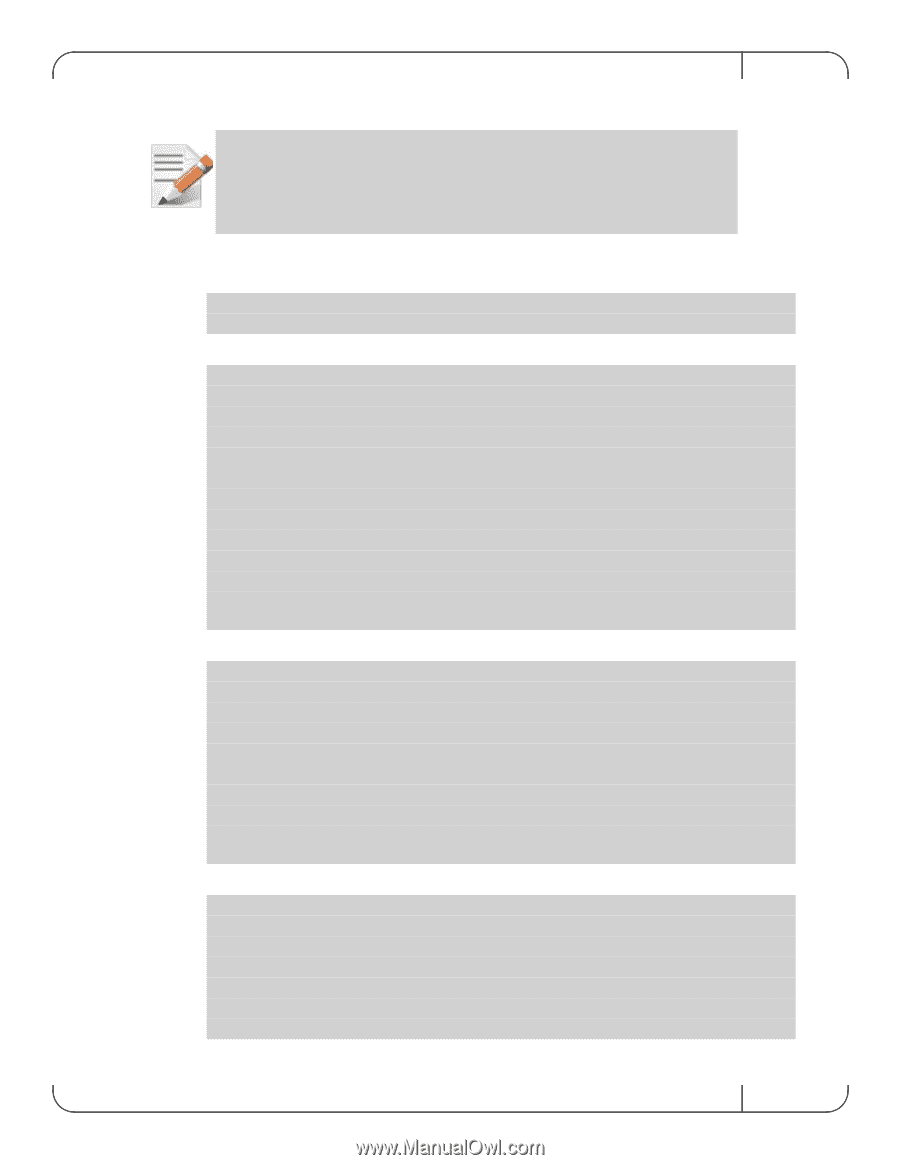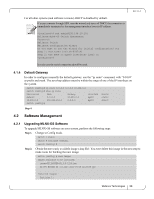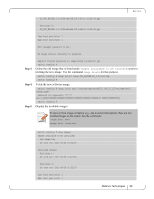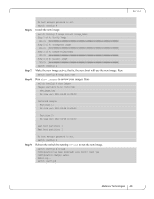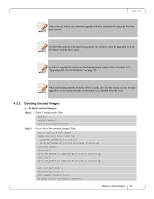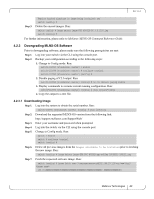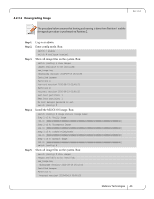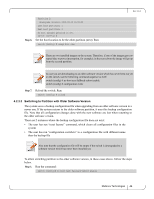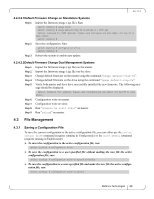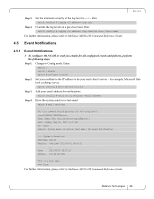HP Mellanox SX1018 Mellanox MLNX-OS User Manual for SX1018HP Ethernet Managed - Page 43
Downgrading Image
 |
View all HP Mellanox SX1018 manuals
Add to My Manuals
Save this manual to your list of manuals |
Page 43 highlights
4.2.3.2 Downgrading Image Rev 1.6.2 The procedure below assumes that booting and running is done from Partition 1 and the downgrade procedure is performed on Partition 2. Step 1. Step 2. Step 3. Step 4. Step 5. Log in as admin. Enter config mode. Run: switch > enable switch # configure terminal Show all image files on the system. Run: switch (config) # show images Images available to be installed: new_image.img 2010-09-19 16:52:50 Installed images: Partition 1: 2010-09-19 03:46:25 Partition 2: 2010-09-19 03:46:25 Last boot partition: 1 Next boot partition: 1 No boot manager password is set. switch (config) # Install the MLNX-OS image. Run: switch (config) # image install Step 1 of 4: Verify Image 100.0 Step 2 of 4: Uncompress Image 100.0 Step 3 of 4: Create Filesystems 100.0 Step 4 of 4: Extract Image 100.0 switch (config) # Show all image files on the system. Run: switch (config) # show images Images available to be installed: new_image.img 2010-09-19 16:52:50 Installed images: Partition 1: 2010-09-19 03:46:25 Mellanox Technologies 43