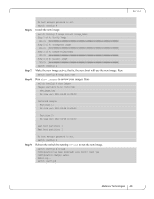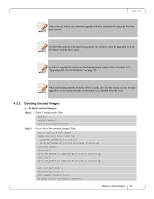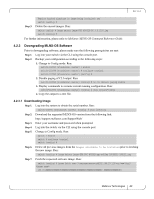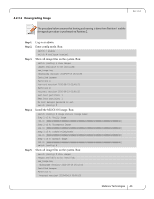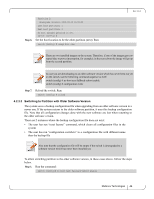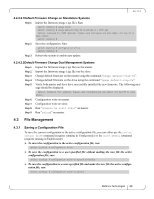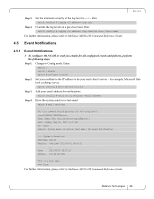HP Mellanox SX1018 Mellanox MLNX-OS User Manual for SX1018HP Ethernet Managed - Page 45
Upgrading System Firmware
 |
View all HP Mellanox SX1018 manuals
Add to My Manuals
Save this manual to your list of manuals |
Page 45 highlights
Rev 1.6.2 Step 2. Step 3. Step 4. Set the boot partition. Run: switch (config)# image boot next Save the configuration. Run: switch (config)# configuration write Reload the system. Run: switch (config)# reload 4.2.4 Upgrading System Firmware Each MLNX-OS software package version has a default switch firmware version. When you update the MLNX-OS software to a new version, an automatic firmware update process will be attempted by MLNX-OS. This process is described below. 4.2.4.1 After Updating MLNX-OS Software Upon rebooting your switch system after updating the MLNX-OS software, MLNX-OS software will first compare its default firmware version with the currently programmed firmware versions on all the switch modules (leafs and spines on director-class switches, or simply the switch card on edge switch systems). If one or more of the switch modules is programmed with a firmware version other than the default version, then MLNX-OS will automatically attempt to burn the default firmware version instead. If a firmware update takes place, then the login process will be delayed for a few minutes. To verify that the firmware update was successful, login to MLNX-OS and run the command "show asic-version" (can be run in any mode). This command lists all of the switch modules along with their FW versions. Make sure that all the FW versions are the same and match the default firmware version. If the firmware update failed for one or more modules, then the following warning will be displayed. Warning : Some of the subsystems are not updated with default FW . If you detect a firmware version mismatch for one or more modules of the switch system, please contact your assigned Mellanox Technologies field application engineer. 4.2.4.2 Importing Firmware and Changing the Default Firmware To perform an automatic firmware update by MLNX-OS for a different switch firmware version without changing the MLNX-OS version, import the firmware package as described below. MLNX-OS sets it as the new default firmware and performs the firmware update automatically as described in the previous subsections. Mellanox Technologies 45