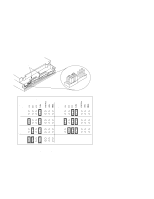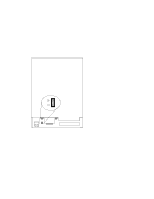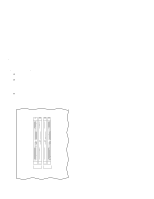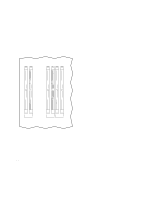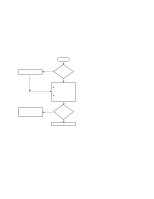HP Model 712/100 hp 9000 series 700 model 712 service handbook (a2615-90039) - Page 56
Setting the Monitor Type from the Boot Administration Mode
 |
View all HP Model 712/100 manuals
Add to My Manuals
Save this manual to your list of manuals |
Page 56 highlights
Setting the Monitor Type from the Boot Administration Mode Use this method to change the workstation's graphics parameters before you replace the monitor. 1. Enter the Boot Administation Mode as described in the section "Entering the Boot Administration Mode" in Chapter 4. 2. Enter the following command to display the current monitor configuration for the system: BOOT_ADMIN> monitor Enter The screen displays the available options and the current monitor configuration, similar to the following: Type ---- 1 2 3 4 5 6 7 8 9 10 11 12 13 Monitor Choices Resolution ---------- 1280x1024 1024x768 1024x768 1024x768 1280x1024 1024x768 640x480 1280x1024 1024x768 800x600 640x480 1280x1024 1280x1024 Frequency --------- 72Hz 75Hz 70Hz 72Hz 60Hz 60Hz 60Hz 75Hz 75Hz 75Hz 75Hz 72Hz 50Hz Flat Panel VESA VESA VESA VESA Greyscale Current Monitor Type is 2 1024x768 72Hz BOOT_ADMIN> 3. To change the monitor configuration of the system, type the following: BOOT_ADMIN> monitor type Enter where type is the number in the Type column. For example, to select monitor Type 1 Resolution 1280x1024 Frequency 72Hz, type the following: BOOT_ADMIN> monitor 1 Enter 3-16 Configuration