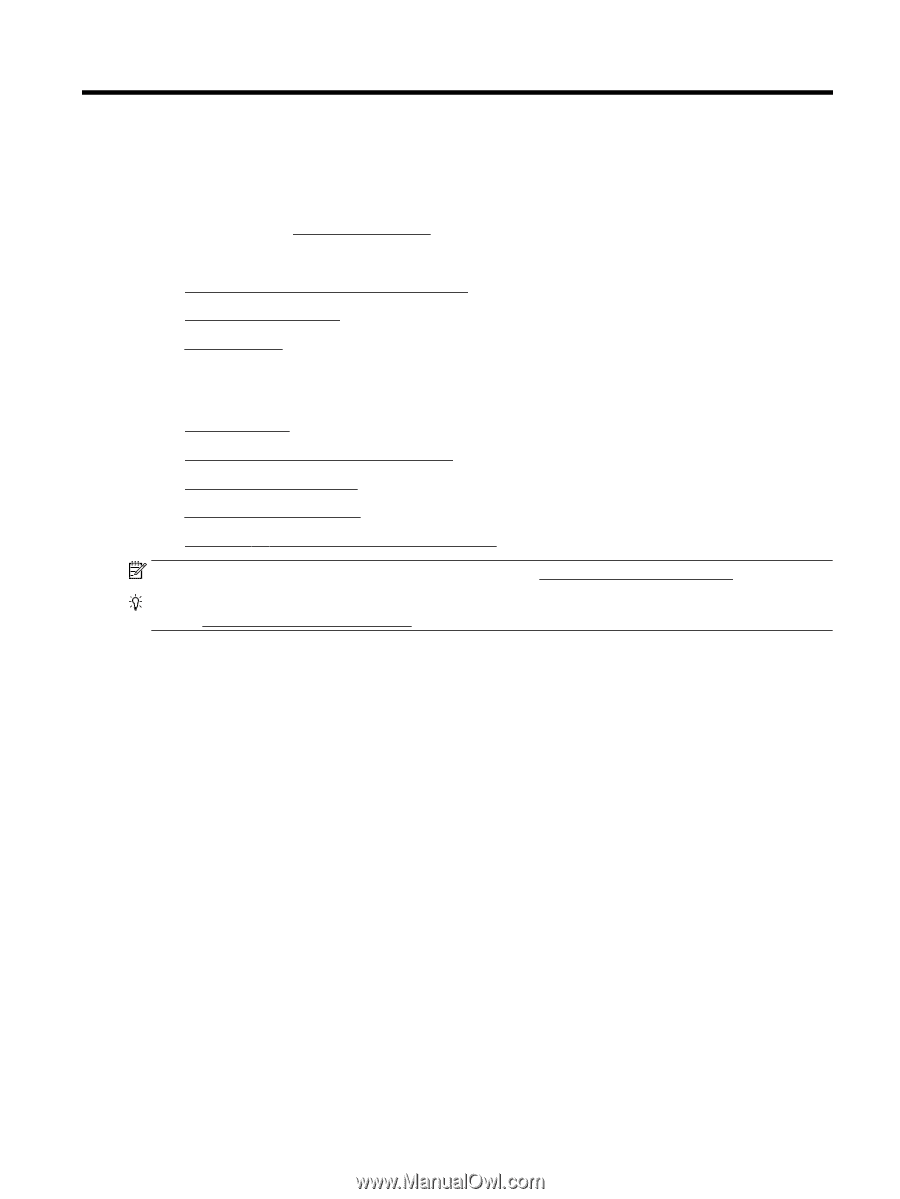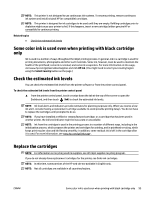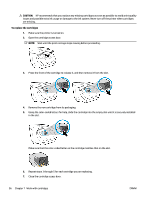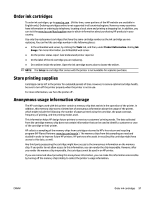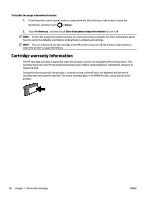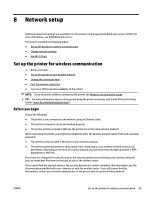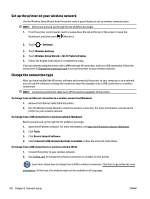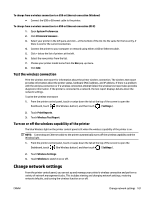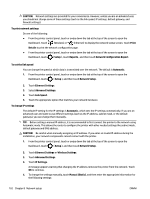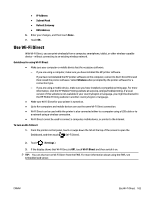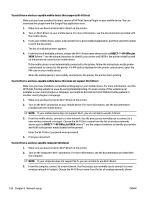HP OfficeJet Pro 8730 User Guide - Page 109
Network setup, Set up the printer for wireless communication, Before you begin
 |
View all HP OfficeJet Pro 8730 manuals
Add to My Manuals
Save this manual to your list of manuals |
Page 109 highlights
8 Network setup Additional advanced settings are available from the printer's home page (embedded web server or EWS). For more information, see Embedded web server. This section contains the following topics: ● Set up the printer for wireless communication ● Change network settings ● Use Wi-Fi Direct Set up the printer for wireless communication ● Before you begin ● Set up the printer on your wireless network ● Change the connection type ● Test the wireless connection ● Turn on or off the wireless capability of the printer NOTE: If you encounter problems connecting the printer, see Network and connection issues. TIP: For more information about setting up and using the printer wirelessly, visit the HP Wireless Printing Center ( www.hp.com/go/wirelessprinting ). Before you begin Ensure the following: ● The printer is not connected to the network using an Ethernet cable. ● The wireless network is set up and working properly. ● The printer and the computers that use the printer are on the same network (subnet). While connecting the printer, you might be prompted to enter the wireless network name (SSID) and a wireless password. ● The wireless network name is the name of your wireless network. ● The wireless password prevents other people from connecting to your wireless network without your permission. Depending on the level of security required, your wireless network might use either a WPA passphrase or WEP key. If you have not changed the network name or the security passkey since setting up your wireless network, you can sometimes find them on the back or side of the wireless router. If you cannot find the network name or the security password or cannot remember this information, see the documentation provided with your computer or with the wireless router. If you still cannot find this information, contact your network administrator or the person who set up the wireless network. ENWW Set up the printer for wireless communication 99