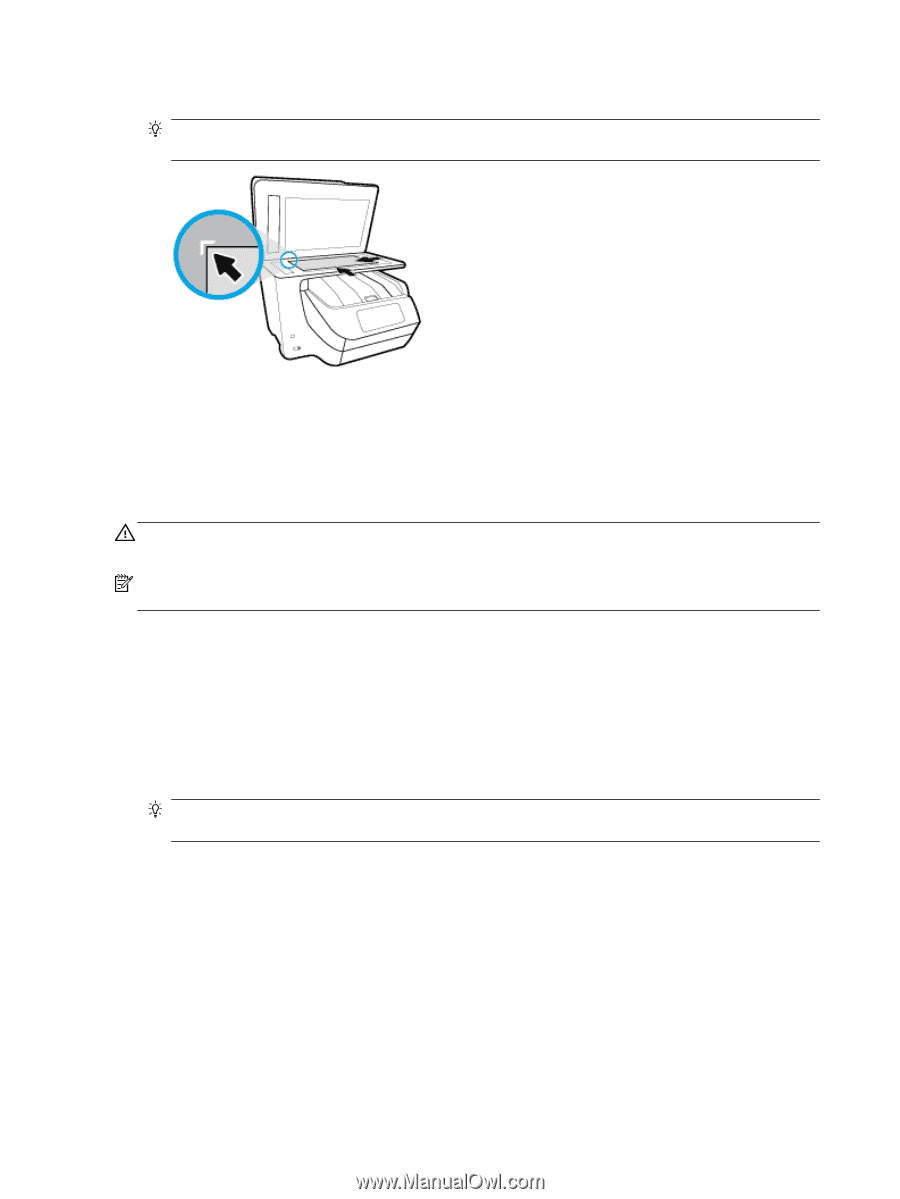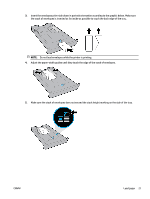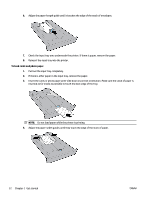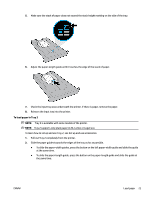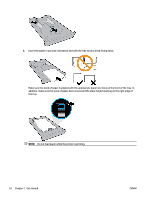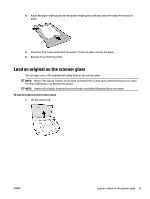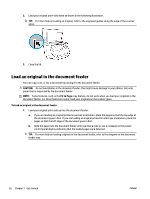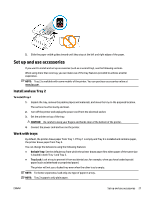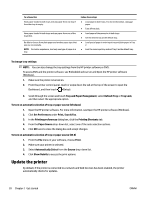HP OfficeJet Pro 8730 User Guide - Page 36
Load an original in the document feeder, CAUTION, Fit
 |
View all HP OfficeJet Pro 8730 manuals
Add to My Manuals
Save this manual to your list of manuals |
Page 36 highlights
2. Load your original print-side down as shown in the following illustration. TIP: For more help on loading an original, refer to the engraved guides along the edge of the scanner glass. 3. Close the lid. Load an original in the document feeder You can copy, scan, or fax a document by placing it in the document feeder. CAUTION: Do not load photos in the document feeder; this might cause damage to your photos. Use only paper that is supported by the document feeder. NOTE: Some features, such as the Fit to Page copy feature, do not work when you load your originals in the document feeder. For those features to work, load your originals on the scanner glass. To load an original in the document feeder 1. Load your original print-side up into the document feeder. a. If you are loading an original printed in portrait orientation, place the pages so that the top edge of the document goes in first. If you are loading an original printed in landscape orientation, place the pages so that the left edge of the document goes in first. b. Slide the paper into the document feeder until you hear a tone or see a message on the printer control panel display indicating that the loaded pages were detected. TIP: For more help on loading originals in the document feeder, refer to the diagram on the document feeder tray. 26 Chapter 2 Get started ENWW