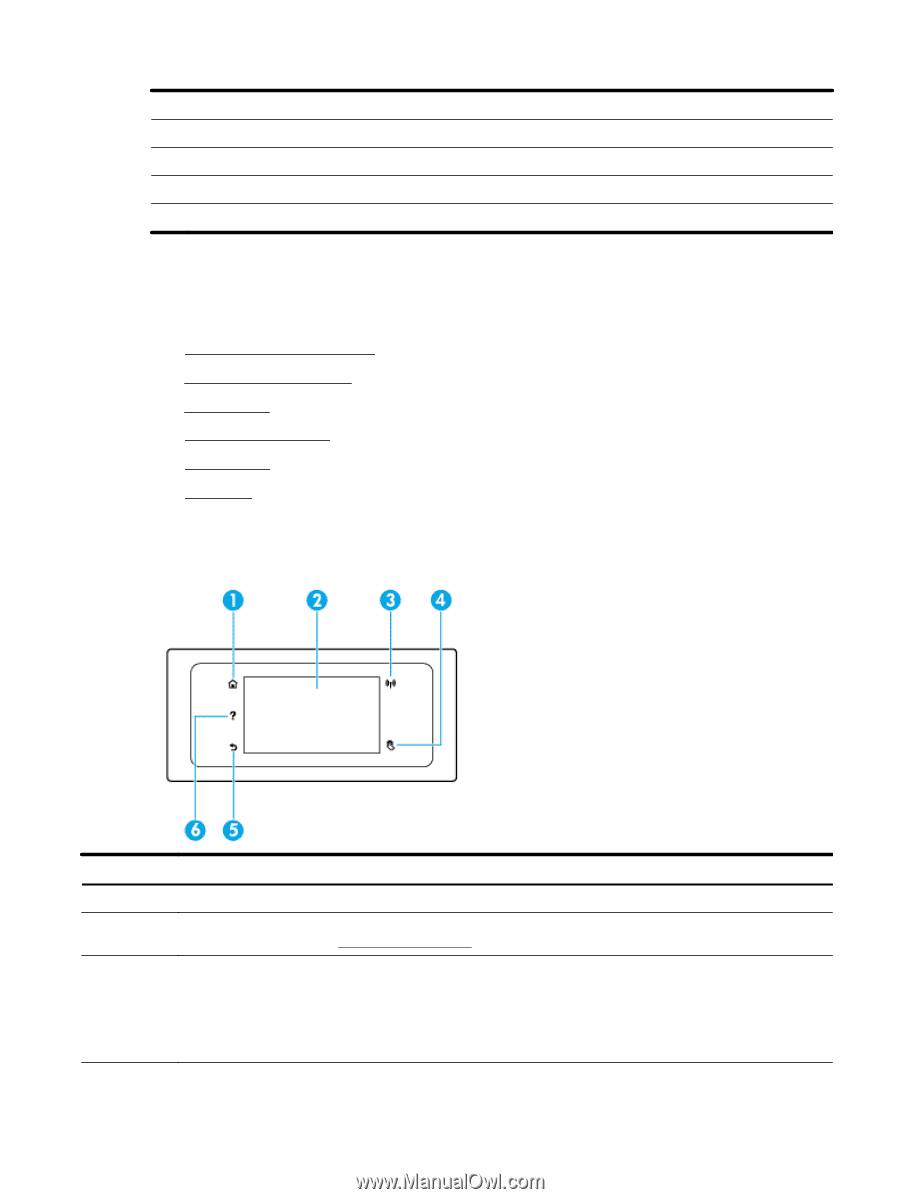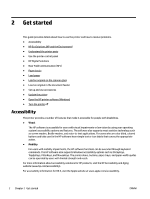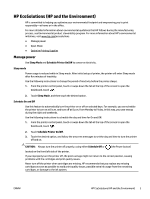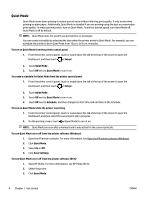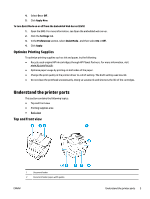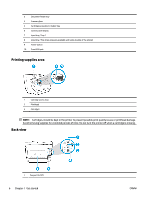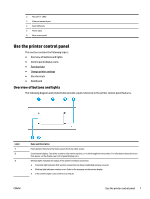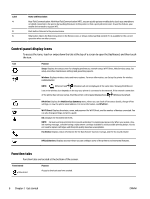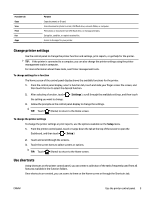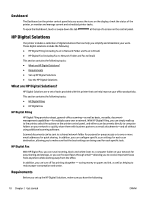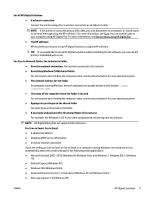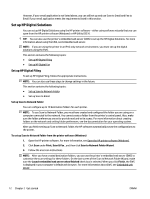HP OfficeJet Pro 8730 User Guide - Page 17
Use the printer control panel, Overview of buttons and lights, Control panel display icons
 |
View all HP OfficeJet Pro 8730 manuals
Add to My Manuals
Save this manual to your list of manuals |
Page 17 highlights
2 Fax port (1-LINE) 3 Ethernet network port 4 Rear USB ports 5 Power input 6 Rear access panel Use the printer control panel This section contains the following topics: ● Overview of buttons and lights ● Control panel display icons ● Function tabs ● Change printer settings ● Use shortcuts ● Dashboard Overview of buttons and lights The following diagram and related table provide a quick reference to the printer control panel features. Label 1 2 3 Name and Description Home button: Returns to the home screen from any other screen. Control panel display: Touch the screen to select menu options, or scroll through the menu items. For information about the icons that appear on the display, see Control panel display icons. Wireless light: Indicates the status of the printer's wireless connection. ● Solid blue light indicates that wireless connection has been established and you can print. ● Blinking light indicates wireless error. Refer to the message on the printer display. ● If the wireless light is off, wireless is turned off. ENWW Use the printer control panel 7