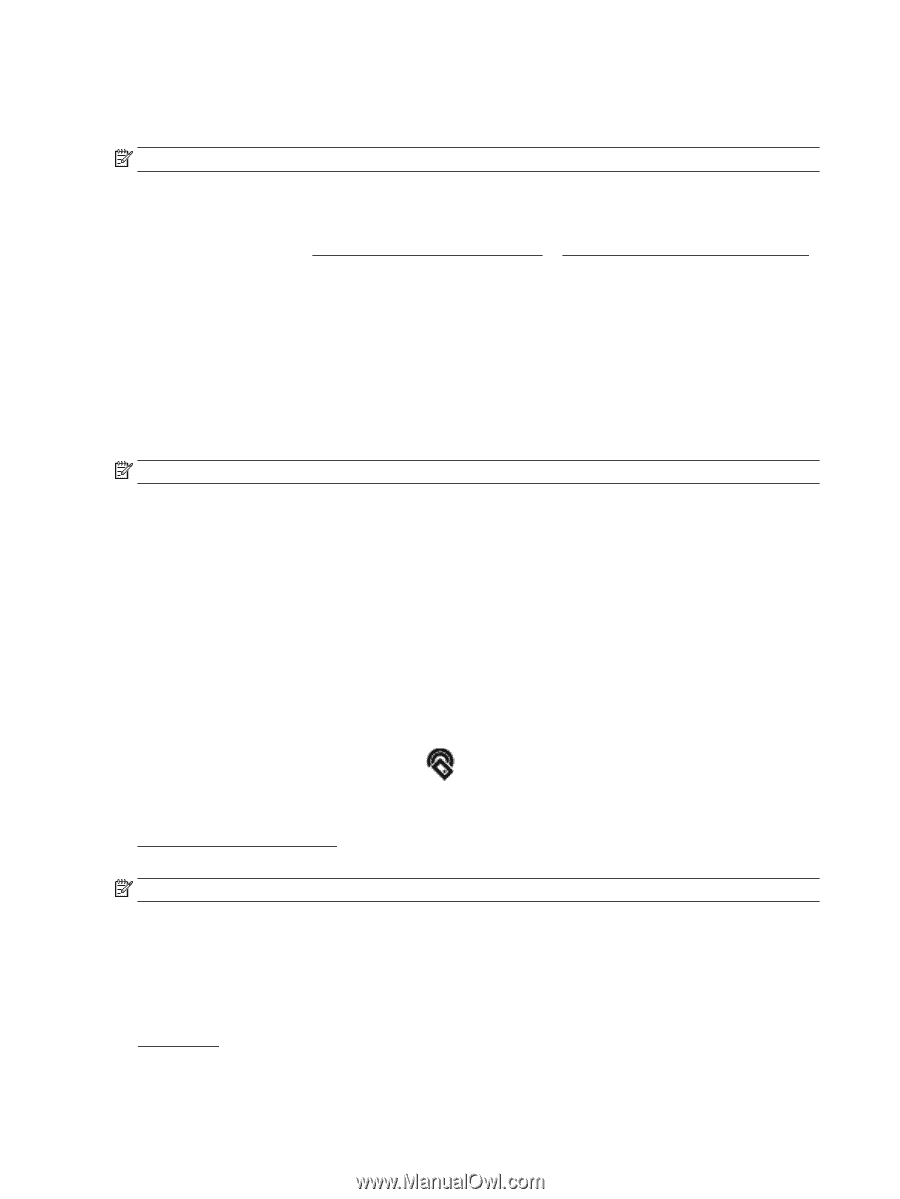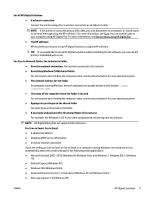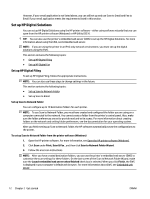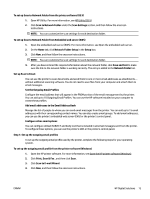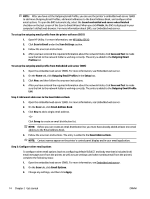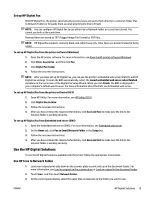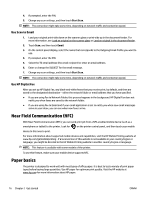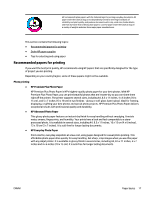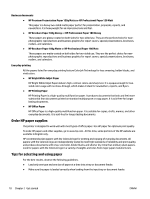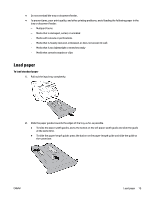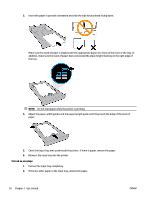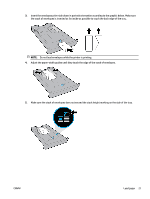HP OfficeJet Pro 8730 User Guide - Page 26
Use Scan to Email, Use HP Digital Fax, Near Field Communication (NFC), Paper basics
 |
View all HP OfficeJet Pro 8730 manuals
Add to My Manuals
Save this manual to your list of manuals |
Page 26 highlights
4. If prompted, enter the PIN. 5. Change any scan settings, and then touch Start Scan. NOTE: The connection might take some time, depending on network traffic and connection speed. Use Scan to Email 1. Load your original print-side down on the scanner glass or print-side up in the document feeder. For more information, see Load an original on the scanner glass or Load an original in the document feeder. 2. Touch Scan, and then touch Email. 3. On the control panel display, select the name that corresponds to the Outgoing Email Profile you want to use. 4. If prompted, enter the PIN. 5. Select the TO email address (the email recipient) or enter an email address. 6. Enter or change the SUBJECT for the email message. 7. Change any scan settings, and then touch Start Scan. NOTE: The connection might take some time, depending on network traffic and connection speed. Use HP Digital Fax After you set up HP Digital Fax, any black-and-white faxes that you receive print, by default, and then are saved to the designated destination-either the network folder or email address that you have specified. ● If you are using Fax to Network Folder, this process happens in the background. HP Digital Fax does not notify you when faxes are saved to the network folder. ● If you are using Fax to Email and if your email application is set to notify you when new email messages arrive in your inbox, you can see when new faxes arrive. Near Field Communication (NFC) With Near Field Communication (NFC), you can send print job from a NFC-enabled mobile device (such as a smartphone or tablet) to the printer. Look for on the printer control panel, and then touch your mobile device to this area to print. For more information about supported mobile devices and capabilities, visit the HP Mobile Printing website at www.hp.com/go/mobileprinting . If a local version of this website is not available in your country/region or language, you might be directed to the HP Mobile Printing website in another country/region or language. NOTE: This feature is available with some models of the printer. To use this feature, make sure your mobile device supports NFC. Paper basics The printer is designed to work well with most types of office paper. It is best to test a variety of print paper types before buying large quantities. Use HP paper for optimum print quality. Visit the HP website at www.hp.com for more information about HP paper. 16 Chapter 2 Get started ENWW