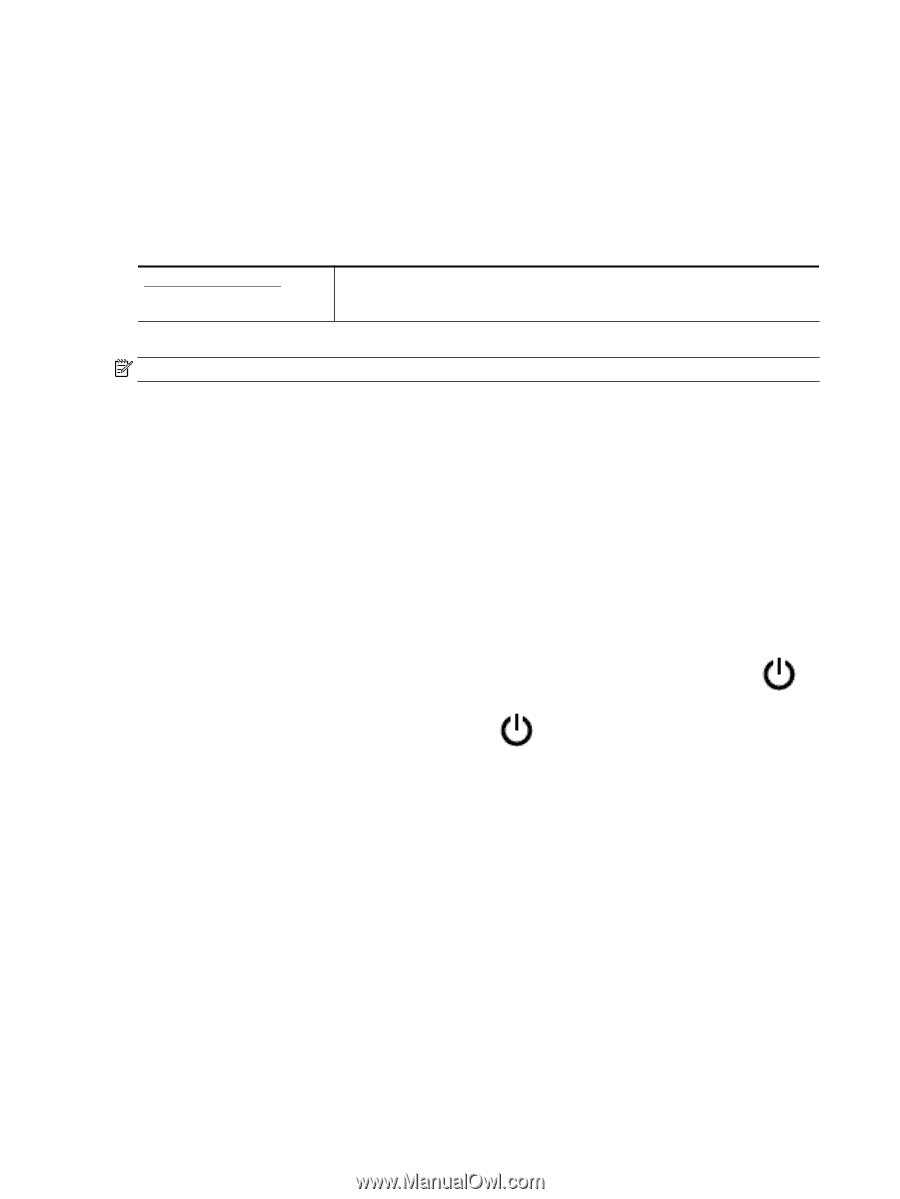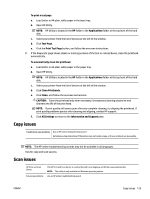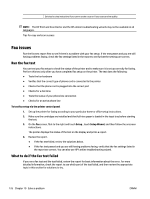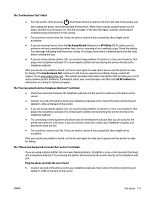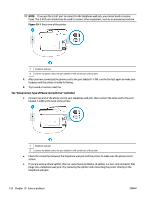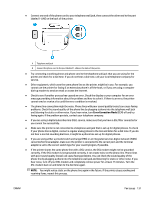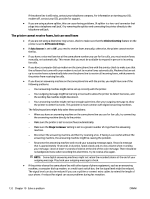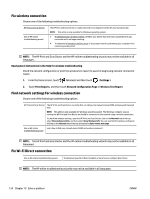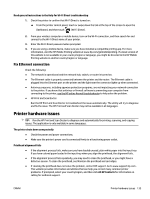HP OfficeJet Pro 8730 User Guide - Page 140
Troubleshoot fax problems, Read general instructions in the Help for specific fax problems
 |
View all HP OfficeJet Pro 8730 manuals
Add to My Manuals
Save this manual to your list of manuals |
Page 140 highlights
● If you are using a phone splitter, this can cause faxing problems. (A splitter is a two-cord connector that plugs into a telephone wall jack.) Try removing the splitter and connecting the printer directly to the telephone wall jack. After you resolve any problems found, run the fax test again to make sure it passes and the printer is ready for faxing. If the Fax Line Condition test continues to fail and you experience problems faxing, contact your telephone company and have them check the phone line. Troubleshoot fax problems Troubleshoot fax problems. Use an HP online troubleshooting wizard Resolve problems sending or receiving a fax or faxing to your computer. NOTE: The HP online troubleshooting wizards may not be available in all languages. Read general instructions in the Help for specific fax problems What kind of fax problem are you having? The display always shows Phone Off Hook ● HP recommends using a 2-wire phone cord. ● Other equipment that uses the same phone line as the printer might be in use. Make sure extension phones (phones on the same phone line, but not connected to the printer) or other equipment are not in use or off the hook. For example, you cannot use the printer for faxing if an extension phone is off the hook, or if you are using a computer dial-up modem to send email or access the Internet. The printer is having problems sending and receiving faxes ● Make sure the printer is turned on. Look at the display on the printer. If the display is blank and (the Power button) light is not lit, the printer is turned off. Make sure the power cord is firmly connected to the printer and plugged into a power outlet. Press (the Power button) to turn on the printer. After turning on the printer, HP recommends you wait five minutes before sending or receiving a fax. The printer cannot send or receive faxes while it is initializing after being turned on. ● If HP Digital Fax has been enabled, you might not be able to send or receive faxes if the fax memory is full (limited by printer memory). 130 Chapter 10 Solve a problem ENWW