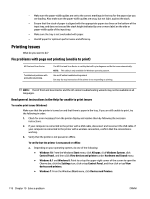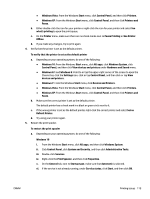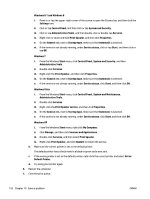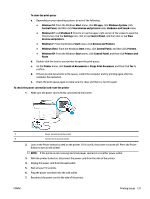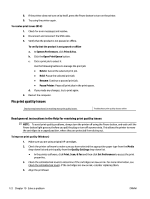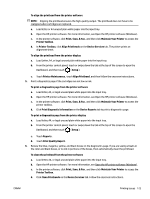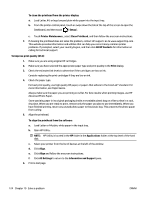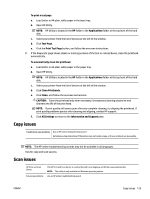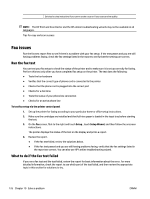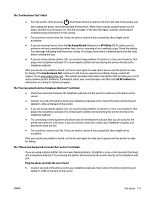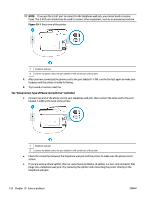HP OfficeJet Pro 8730 User Guide - Page 133
Print, Scan, & Fax, Maintain Your Printer
 |
View all HP OfficeJet Pro 8730 manuals
Add to My Manuals
Save this manual to your list of manuals |
Page 133 highlights
To align the printhead from the printer software NOTE: Aligning the printhead ensures the high-quality output. The printhead does not have to be realigned when cartridges are replaced. a. Load letter or A4 unused plain white paper into the input tray. b. Open the HP printer software. For more information, see Open the HP printer software (Windows). c. In the printer software, click Print, Scan, & Fax , and then click Maintain Your Printer to access the Printer Toolbox. d. In Printer Toolbox, click Align Printheads on the Device Services tab. The printer prints an alignment sheet. To align the printhead from the printer display a. Load Letter, A4, or legal unused plain white paper into the input tray. b. From the printer control panel, touch or swipe down the tab at the top of the screen to open the Dashboard, and then touch ( Setup ). c. Touch Printer Maintenance , touch Align Printhead, and then follow the onscreen instructions. 5. Print a diagnostics page if the cartridges are not low on ink. To print a diagnostics page from the printer software a. Load letter, A4, or legal unused plain white paper into the input tray. b. Open the HP printer software. For more information, see Open the HP printer software (Windows). c. In the printer software, click Print, Scan, & Fax , and then click Maintain Your Printer to access the printer toolbox. d. Click Print Diagnostic Information on the Device Reports tab to print a diagnostics page. To print a diagnostics page from the printer display a. Load letter, A4, or legal unused plain white paper into the input tray. b. From the printer control panel, touch or swipe down the tab at the top of the screen to open the Dashboard, and then touch ( Setup ). c. Touch Reports . d. Touch Print Quality Report. 6. Review the blue, magenta, yellow, and black boxes on the diagnostics page. If you are seeing streaks in the color and black boxes, or no ink in portions of the boxes, then automatically clean the printhead. To clean the printhead from the printer software a. Load letter, A4, or legal unused plain white paper into the input tray. b. Open the HP printer software. For more information, see Open the HP printer software (Windows). c. In the printer software, click Print, Scan, & Fax , and then click Maintain Your Printer to access the Printer Toolbox. d. Click Clean Printheads on the Device Services tab. Follow the onscreen instructions. ENWW Printing issues 123