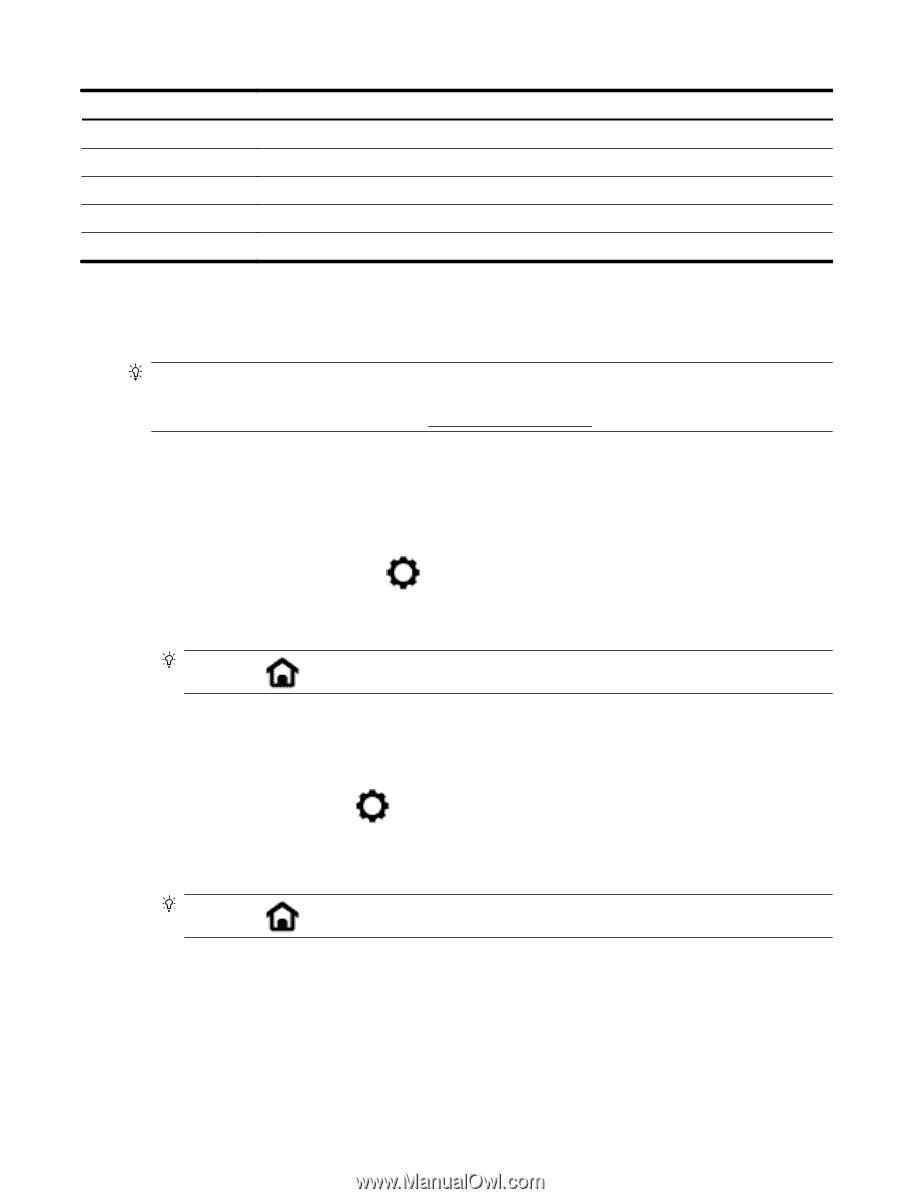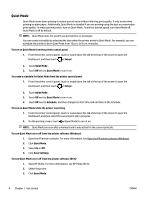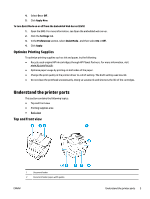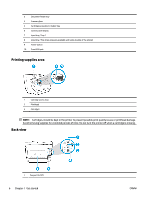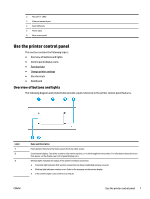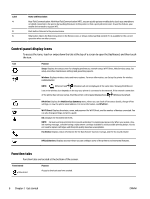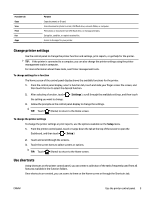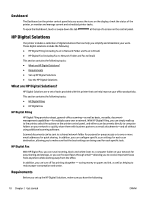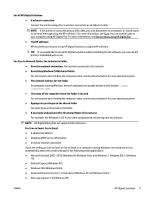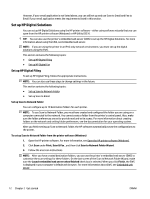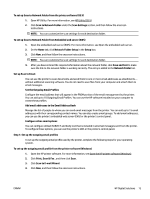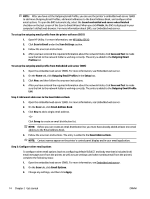HP OfficeJet Pro 8730 User Guide - Page 19
Change printer settings, Use shortcuts, To change settings for a function, Settings, Setup
 |
View all HP OfficeJet Pro 8730 manuals
Add to My Manuals
Save this manual to your list of manuals |
Page 19 highlights
Function tab Copy Scan Print Fax Apps Purpose Copy document, or ID card. Scan document or photo to email, USB flash drive, network folder, or computer. Print photo or document from USB flash drive, or manage print jobs. Set up fax, send fax, or reprint received fax. Access to the apps for your printer. Change printer settings Use the control panel to change the printer function and settings, print reports, or get help for the printer. TIP: If the printer is connected to a computer, you can also change the printer settings using the printer management tools in computer. For more information about these tools, see Printer management tools. To change settings for a function The Home screen of the control panel display shows the available functions for the printer. 1. From the control panel display, select a function tab, touch and slide your finger across the screen, and then touch the icon to select the desired function. 2. After selecting a function, touch ( Settings ), scroll through the available settings, and then touch the setting you want to change. 3. Follow the prompts on the control panel display to change the settings. TIP: Touch (Home) to return to the Home screen. To change the printer settings To change the printer settings or print reports, use the options available on the Setup menu. 1. From the printer control panel, touch or swipe down the tab at the top of the screen to open the Dashboard, and then touch ( Setup ). 2. Touch and scroll through the screens. 3. Touch the screen items to select screens or options. TIP: Touch (Home) to return to the Home screen. Use shortcuts Using shortcuts on the printer control panel, you can create a collection of the tasks frequently used from all features available in the function folders. Once shortcuts are created, you can access to them on the Home screen or through the Shortcuts tab. ENWW Use the printer control panel 9