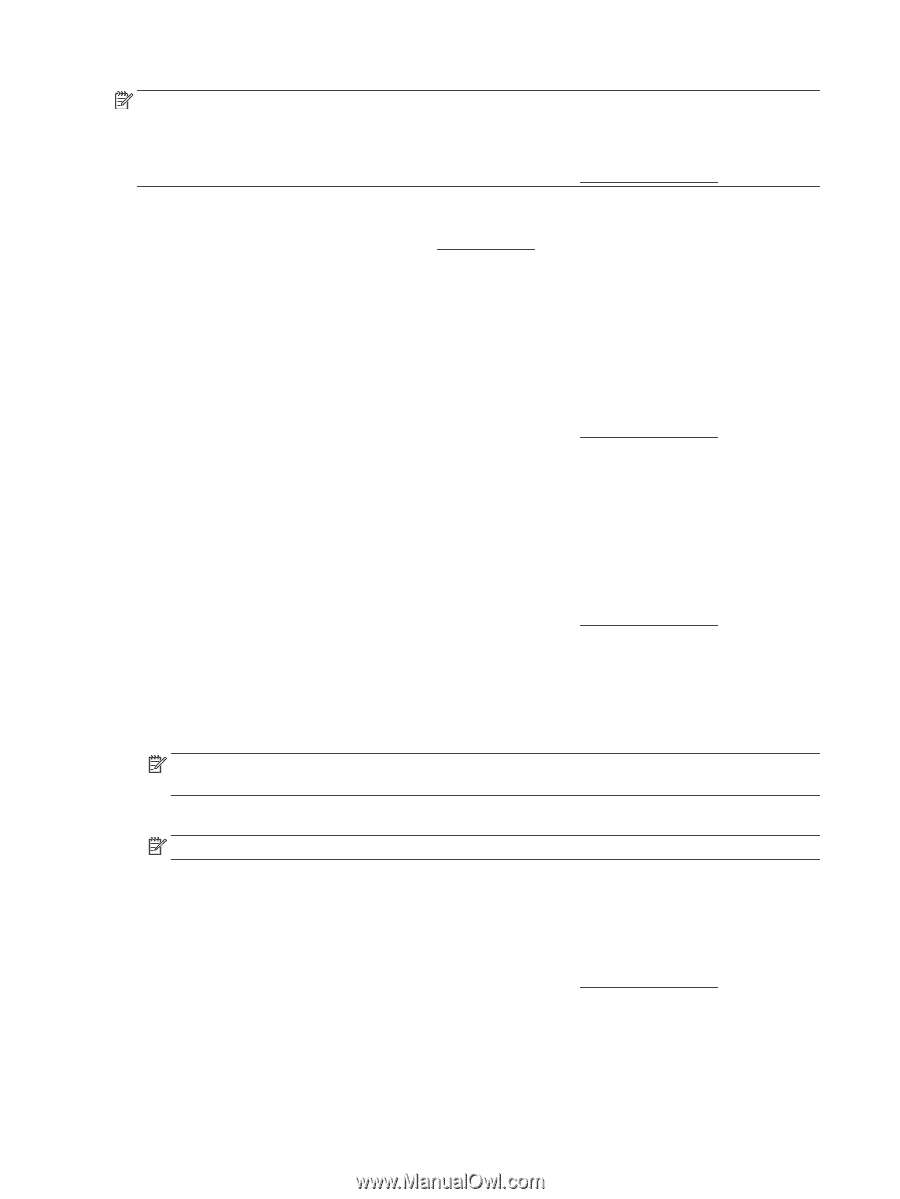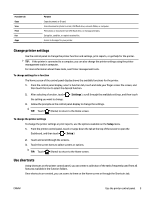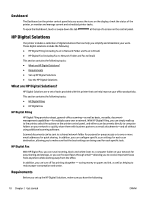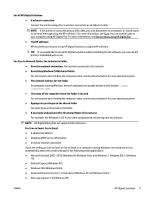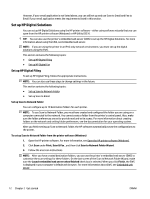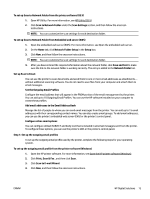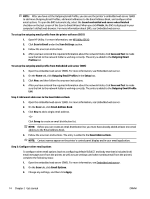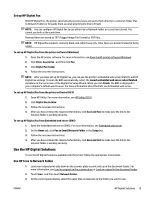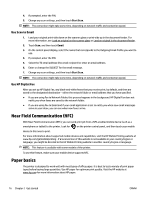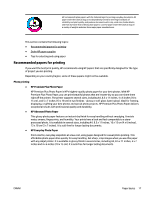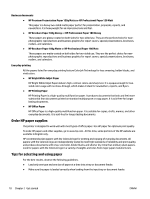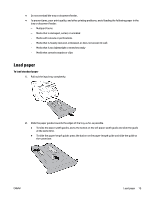HP OfficeJet Pro 8730 User Guide - Page 24
Step 2: Add email addresses to the Email Address Book, Step 3: Con other email options
 |
View all HP OfficeJet Pro 8730 manuals
Add to My Manuals
Save this manual to your list of manuals |
Page 24 highlights
NOTE: After you have set the Outgoing Email Profile, you can use the printer's embedded web server (EWS) to add more Outgoing Email Profiles, add email addresses to the Email Address Book, and configure other email options. To open the EWS automatically, select the Launch embedded web server when finished checkbox on the last screen of the Scan to Email Wizard. When you click Finish, the EWS is displayed in your computer's default web browser. For more information about EWS, see Embedded web server. To set up the outgoing email profile from the printer software (OS X) 1. Open HP Utility. For more information, see HP Utility (OS X). 2. Click Scan to Email under the Scan Settings section. 3. Follow the onscreen instructions. 4. After you have entered the required information about the network folder, click Save and Test to make sure the link to the network folder is working correctly. The entry is added to the Outgoing Email Profiles list. To set up the outgoing email profile from Embedded web server (EWS) 1. Open the embedded web server (EWS). For more information, see Embedded web server. 2. On the Home tab, click Outgoing Email Profiles in the Setup box. 3. Click New, and then follow the onscreen instructions. 4. After you have entered the required information about the network folder, click Save and Test to make sure the link to the network folder is working correctly. The entry is added to the Outgoing Email Profile List. Step 2: Add email addresses to the Email Address Book 1. Open the embedded web server (EWS). For more information, see Embedded web server. 2. On the Scan tab, click Email Address Book. 3. Click New to add a single email address. -OrClick Group to create an email distribution list. NOTE: Before you can create an email distribution list, you must have already added at least one email address to the Email Address Book. 4. Follow the onscreen instructions. The entry is added to the Email Address Book. NOTE: Contact names appear on the printer's control panel display and in your email application. Step 3: Configure other email options To configure other email options (such as configuring default SUBJECT and body text that is included in all email messages sent from the printer, as well as scan settings used when sending email from the printer), complete the following steps: 1. Open the embedded web server (EWS). For more information, see Embedded web server. 2. On the Scan tab, click Email Options. 3. Change any settings, and then click Apply. 14 Chapter 2 Get started ENWW