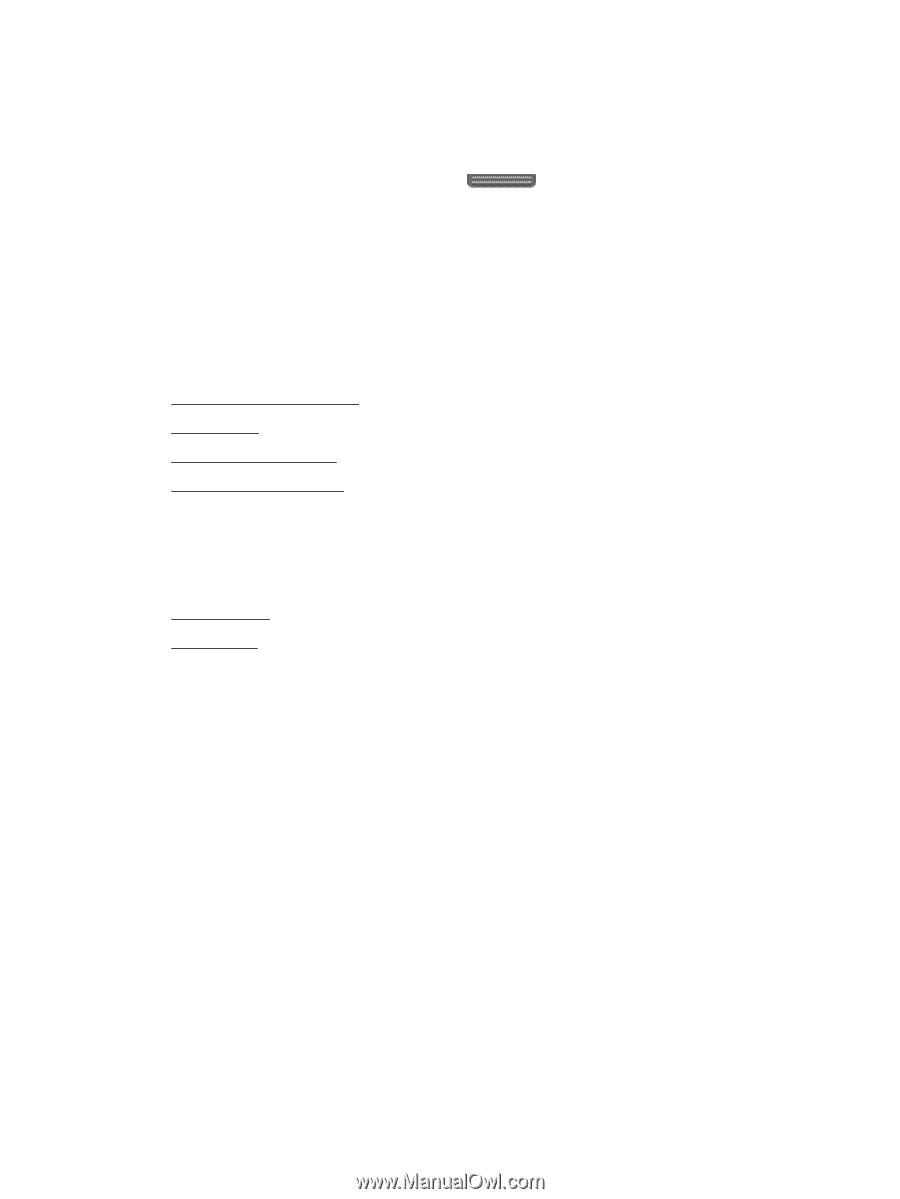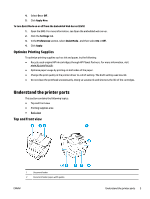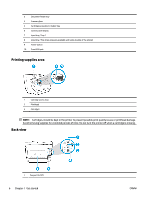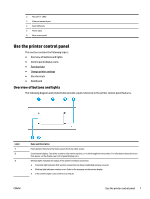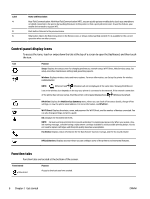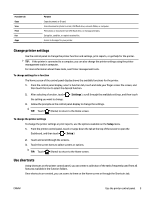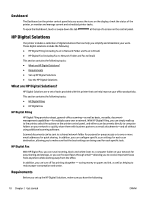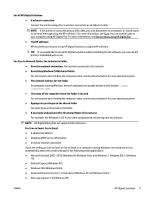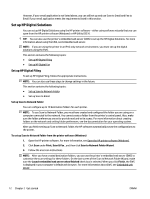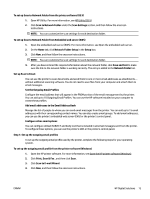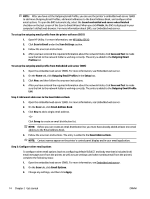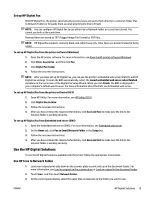HP OfficeJet Pro 8730 User Guide - Page 20
Dashboard, HP Digital Solutions, What are HP Digital Solutions?, Requirements
 |
View all HP OfficeJet Pro 8730 manuals
Add to My Manuals
Save this manual to your list of manuals |
Page 20 highlights
Dashboard The Dashboard on the printer control panel lets you access the icons on the display, check the status of the printer, or monitor and manage current and scheduled printer tasks. To open the Dashboard, touch or swipe down the tab at the top of a screen on the control panel. HP Digital Solutions The printer includes a collection of digital solutions that can help you simplify and streamline your work. These digital solutions include the following: ● HP Digital Filing (including Scan to Network Folder and Scan to Email) ● HP Digital Fax (including Fax to Network Folder and Fax to Email) This section contains the following topics: ● What are HP Digital Solutions? ● Requirements ● Set up HP Digital Solutions ● Use the HP Digital Solutions What are HP Digital Solutions? HP Digital Solutions are a set of tools provided with this printer that can help improve your office productivity. This section contains the following topics: ● HP Digital Filing ● HP Digital Fax HP Digital Filing HP Digital Filing provides robust, general-office scanning-as well as basic, versatile, documentmanagement capabilities-for multiple users over a network. With HP Digital Filing, you can simply walk up to the printer, select the options on the printer control panel, and either scan documents directly to computer folders on your network or quickly share them with business partners as email attachments-and all without using additional scanning software. Scanned documents can be sent to a shared network folder for personal or group access or to one or more email addresses for quick sharing. In addition, you can configure specific scan settings for each scan destination, allowing you to make sure that the best settings are being used for each specific task. HP Digital Fax With HP Digital Fax, you can save incoming, black-and-white faxes to a computer folder on your network for easy sharing and storage, or you can forward faxes through email-allowing you to receive important faxes from anywhere while working away from the office. In addition, you can turn off fax printing altogether - saving money on paper and ink, as well as helping to reduce paper consumption and waste. Requirements Before you set up the HP Digital Solutions, make sure you have the following: 10 Chapter 2 Get started ENWW