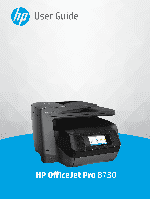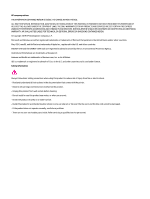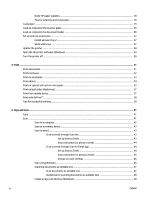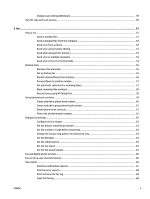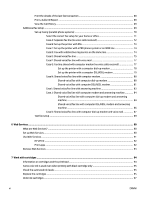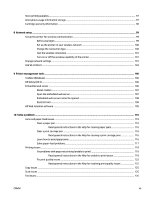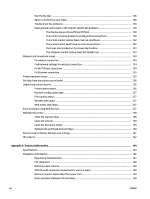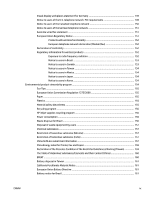Order HP paper supplies
...................................................................................................................
18
Tips for selecting and using paper
....................................................................................................
18
Load paper
...........................................................................................................................................................
19
Load an original on the scanner glass
.................................................................................................................
25
Load an original in the document feeder
............................................................................................................
26
Set up and use accessories
..................................................................................................................................
27
Install and use Tray 2
........................................................................................................................
27
Work with trays
.................................................................................................................................
27
Update the printer
...............................................................................................................................................
28
Open the HP printer software (Windows)
............................................................................................................
29
Turn the printer
off
..............................................................................................................................................
30
3
Print
...........................................................................................................................................................
31
Print documents
..................................................................................................................................................
31
Print brochures
....................................................................................................................................................
32
Print on envelopes
...............................................................................................................................................
33
Print photos
.........................................................................................................................................................
34
Print on special and custom-size paper
..............................................................................................................
35
Print on both sides (duplexing)
...........................................................................................................................
37
Print from mobile device
.....................................................................................................................................
37
Print with AirPrint™
.............................................................................................................................................
38
Tips for successful printing
.................................................................................................................................
38
4
Copy and scan
..............................................................................................................................................
41
Copy
.....................................................................................................................................................................
41
Scan
......................................................................................................................................................................
41
Scan to a computer
............................................................................................................................
42
Scan to a memory device
..................................................................................................................
43
Scan to email
.....................................................................................................................................
43
Scan to email through Scan tab
......................................................................................
43
Set up Scan to Email
.....................................................................................
43
Scan a document or photo to email
.............................................................
44
Scan to email through Scan-to-Email app
.....................................................................
44
Set up Scan to Email
.....................................................................................
44
Scan a document or photo to email
.............................................................
45
Change account settings
..............................................................................
46
Scan using Webscan
..........................................................................................................................
46
Scanning documents as editable text
...............................................................................................
47
Scan documents as editable text
...................................................................................
47
Guidelines for scanning documents as editable text
.....................................................
48
Create a new scan shortcut (Windows)
.............................................................................................
48
iv
ENWW