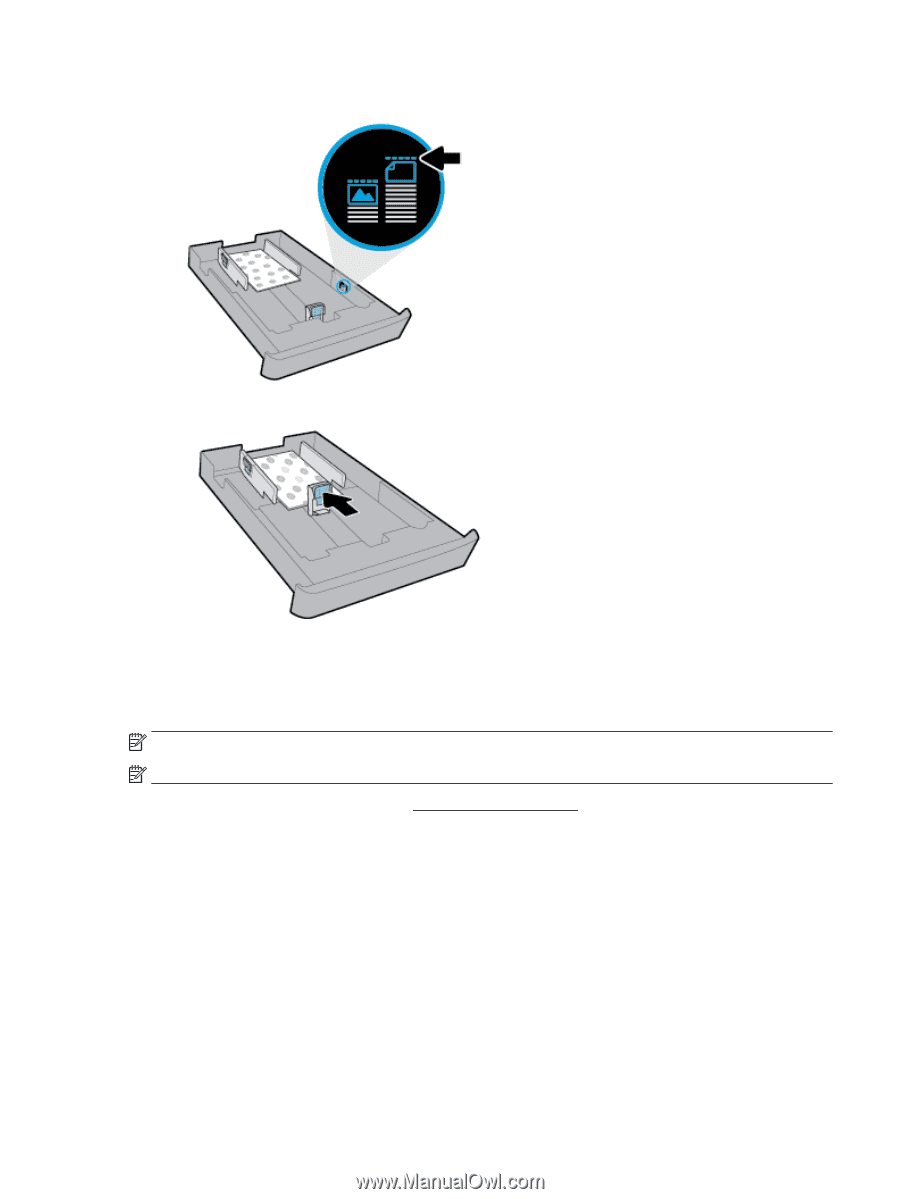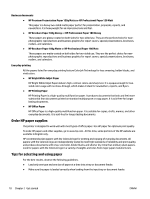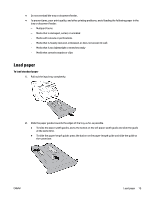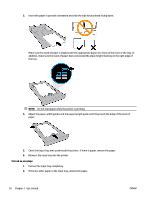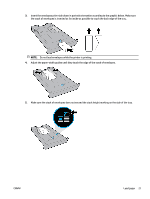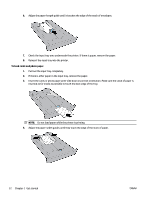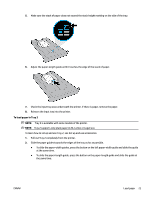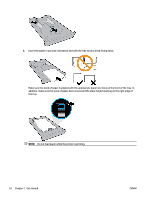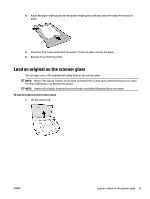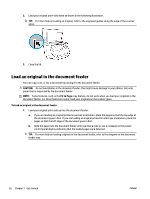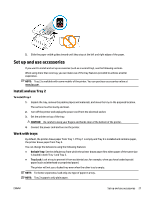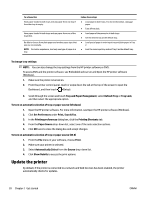HP OfficeJet Pro 8730 User Guide - Page 33
To load paper in Tray 2, Slide the paper guides towards the edges of the tray as far as possible.
 |
View all HP OfficeJet Pro 8730 manuals
Add to My Manuals
Save this manual to your list of manuals |
Page 33 highlights
5. Make sure the stack of paper does not exceed the stack height marking on the side of the tray. 6. Adjust the paper-length guide until it touches the edge of the stack of paper. 7. Check the input tray area underneath the printer. If there is paper, remove the paper. 8. Reinsert the input tray into the printer. To load paper in Tray 2 NOTE: Tray 2 is available with some models of the printer. NOTE: Tray 2 supports only plain paper in A4, Letter, or Legal size. To learn how to set up and use Tray 2, see Set up and use accessories. 1. Pull out Tray 2 completely from the printer. 2. Slide the paper guides towards the edges of the tray as far as possible. ● To slide the paper-width guides, press the button on the left paper-width guide and slide the guide at the same time. ● To slide the paper-length guide, press the button on the paper-length guide and slide the guide at the same time. ENWW Load paper 23