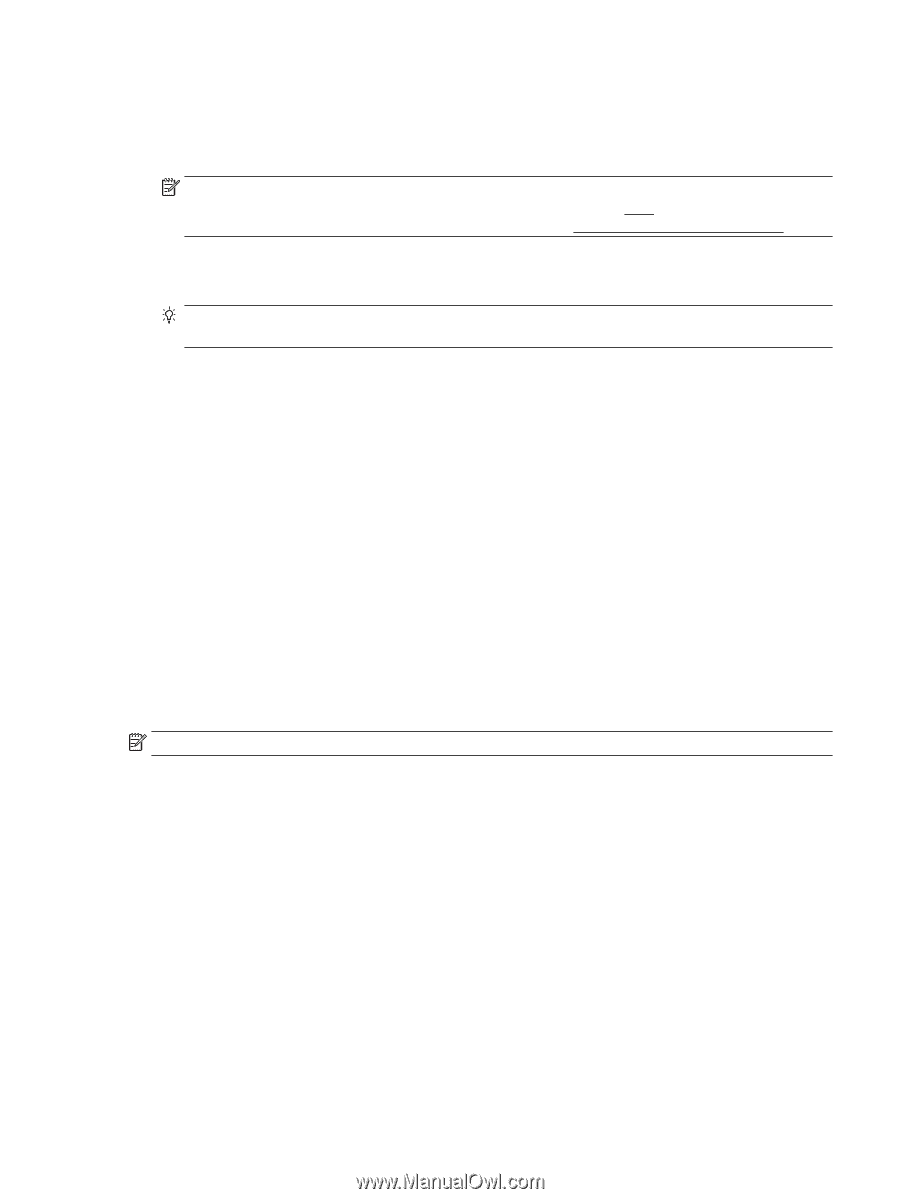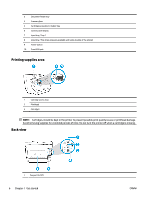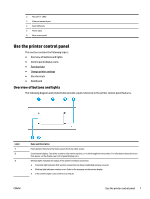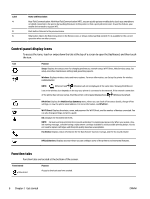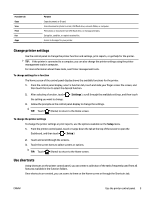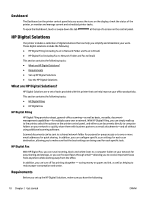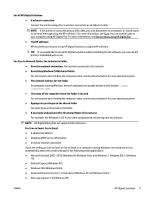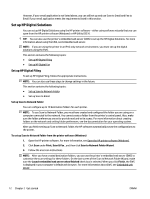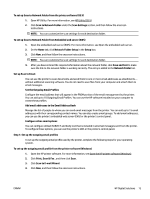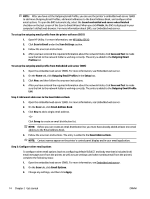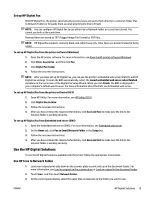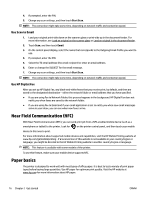HP OfficeJet Pro 8730 User Guide - Page 21
For Scan to Network Folder, For Scan to Email, Fax to Email
 |
View all HP OfficeJet Pro 8730 manuals
Add to My Manuals
Save this manual to your list of manuals |
Page 21 highlights
For all HP Digital Solutions ● A network connection Connect the printer using either a wireless connection or an Ethernet cable. NOTE: If the printer is connected using a USB cable, you scan documents to a computer or attach scans to an email message using the HP software. For more information, see Scan. You can receive faxes to your computer using HP Digital Fax. For more information, see Receive faxes using HP Digital Fax. ● The HP software HP recommends that you set up HP Digital Solutions using the HP software. TIP: If you would like to set up HP Digital Solutions without installing the HP software, you can use the printer's embedded web server. For Scan to Network Folder, Fax to Network Folder ● An active network connection. You must be connected to the network. ● An existing Windows (SMB) shared folder For information about finding the computer name, see the documentation for your operating system. ● The network address for the folder On computer running Windows, network addresses are usually written in this format: \\mypc \sharedfolder ● The name of the computer where the folder is located For information about finding the computer name, see the documentation for your operating system. ● Appropriate privileges on the shared folder You must have write access to the folder. ● A username and password for the shared folder (if necessary) For example, the Windows or OS X username and password used to log onto the network. NOTE: HP Digital Filing does not support Active Directory. For Scan to Email, Fax to Email ● A valid email address ● Outgoing SMTP server information ● An active Internet connection If you are setting up Scan to Email or Fax to Email on a computer running Windows, the setup wizard can automatically detect the email settings for the following email applications: ● Microsoft Outlook 2007-2016 (Windows XP, Windows Vista, and Windows 7, Windows 8/8.1, Windows 10) ● Outlook Express (Windows XP) ● Windows Mail (Windows Vista) ● Qualcomm Eudora (version 7.0 and above) (Windows XP and Windows Vista) ● Netscape (version 7.0) (Windows XP) ENWW HP Digital Solutions 11