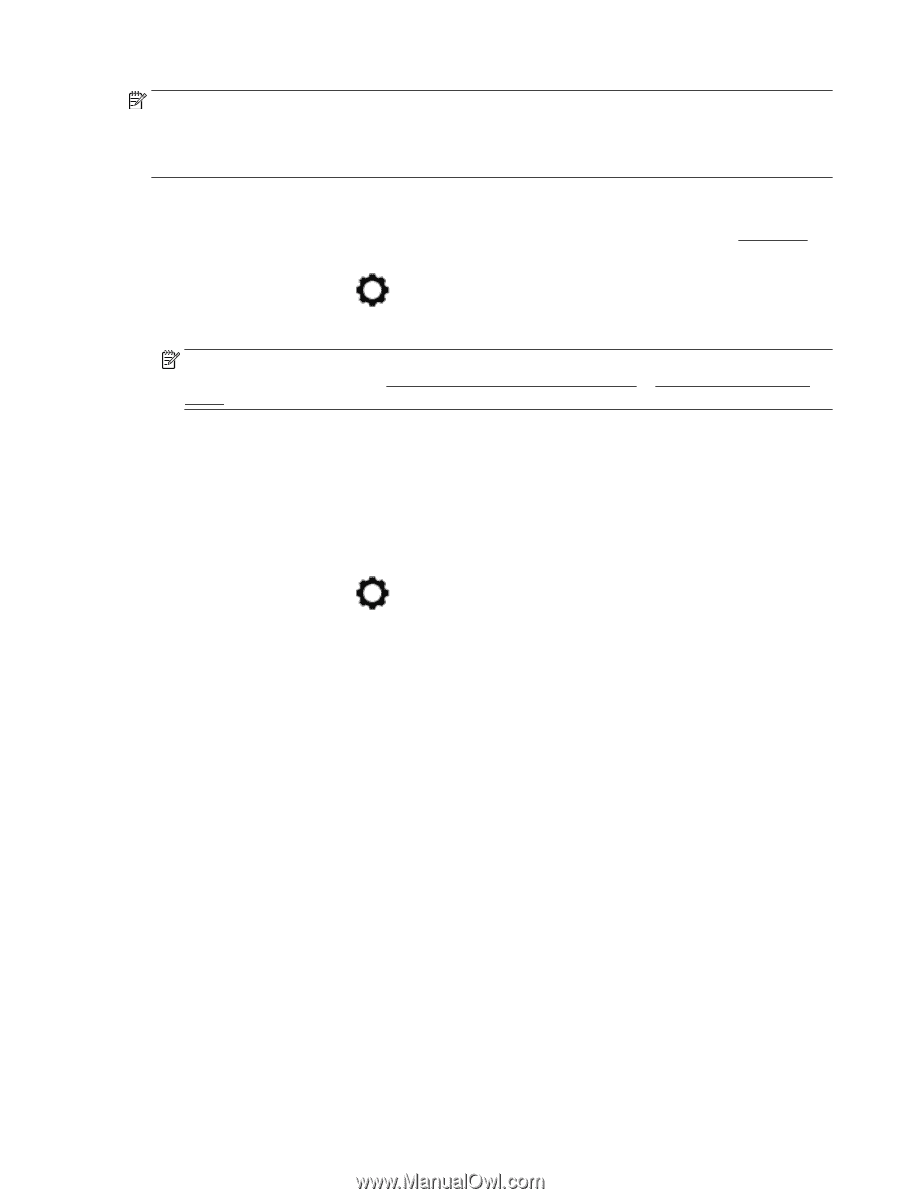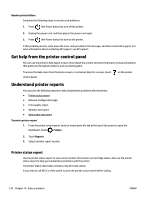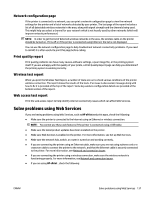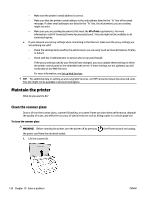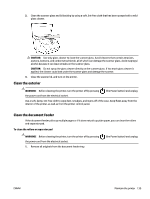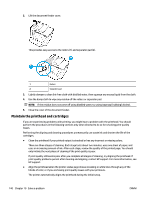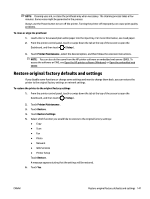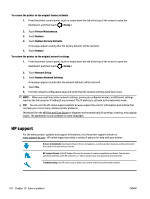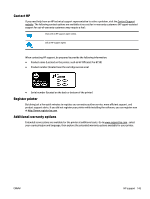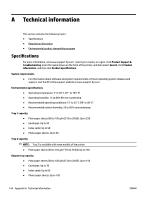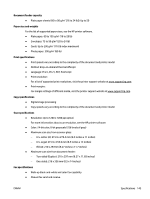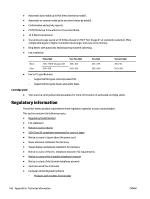HP OfficeJet Pro 8730 User Guide - Page 151
Restore original factory defaults and settings, To clean or align the printhead, Setup
 |
View all HP OfficeJet Pro 8730 manuals
Add to My Manuals
Save this manual to your list of manuals |
Page 151 highlights
NOTE: Cleaning uses ink, so clean the printhead only when necessary. The cleaning process takes a few minutes. Some noise might be generated in the process. Always use the Power button to turn off the printer. Turning the printer off improperly can cause print quality problems. To clean or align the printhead 1. Load Letter or A4 unused plain white paper into the input tray. For more information, see Load paper. 2. From the printer control panel, touch or swipe down the tab at the top of the screen to open the Dashboard, and then touch ( Setup ). 3. Touch Printer Maintenance , select the desired option, and then follow the onscreen instructions. NOTE: You can also do the same from the HP printer software or embedded web server (EWS). To access the software or EWS, see Open the HP printer software (Windows) or Open the embedded web server. Restore original factory defaults and settings If you disable some functions or change some settings and want to change them back, you can restore the printer to the original factory settings or network settings. To restore the printer to the original factory settings 1. From the printer control panel, touch or swipe down the tab at the top of the screen to open the Dashboard, and then touch ( Setup ). 2. Touch Printer Maintenance . 3. Touch Restore. 4. Touch Restore Settings. 5. Select which function you would like to restore to the original factory settings: ● Copy ● Scan ● Fax ● Photo ● Network ● Web Services ● Printer Setup Touch Restore. A message appears stating that the settings will be restored. 6. Touch Yes. ENWW Restore original factory defaults and settings 141