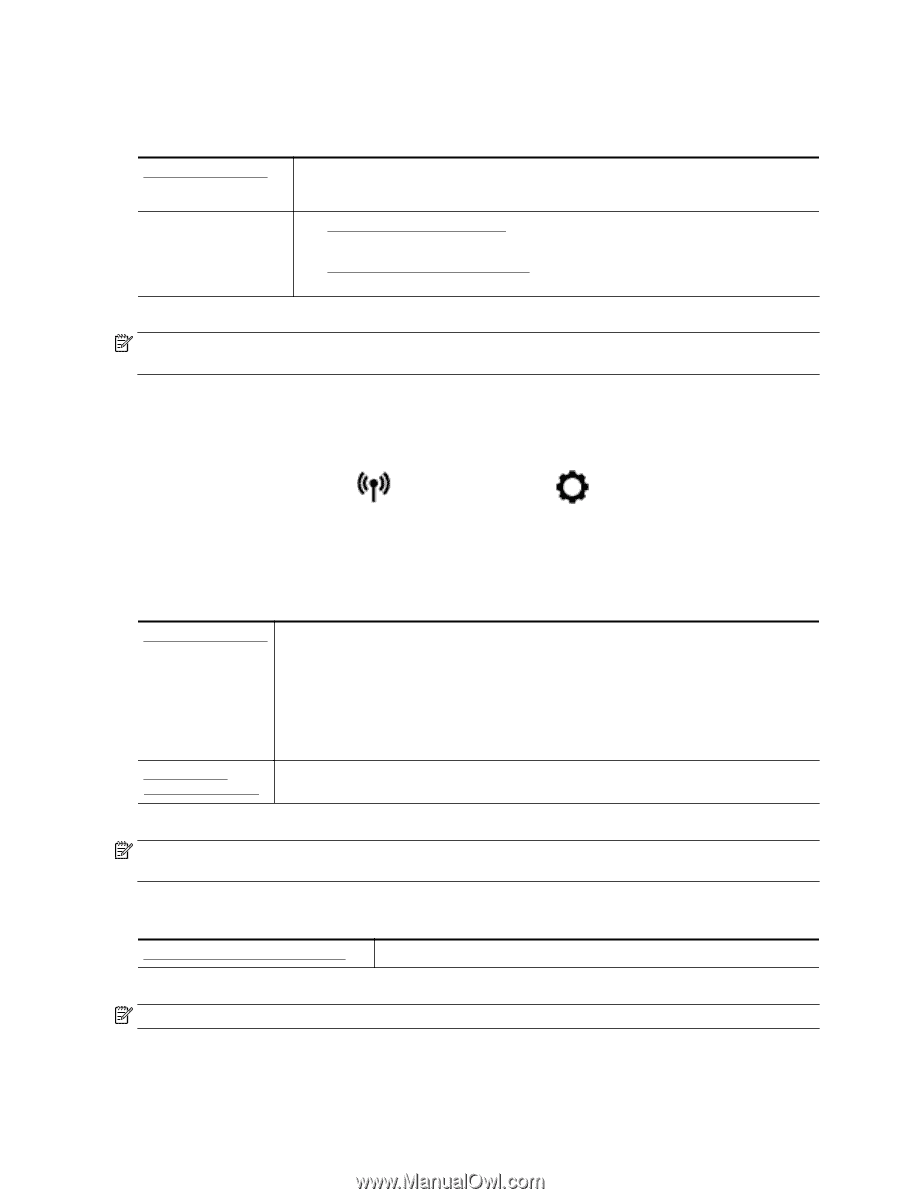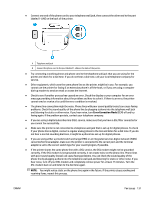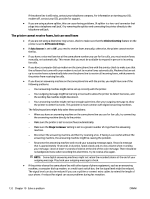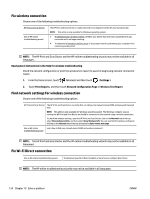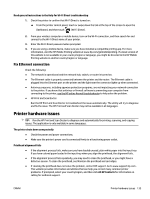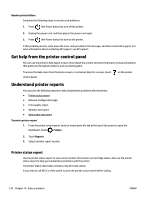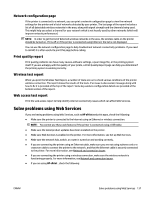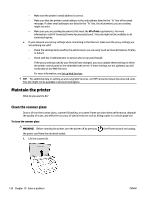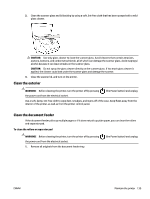HP OfficeJet Pro 8730 User Guide - Page 144
Fix wireless connection, Find network settings for wireless connection, Fix Wi-Fi Direct connection
 |
View all HP OfficeJet Pro 8730 manuals
Add to My Manuals
Save this manual to your list of manuals |
Page 144 highlights
Fix wireless connection Choose one of the following troubleshooting options. HP Print and Scan Doctor Use an HP online troubleshooting wizard The HP Print and Scan Doctor is a utility that will try to diagnose and fix the issue automatically. NOTE: This utility is only available for Windows operating system. ● Troubleshoot your wireless problem, whether your printer has never been connected or it was connected and is no longer working. ● Troubleshoot a firewall or antivirus issue, if you suspect that it is preventing your computer from connecting to the printer. NOTE: The HP Print and Scan Doctor and the HP online troubleshooting wizards may not be available in all languages. Read general instructions in the Help for wireless troubleshooting Check the network configuration or print the wireless test report to assist in diagnosing network connection issues. 1. From the Home screen, touch (Wireless) and then touch ( Settings ). 2. Touch Print Reports, and then touch Network Configuration Page or Wireless Test Report. Find network settings for wireless connection Choose one of the following troubleshooting options. HP Print and Scan Doctor The HP Print and Scan Doctor is a utility that can tell you the network name (SSID) and password (network key). NOTE: This utility is only available for Windows operating system. The Windows computer you are running the HP Print and Scan Doctor on should be connected to the network using a wireless connection. To check the wireless settings, open the HP Print and Scan Doctor, click on the Network tab at the top, select Show Advanced Info, and then select Show Wireless Info. You can also find the wireless settings by clicking on the Network tab at the top and selecting Open router web page. Use an HP online Learn how to find your network name (SSID) and wireless password. troubleshooting wizard NOTE: The HP Print and Scan Doctor and the HP online troubleshooting wizards may not be available in all languages. Fix Wi-Fi Direct connection Use an HP online troubleshooting wizard Troubleshoot your Wi-Fi Direct problem or learn how to configure Wi-Fi Direct. NOTE: The HP online troubleshooting wizards may not be available in all languages. 134 Chapter 10 Solve a problem ENWW