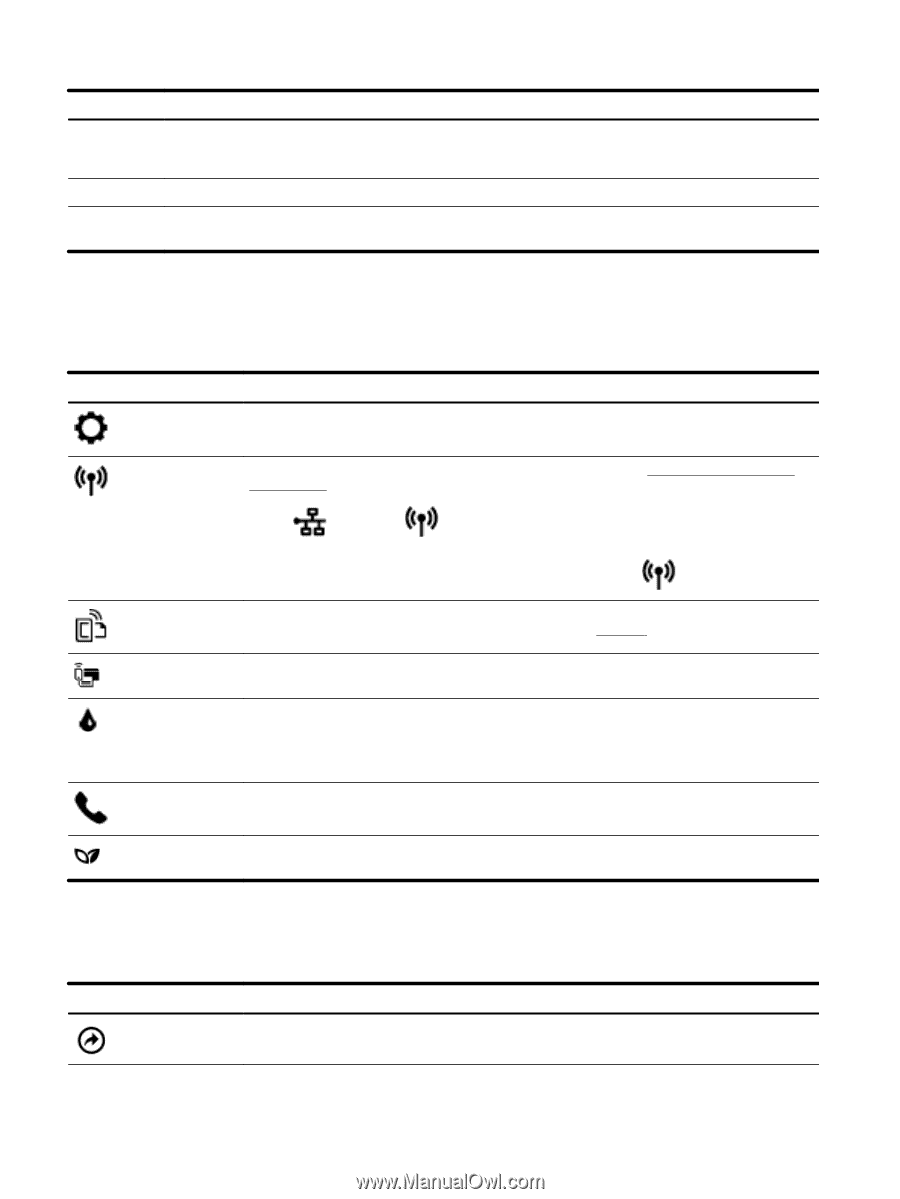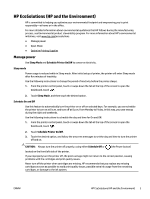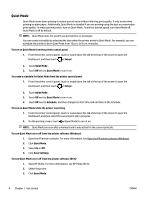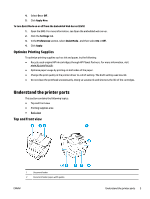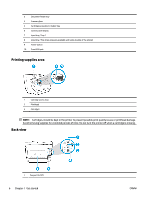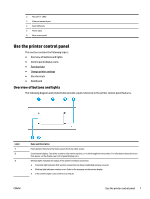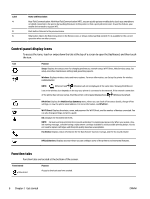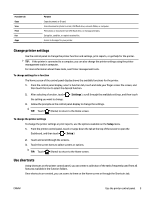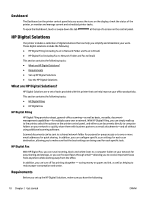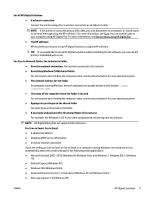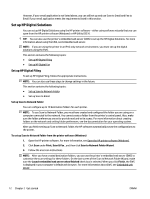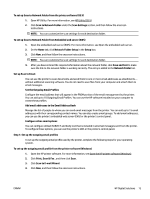HP OfficeJet Pro 8730 User Guide - Page 18
Control panel display icons, Function tabs, Label, Name and Description, Purpose, Setup, Wireless
 |
View all HP OfficeJet Pro 8730 manuals
Add to My Manuals
Save this manual to your list of manuals |
Page 18 highlights
Label 4 5 6 Name and Description Near Field Communication: With Near Field Communication (NFC), you can quickly get your mobile device (such as a smartphone or tablet) connected to the printer by touching the device to the printer so that a print job can be sent. To use this feature, your mobile device needs to support NFC. Back button: Returns to the previous menu. Help button: Opens the Help menu when on the Home screen, or shows contextual help content if it is available for the current operation when on other screens. Control panel display icons To access the icons, touch or swipe down the tab at the top of a screen to open the Dashboard, and then touch the icon. Icon Purpose Setup: Displays the setup screen for changing preferences, network setup, Wi-Fi Direct, Web Services setup, fax setup, and other maintenance settings and generating reports. Wireless: Displays wireless status and menu options. For more information, see Set up the printer for wireless communication. NOTE: (Ethernet) and (Wireless) will not be displayed at the same time. Showing the Ethernet icon or the wireless icon depends on the way your printer is connected to the network. If the network connection of the printer has not been set up, then the printer control panel display shows (Wireless) by default. HP ePrint: Displays the Web Services Summary menu, where you can check ePrint status details, change ePrint settings, or view the printer email address. For more information, see HP ePrint . Wi-Fi Direct: Displays the status, name, and password for Wi-Fi Direct, and the number of devices connected. You can also change settings and print a guide. Ink: Displays the estimated ink levels. NOTE: Ink level warnings and indicators provide estimates for planning purposes only. When you receive a lowink warning message, consider having a replacement cartridge available to avoid possible printing delays. You do not need to replace cartridges until the print quality becomes unacceptable. Fax Status: Displays status information for the Auto Answer function, fax logs, and the fax sound volume. HP EcoSolutions: Displays a screen where you can configure some of the printer's environmental features. Function tabs Function tabs are located at the bottom of the screen. Function tab (Shortcuts) Purpose Access to shortcuts you have created. 8 Chapter 2 Get started ENWW