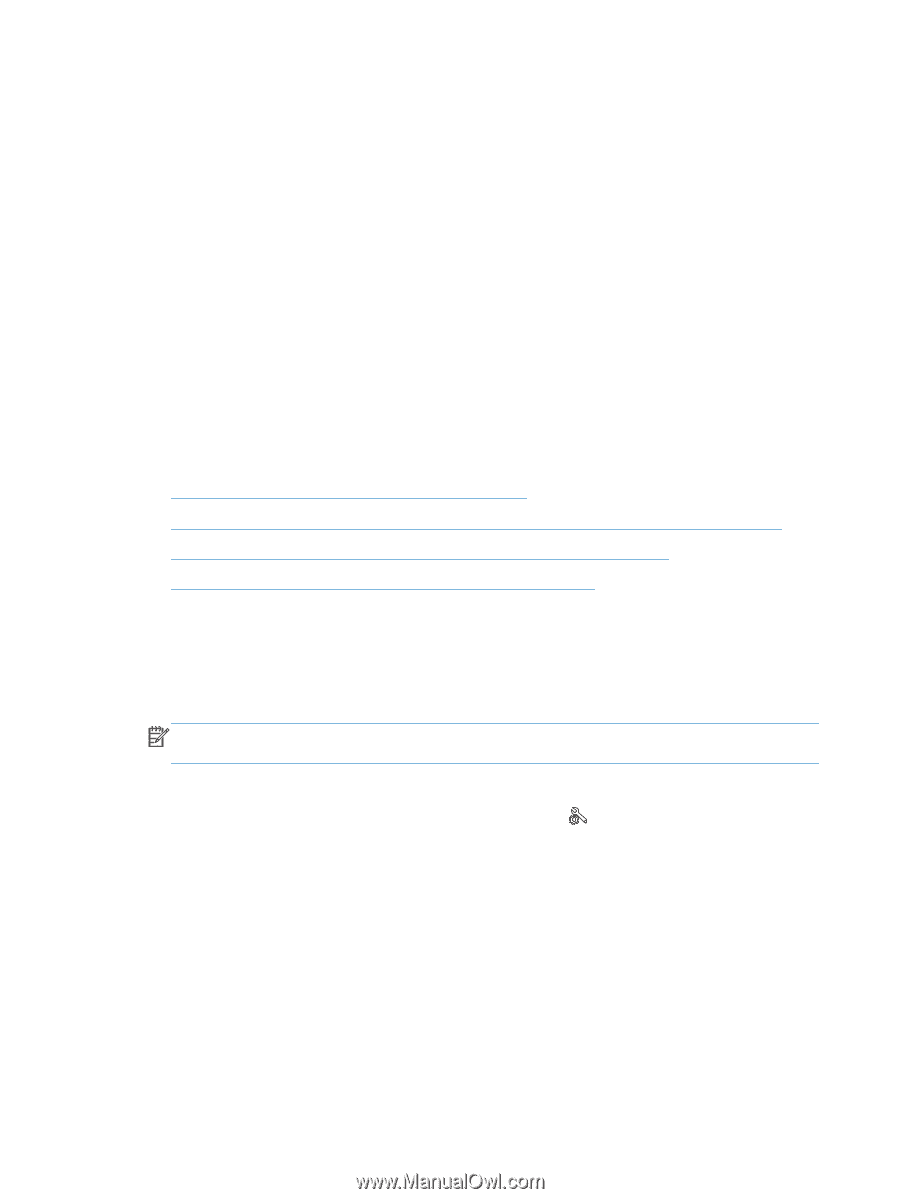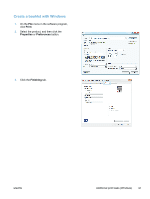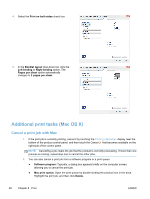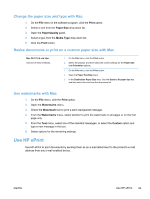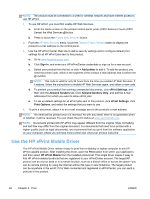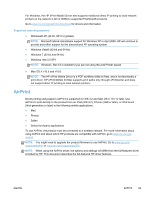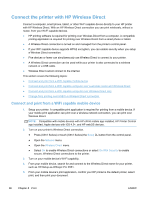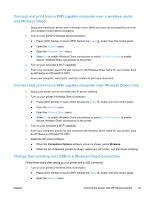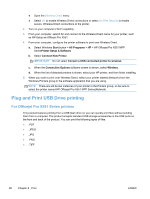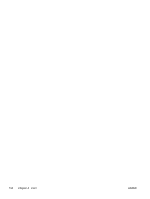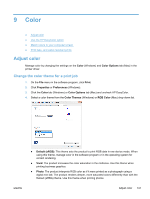HP Officejet Pro X451 HP Officejet Pro X451 and X551 - User Guide - Page 110
Connect the printer with HP Wireless Direct, Connect and print from a WiFi capable mobile device
 |
View all HP Officejet Pro X451 manuals
Add to My Manuals
Save this manual to your list of manuals |
Page 110 highlights
Connect the printer with HP Wireless Direct Connect a computer, smart phone, tablet, or other Wi-Fi capable device directly to your HP printer with HP Wireless Direct. With an HP Wireless Direct connection you can print wirelessly, without a router, from your Wi-Fi capable devices. ● HP printing software is required for printing over Wireless Direct from a computer. A compatible printing application is required for printing over Wireless Direct from a smart phone or tablet. ● A Wireless Direct connection is turned on and managed from the printer's control panel. ● If your WiFi capable device supports WPA2 encryption, you can enable security when you setup a Wireless Direct connection. ● Five devices or fewer can simultaneously use Wireless Direct to connect to your printer. ● A Wireless Direct connection can be used while your printer is also connected to a wireless network or a USB cable. ● Wireless Direct cannot connect to the internet. This section covers the following topics: ● Connect and print from a WiFi capable mobile device ● Connect and print from a WiFi capable computer over a wireless router and Wireless Direct ● Connect and print from a WiFi capable computer over Wireless Direct only ● Change from printing over USB to a Wireless Direct connection Connect and print from a WiFi capable mobile device 1. Setup your printer. A compatible print application is required for printing from a mobile device. If your mobile print application can print over a wireless network connection, you can print over Wireless Direct. NOTE: Compatible with mobile devices with HP ePrint mobile app installed, HP Printer Control app installed, Apple devices with iOS 4.2+, and HP webOS devices. 2. Turn on your printer's Wireless Direct connection. ● Press (X451 Series) or touch (X551 Series) the Setup button from the control panel. ● Open the Network menu. ● Open the Wireless Direct menu. ● Select On to enable Wireless Direct connections or select On With Security to enable secure, Wireless Direct connections to the printer. 3. Turn on your mobile device's Wi-Fi capability. 4. From your mobile device, search for and connect to the Wireless Direct name for your printer, such as HP-Setup-xx-Officejet Pro X551. 5. From your mobile device's print application, confirm your HP printer is the default printer, select print, and then print your document. 96 Chapter 8 Print ENWW