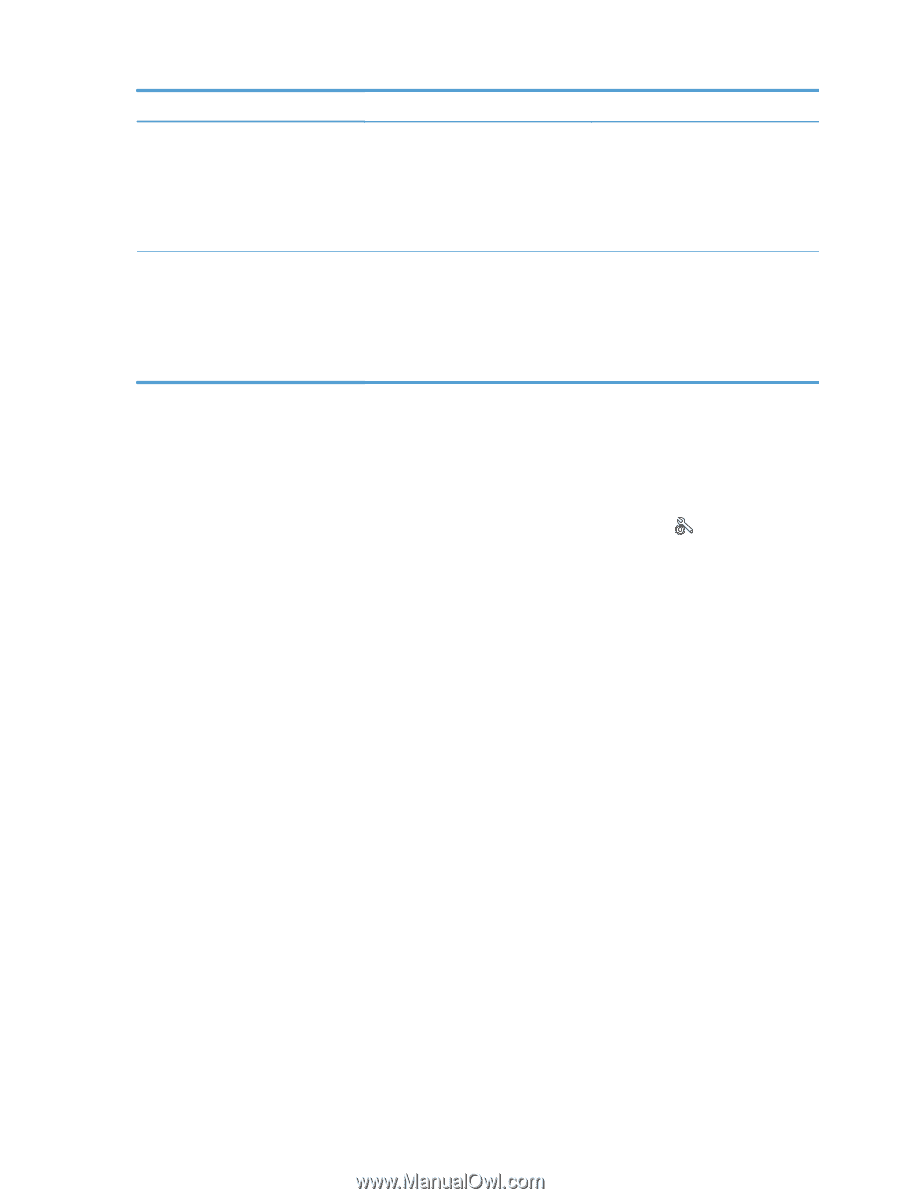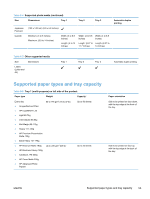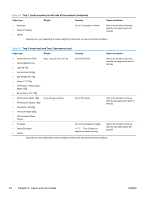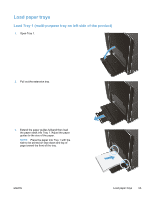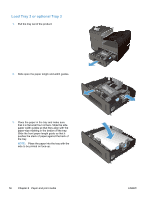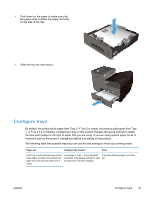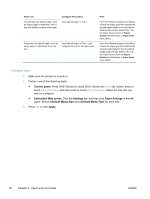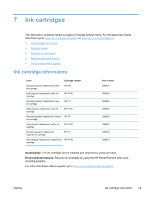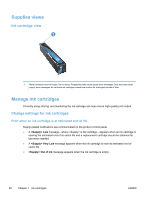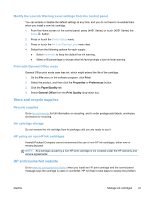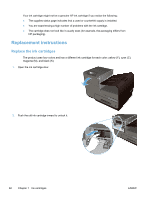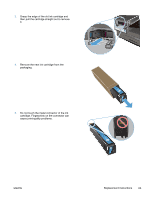HP Officejet Pro X451 HP Officejet Pro X451 and X551 - User Guide - Page 72
Control panel, Embedded Web server, Settings, Paper Settings, Default Media Size, Apply
 |
View all HP Officejet Pro X451 manuals
Add to My Manuals
Save this manual to your list of manuals |
Page 72 highlights
Paper use Occasionally use special paper, such as heavy paper or letterhead, from a tray that usually contains plain paper. Configure the product Load special paper in Tray 1. Frequently use special paper, such as heavy paper or letterhead, from one tray. Load special paper in Tray 1, and configure the tray for the paper type. Print From the software program print dialog, choose the paper type that matches the special paper loaded in the tray before sending the print job. Select Tray 1 as the Paper Source from the Paper/ Quality tab (Windows) or Paper Feed menu (Mac). From the software program print dialog, choose the paper type that matches the special paper loaded in the tray before sending the print job. Select Tray 1 as the Paper Source from the Paper/ Quality tab (Windows) or Paper Feed menu (Mac). Configure trays 1. Make sure the product is turned on. 2. Perform one of the following tasks: ● Control panel: Press (X451 Series) or touch (X551 Series) the Setup button, press or touch Paper Handling, and then press or touch Paper Selection. Select the tray that you want to configure. ● Embedded Web server: Click the Settings tab, and then click Paper Settings in the left panel. Select a Default Media Size and a Default Media Type for each tray. 3. Press OK or click Apply. 58 Chapter 6 Paper and print media ENWW