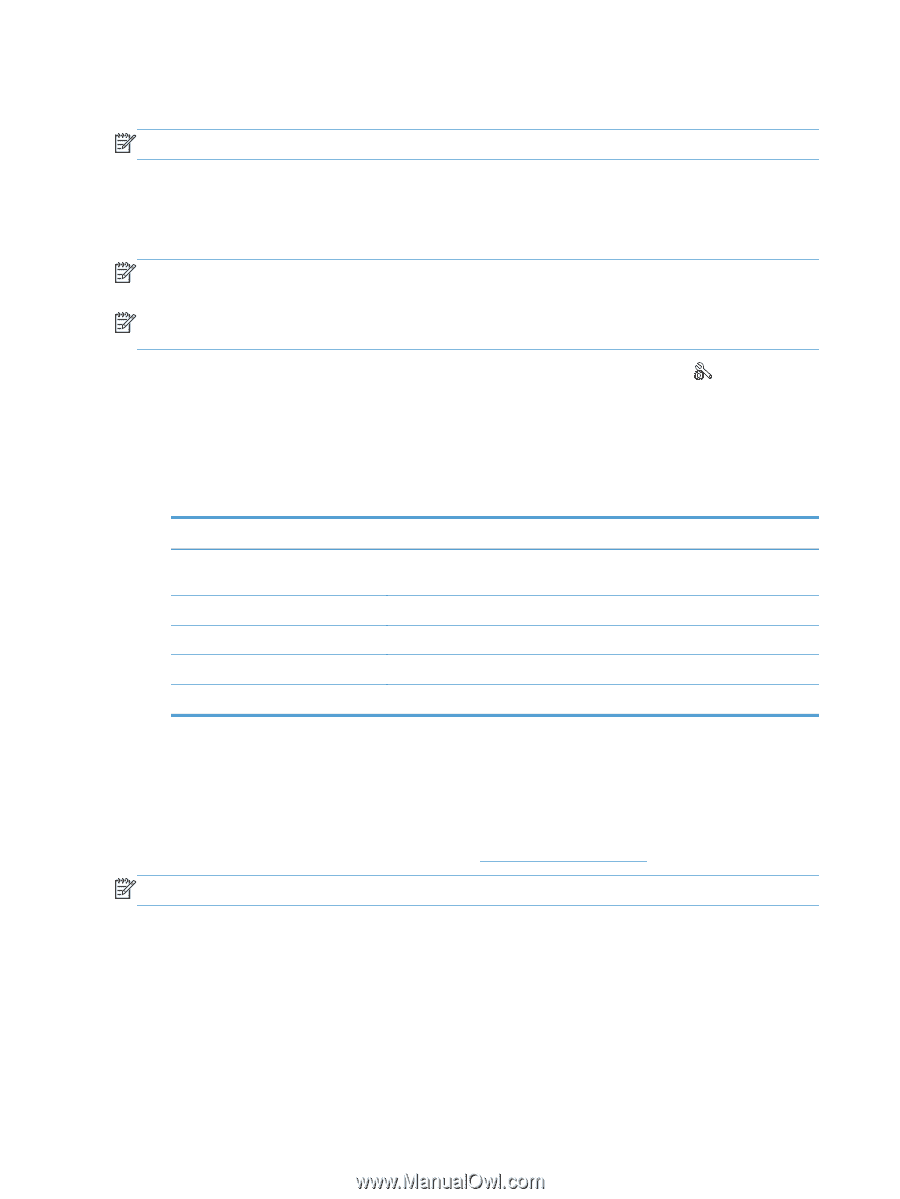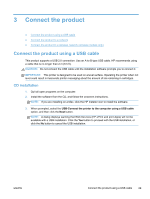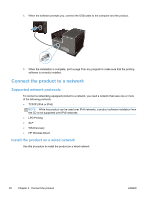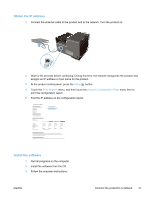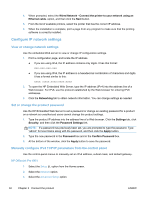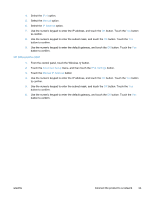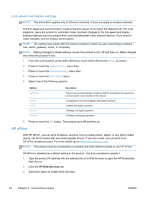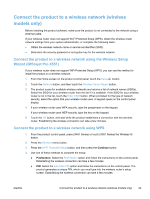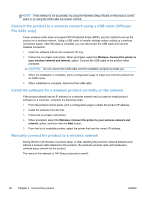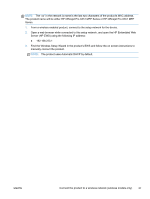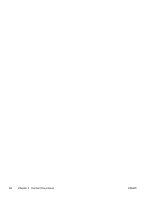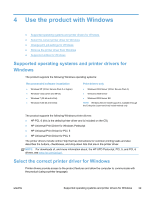HP Officejet Pro X451 HP Officejet Pro X451 and X551 - User Guide - Page 48
Link speed and duplex settings, HP ePrint
 |
View all HP Officejet Pro X451 manuals
Add to My Manuals
Save this manual to your list of manuals |
Page 48 highlights
Link speed and duplex settings NOTE: This information applies only to Ethernet networks. It does not apply to wireless networks. The link speed and communication mode of the print server must match the network hub. For most situations, leave the product in automatic mode. Incorrect changes to the link speed and duplex settings might prevent the product from communicating with other network devices. If you need to make changes, use the product control panel. NOTE: The setting must match with the network product to which you are connecting (a network hub, switch, gateway, router, or computer). NOTE: Making changes to these settings causes the product to turn off and then on. Make changes only when the product is idle. 1. From the control panel, press (X451 Series) or touch (X551 Series) the Setup button. 2. Press or touch the Network Setup menu item. 3. Press or touch the Advanced Setup menu item. 4. Press or touch the Link Speed menu. 5. Select one of the following options. Setting Automatic 10 Half 10 Full 100 Full 100 Half Description The print server automatically configures itself for the highest link speed and communication mode allowed on the network. 10 megabytes per second (Mbps), half-duplex operation 10 Mbps, full-duplex operation 100 Mbps, full-duplex operation 100 Mbps, half-duplex operation 6. Press or touch the OK button. The product turns off and then on. HP ePrint With HP ePrint , you can print anywhere, anytime, from a mobile phone, laptop, or any other mobile device. HP ePrint works with any email-capable device. If you can e-mail, you can print to an HP ePrint-enabled product. For more details, go to www.hpeprintcenter.com. NOTE: The product must be connected to a network and have Internet access to use HP ePrint. HP ePrint is disabled as a default setting in the product. Use this procedure to enable it. 1. Type the product IP address into the address line of a Web browser to open the HP Embedded Web Server. 2. Click the HP Web Services tab. 3. Select the option to enable Web Services. 34 Chapter 3 Connect the product ENWW