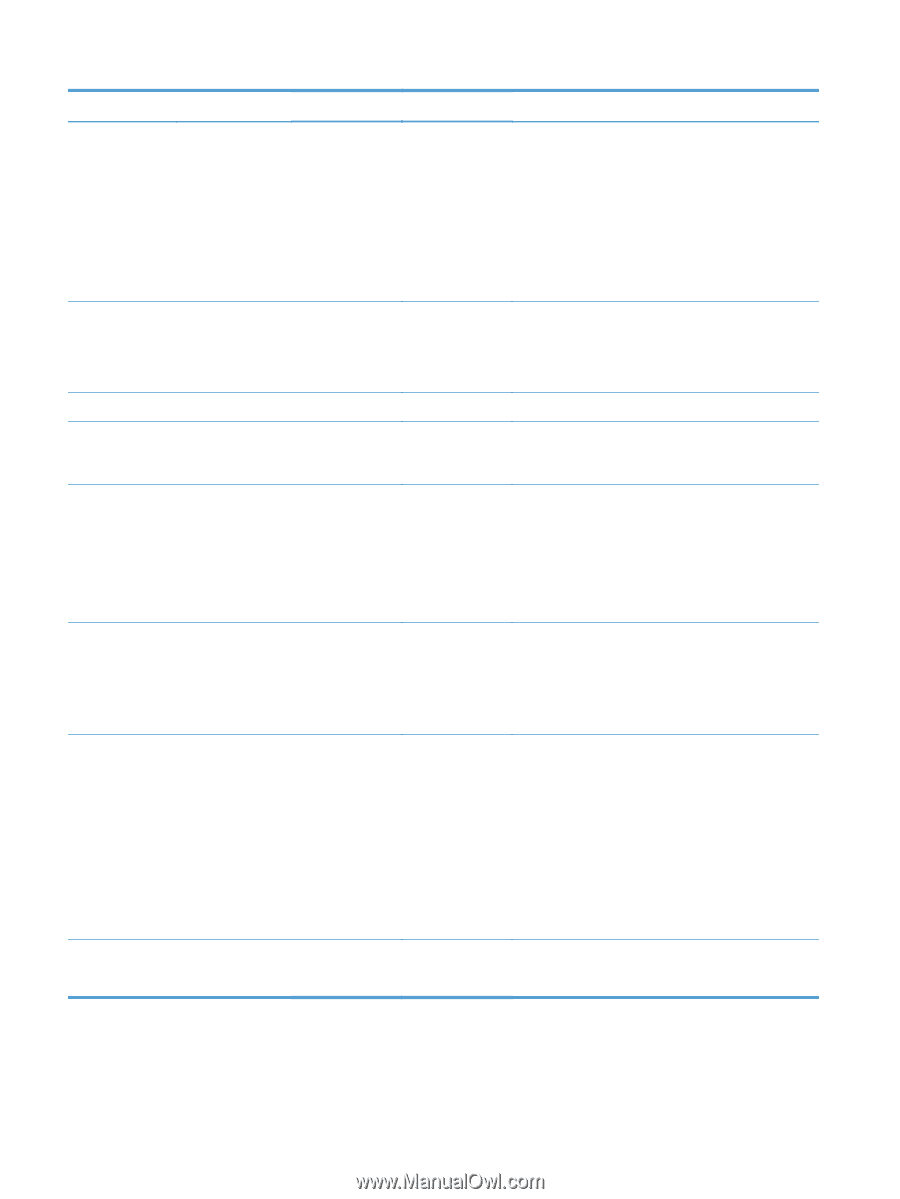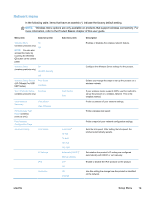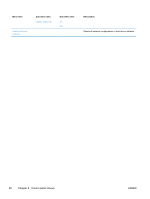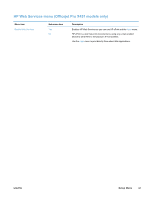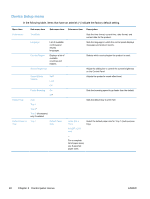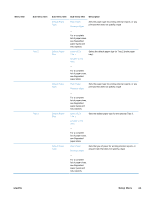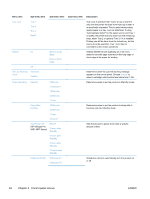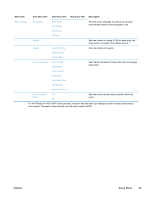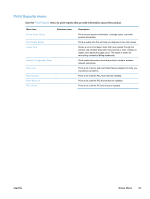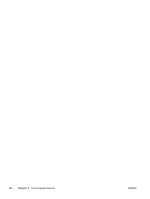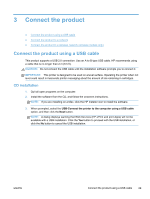HP Officejet Pro X451 HP Officejet Pro X451 and X551 - User Guide - Page 38
Bind on Long, Ink Low Warning
 |
View all HP Officejet Pro X451 manuals
Add to My Manuals
Save this manual to your list of manuals |
Page 38 highlights
Menu item Sub-menu item Sub-menu item Sub-menu item Description Tray Lock Tray 1 Tray 2 Tray 3 None* Tray Lock is a feature that "locks" a tray so that the only time the printer will draw from that tray is when it is specifically requested. This is useful when putting special paper in a tray, such as letterhead. If using "Automatically Select" for the paper source and Tray 1 is locked, the printer will only draw from the remaining trays, either Tray 2 or optional Tray 3, if it is installed. Printing can still be done from the locked tray, but the source must be specified. Tray 1 lock may be overridden under certain conditions. Duplex On Bind on Long Edge Bind on Short Edge Selects whether to turn duplexing on or off. If on, select to have the page indented on the long edge or short edge of the paper for binding. Off Ink Low Warning Level Automatic Custom Determines when the Low Ink warning message appears on the control panel. Choose Custom to select a cartridge color and ink level value from 1-99. Power Handling Standby 5 Minutes 10 Minutes * 15 Minutes 30 Minutes 1 Hour Determines when to put the product in Standby mode. Sleep After Standby 15 Minutes 30 Minutes 1 Hour 2 Hours * Determines when to put the product to sleep after it has been put into Standby mode. Auto Power Off (HP Officejet Pro X451 MFP Series) Never* 2 hours after Standby 4 hours after Standby 8 hours after Standby 12 hours after Standby Sets the product to power down after a specific amount of time. Schedule On/Off Schedule On Schedule Off Schedules a time to automatically turn the product on or off. 24 Chapter 2 Control panel menus ENWW