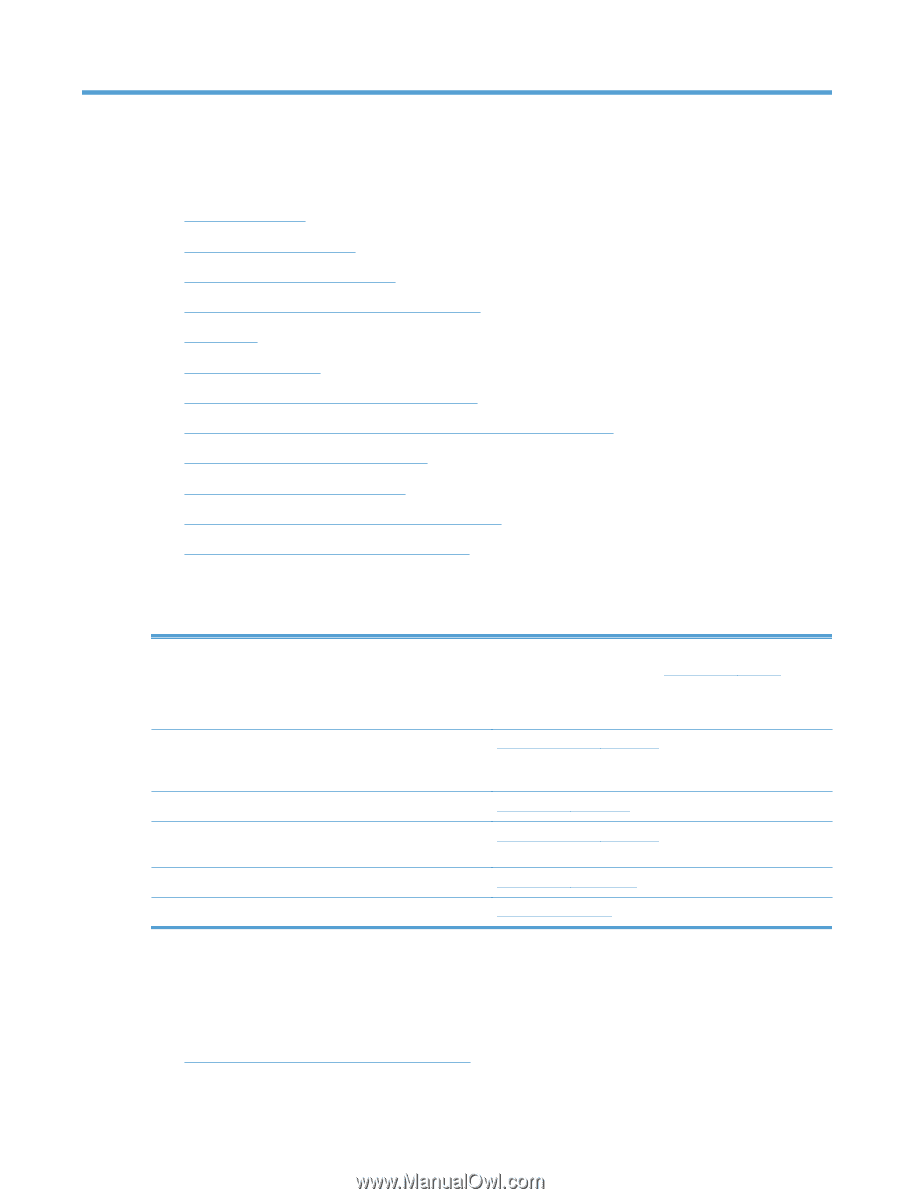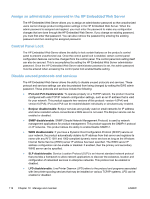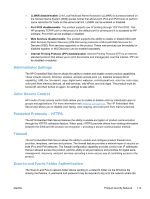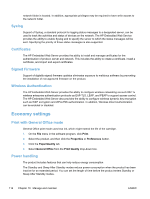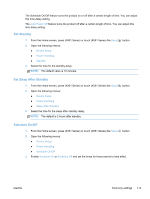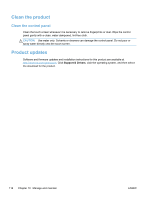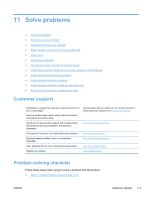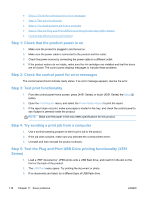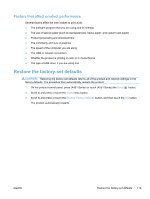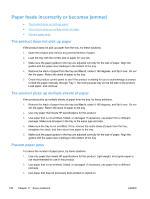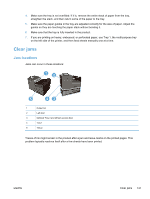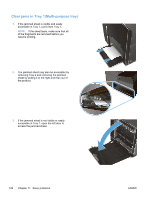HP Officejet Pro X451 HP Officejet Pro X451 and X551 - User Guide - Page 131
Solve problems, Customer support, Problem-solving checklist
 |
View all HP Officejet Pro X451 manuals
Add to My Manuals
Save this manual to your list of manuals |
Page 131 highlights
11 Solve problems ● Customer support ● Problem-solving checklist ● Restore the factory-set defaults ● Paper feeds incorrectly or becomes jammed ● Clear jams ● Improve print quality ● The product does not print or it prints slowly ● Solve Plug and Print USB Drive printing problems (X551 Series) ● Solve product connectivity problems ● Solve wireless network problems ● Solve product software problems with Windows ● Solve product software problems with Mac Customer support Get telephone support, free during your warranty period, for your country/region Have the product name, serial number, date of purchase, and problem description ready. Country/region phone numbers are on the flyer that was in the box with your product or at www.hp.com/support/. Get 24-hour Internet product support and troubleshooting and download drivers and software, and electronic information http://www.hp.com/go/support Get support for products used with a Macintosh computer www.hp.com/go/macosx Download software utilities, drivers, and electronic information http://www.hp.com/go/support Order additional HP service or maintenance agreements www.hp.com/go/carepack Register your product www.register.hp.com Problem-solving checklist Follow these steps when trying to solve a problem with the product. ● Step 1: Check that the product power is on ENWW Customer support 117