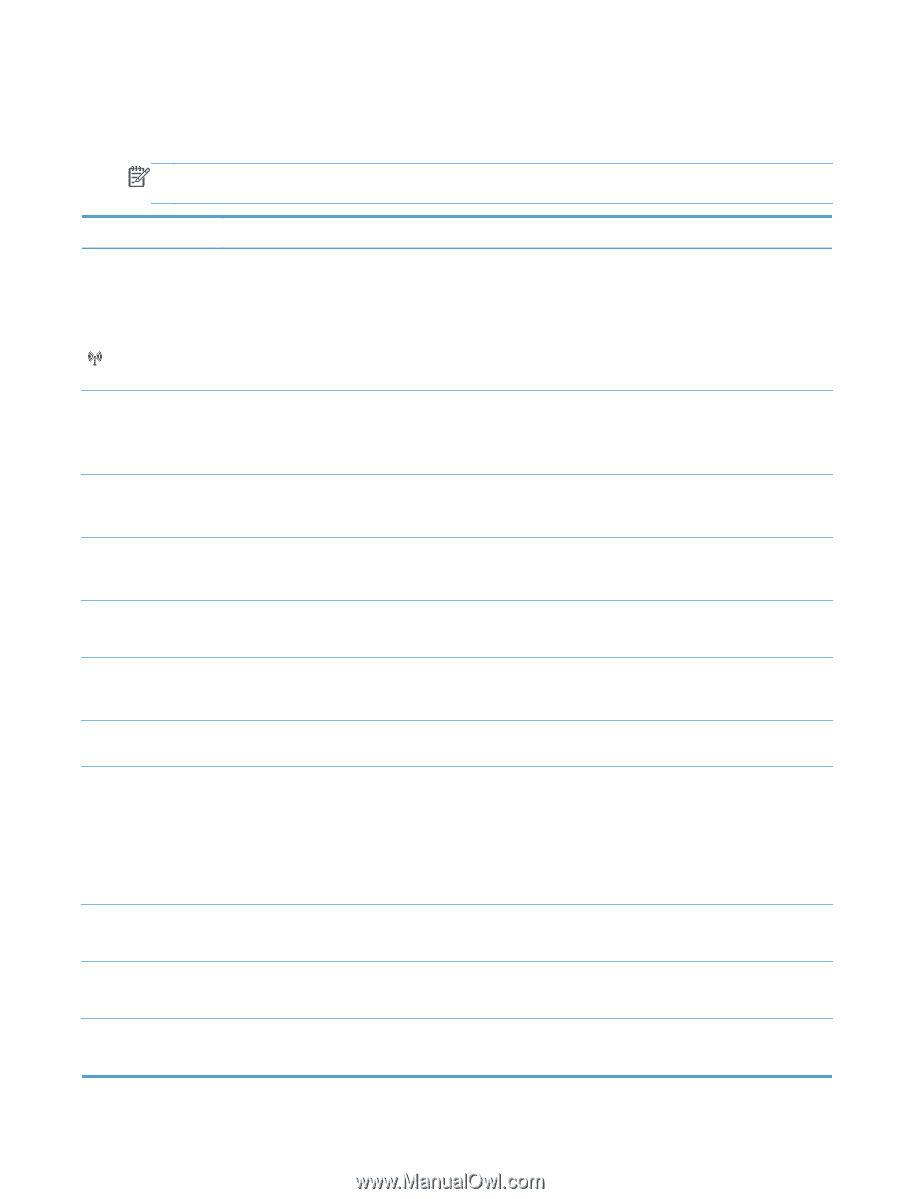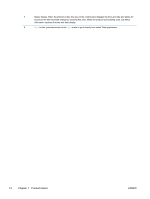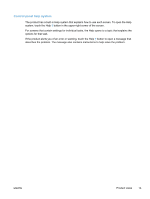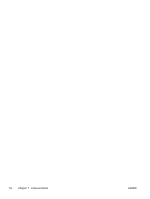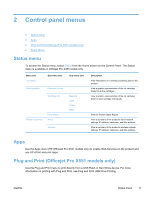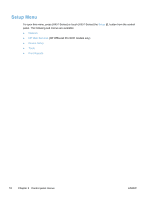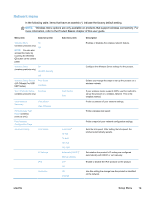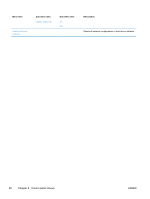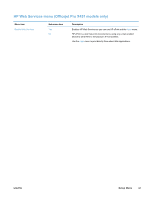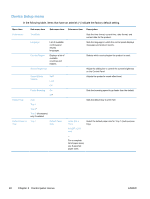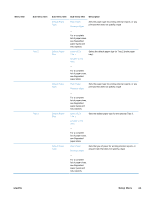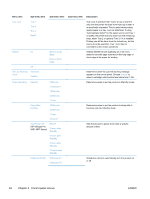HP Officejet Pro X451 HP Officejet Pro X451 and X551 - User Guide - Page 33
Network menu, In the following table
 |
View all HP Officejet Pro X451 manuals
Add to My Manuals
Save this manual to your list of manuals |
Page 33 highlights
Network menu In the following table, items that have an asterisk (*) indicate the factory default setting. NOTE: Wireless menu options are only available on products that support wireless connectivity. For more information, refer to the Product Basics chapter of this user guide. Menu item Sub-menu item Wireless Menu On (wireless products only) Off NOTE: You can also access this menu by touching the Wireless button on the control panel. Wireless Direct On (wireless products only) On With Security Off Wireless Setup Wizard (HP Officejet Pro X551 MFP Series) Print Guide Continue Wi-Fi Protected Setup Continue (wireless products only) View Network Summary Print Wireless Test Report(wireless products only) Print Network Configuration Page Advanced Setup View Wired View Wireless Link Speed IP Settings IPv6 Hostname Sub-menu item Description Enables or disables the wireless network feature. Configure the Wireless Direct settings for the product. Push Button PIN Guides you through the steps to set up the product on a wireless network. If your wireless router supports WPS, use this method to set up the product on a wireless network. This is the simplest method. Prints a summary of your network settings. Prints a wireless test report. Prints a report of your network configuration settings. Automatic* 10 Full 10 Half 100 Full 100 Half Automatic (DHCP)* Manual (Static) On* Off OK Change Sets the link speed. After setting the link speed, the product automatically restarts. Set whether the product's IP setting are configured automatically with DHCP or set manually. Enable or disable the IPv6 protocol on the product. Use this setting the change how the product is identified on the network. ENWW Setup Menu 19