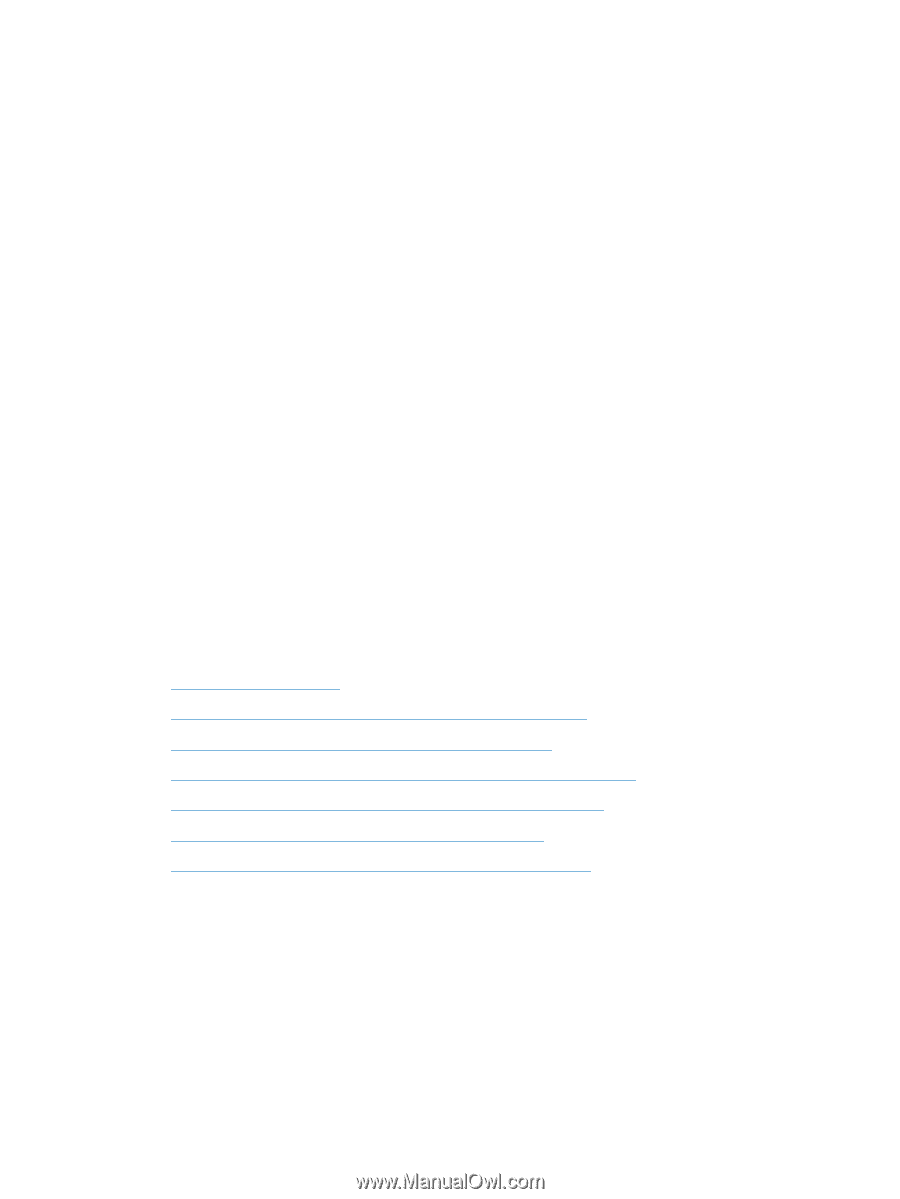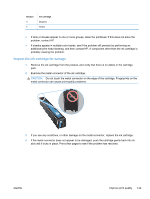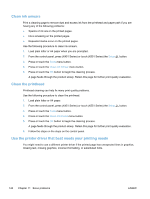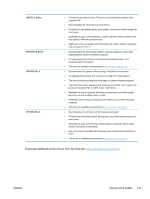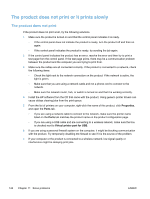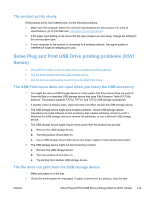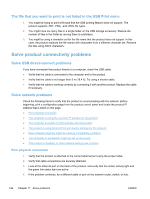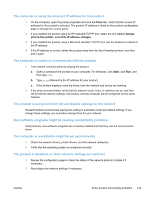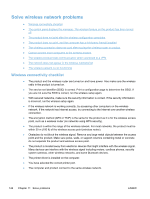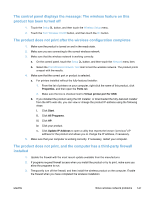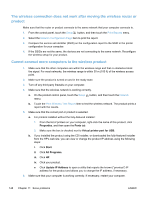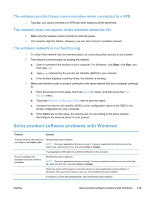HP Officejet Pro X451 HP Officejet Pro X451 and X551 - User Guide - Page 158
The file that you want to print is not listed in the USB Print menu
 |
View all HP Officejet Pro X451 manuals
Add to My Manuals
Save this manual to your list of manuals |
Page 158 highlights
The file that you want to print is not listed in the USB Print menu 1. You might be trying to print a file type that the USB printing feature does not support. The product supports .PDF, PNG, .and JPEG file types. 2. You might have too many files in a single folder on the USB storage accessory. Reduce the number of files in the folder by moving them to subfolders. 3. You might be using a character set for the file name that the product does not support. In this case, the product replaces the file names with characters from a different character set. Rename the files using ASCII characters. Solve product connectivity problems Solve USB direct-connect problems If you have connected the product directly to a computer, check the USB cable. ● Verify that the cable is connected to the computer and to the product. ● Verify that the cable is not longer than 5 m (16.4 ft). Try using a shorter cable. ● Verify that the cable is working correctly by connecting it with another product. Replace the cable if necessary. Solve network problems Check the following items to verify that the product is communicating with the network. Before beginning, print a configuration page from the product control panel and locate the product IP address that is listed on this page. ● Poor physical connection ● The computer is using the incorrect IP address for the product ● The computer is unable to communicate with the product ● The product is using incorrect link and duplex settings for the network ● New software programs might be causing compatibility problems ● The computer or workstation might be set up incorrectly ● The product is disabled, or other network settings are incorrect Poor physical connection 1. Verify that the product is attached to the correct ethernet port using the proper cable. 2. Verify that cable connections are securely attached. 3. Look at the ethernet port on the back of the product, and verify that the amber activity light and the green link-status light are active. 4. If the problem continues, try a different cable or port on the network router, switch, or hub. 144 Chapter 11 Solve problems ENWW