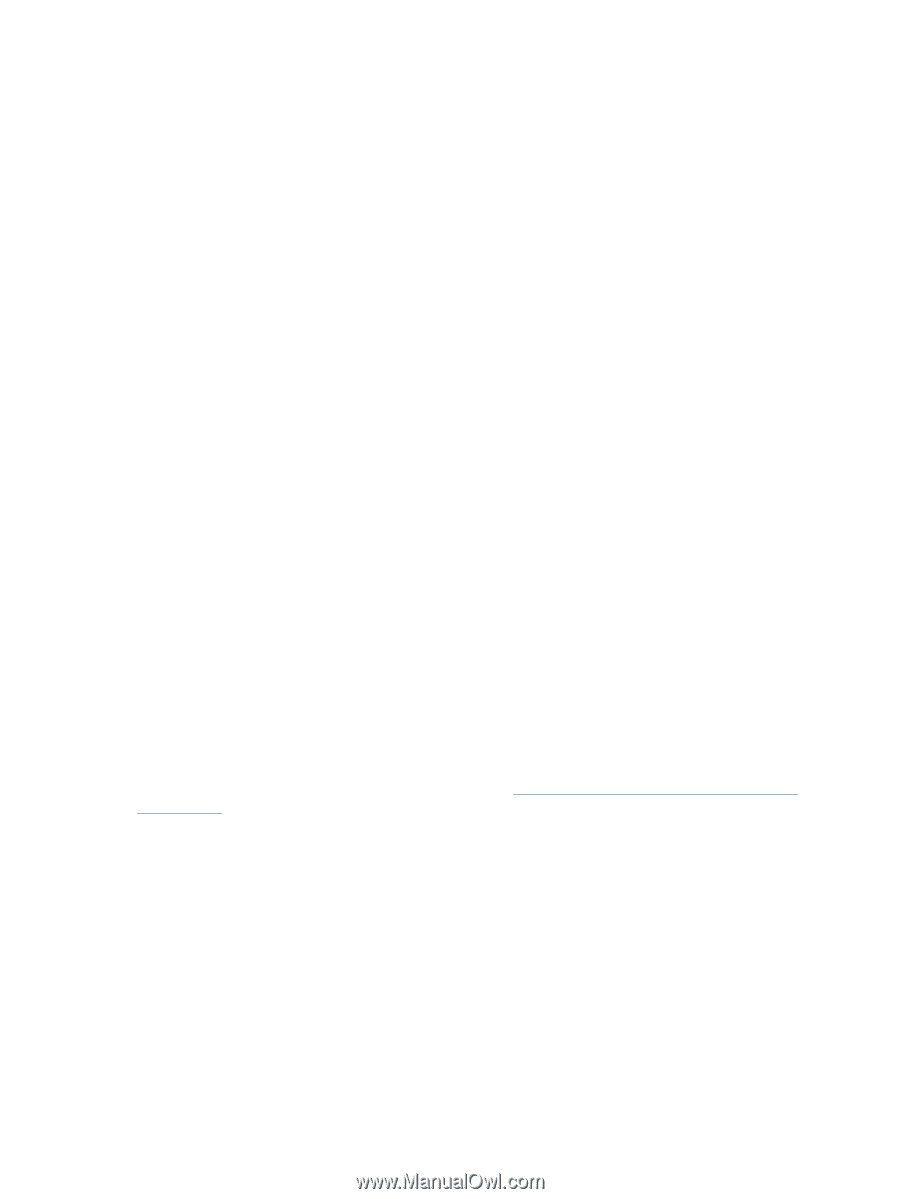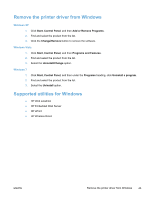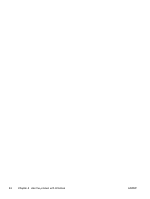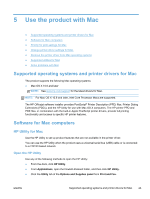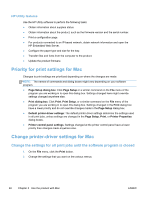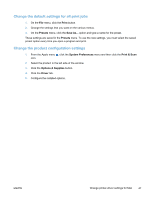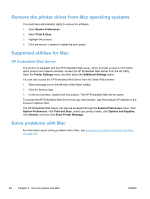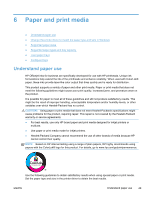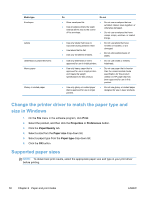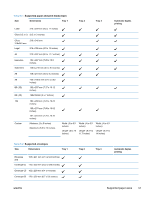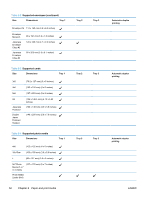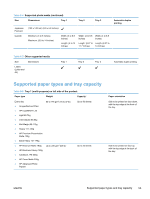HP Officejet Pro X451 HP Officejet Pro X451 and X551 - User Guide - Page 62
Remove the printer driver from Mac operating systems, Supported utilities for Mac
 |
View all HP Officejet Pro X451 manuals
Add to My Manuals
Save this manual to your list of manuals |
Page 62 highlights
Remove the printer driver from Mac operating systems You must have administrator rights to remove the software. 1. Open System Preferences. 2. Select Print & Scan. 3. Highlight the product. 4. Click the minus (-) symbol to delete the print queue. Supported utilities for Mac HP Embedded Web Server The product is equipped with the HP Embedded Web server, which provides access to information about product and network activities. Access the HP Embedded Web Server from the HP Utility. Open the Printer Settings menu, and then select the Additional Settings option. You can also access the HP Embedded Web Server from the Safari Web browser: 1. Select the page icon in the left side of the Safari toolbar. 2. Click the Bonjour logo. 3. In the list of printers, double-click this product. The HP Embedded Web Server opens. To access the HP Embedded Web Server from any web browser, type the product's IP address in the browser's address field. The HP Embedded Web Server can also be accessed through the System Preferences menu. Click System Preferences, click Print and Scan, select your product name, click Options and Supplies, click General, and then click Show Printer Webpage. Solve problems with Mac For information about solving problems with a Mac, see Solve product software problems with Mac on page 150. 48 Chapter 5 Use the product with Mac ENWW