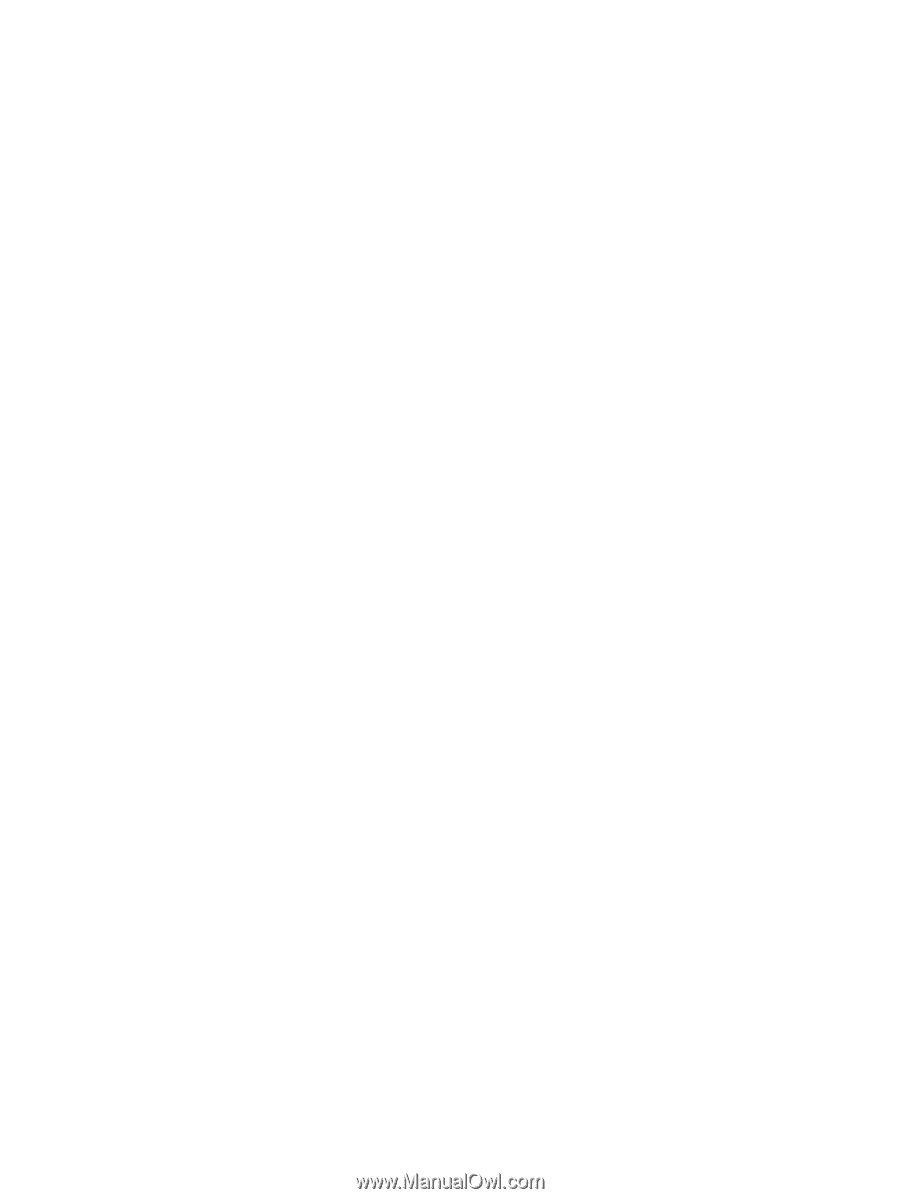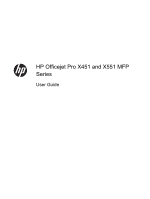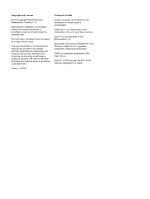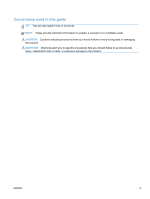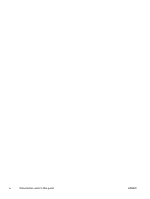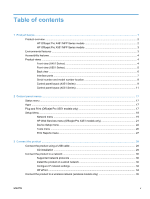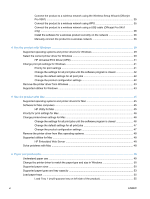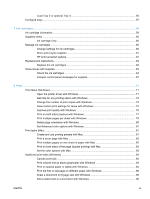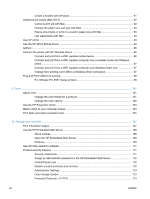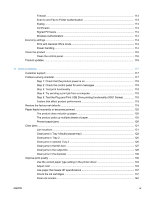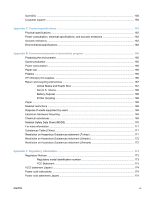Connect the product to a wireless network using the Wireless Setup Wizard (Officejet
Pro X551)
...........................................................................................................................
35
Connect the product to a wireless network using WPS
.....................................................
35
Connect the product to a wireless network using a USB cable (Officejet Pro X451
only)
...................................................................................................................................
36
Install the software for a wireless product currently on the network
..................................
36
Manually connect the product to a wireless network
.........................................................
36
4
Use the product with Windows
....................................................................................................................
39
Supported operating systems and printer drivers for Windows
..........................................................
39
Select the correct printer driver for Windows
.....................................................................................
39
HP Universal Print Driver (UPD)
........................................................................................
41
Change print job settings for Windows
...............................................................................................
41
Priority for print settings
.....................................................................................................
41
Change the settings for all print jobs until the software program is closed
........................
42
Change the default settings for all print jobs
......................................................................
42
Change the product configuration settings
........................................................................
42
Remove the printer driver from Windows
...........................................................................................
43
Supported utilities for Windows
..........................................................................................................
43
5
Use the product with Mac
............................................................................................................................
45
Supported operating systems and printer drivers for Mac
..................................................................
45
Software for Mac computers
..............................................................................................................
45
HP Utility for Mac
...............................................................................................................
45
Priority for print settings for Mac
.........................................................................................................
46
Change printer-driver settings for Mac
...............................................................................................
46
Change the settings for all print jobs until the software program is closed
........................
46
Change the default settings for all print jobs
......................................................................
47
Change the product configuration settings
........................................................................
47
Remove the printer driver from Mac operating systems
.....................................................................
48
Supported utilities for Mac
..................................................................................................................
48
HP Embedded Web Server
...............................................................................................
48
Solve problems with Mac
...................................................................................................................
48
6
Paper and print media
..................................................................................................................................
49
Understand paper use
........................................................................................................................
49
Change the printer driver to match the paper type and size in Windows
...........................................
50
Supported paper sizes
.......................................................................................................................
50
Supported paper types and tray capacity
...........................................................................................
53
Load paper trays
................................................................................................................................
55
Load Tray 1 (multi-purpose tray on left side of the product)
..............................................
55
vi
ENWW