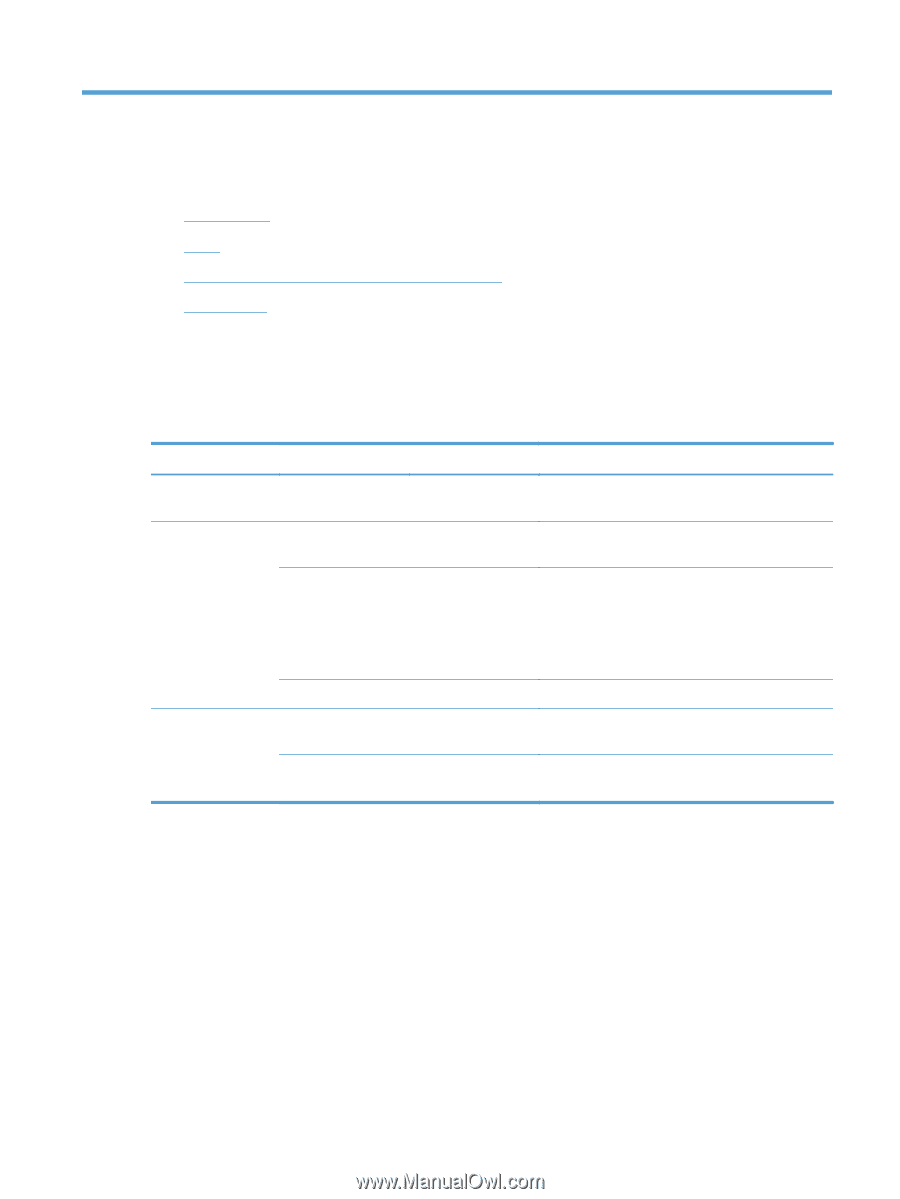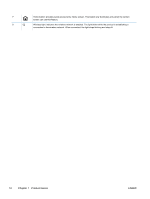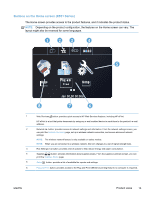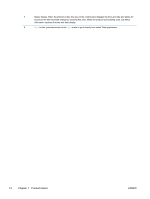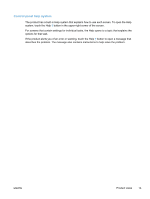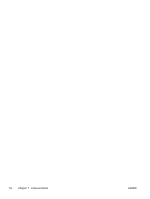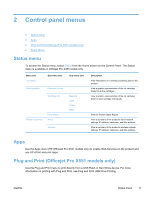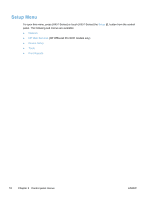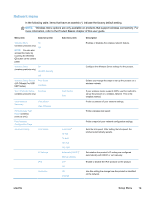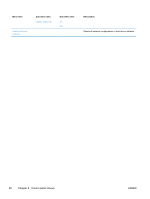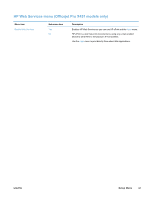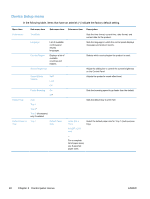HP Officejet Pro X451 HP Officejet Pro X451 and X551 - User Guide - Page 31
Control panel menus, Status menu, Apps, Plug and Print (Officejet Pro X551 models only)
 |
View all HP Officejet Pro X451 manuals
Add to My Manuals
Save this manual to your list of manuals |
Page 31 highlights
2 Control panel menus ● Status menu ● Apps ● Plug and Print (Officejet Pro X551 models only) ● Setup Menu Status menu To access the Status menu, select Status from the Home screen on the Control Panel. The Status menu is available on Officejet Pro X451models only. Menu item Job Status Sub-menu item Sub-menu item Ink Information Estimated Levels Cartridge Info Network Summary Print Report Wired Magenta Cyan Yellow Black Wireless Description View information on currently processing jobs on the product. View a graphic representation of the ink cartridge levels for all the cartridges. View a graphic representation of the ink cartridge level for each cartridge individually. Print the Printer Status Report View a summary of the product's wired network settings; IP address, hostname, and Mac address. View a summary of the product's wireless network settings; IP address, hostname, and Mac address. Apps Use the Apps menu (HP OfficeJet Pro X551 models only) to enable Web Services on the product and use HP ePrint and print Apps. Plug and Print (Officejet Pro X551 models only) Use the Plug and Print menu to print directly from a USB Flash or Hard Drive device. For more information on printing with Plug and Print, see Plug and Print USB Drive Printing. ENWW Status menu 17