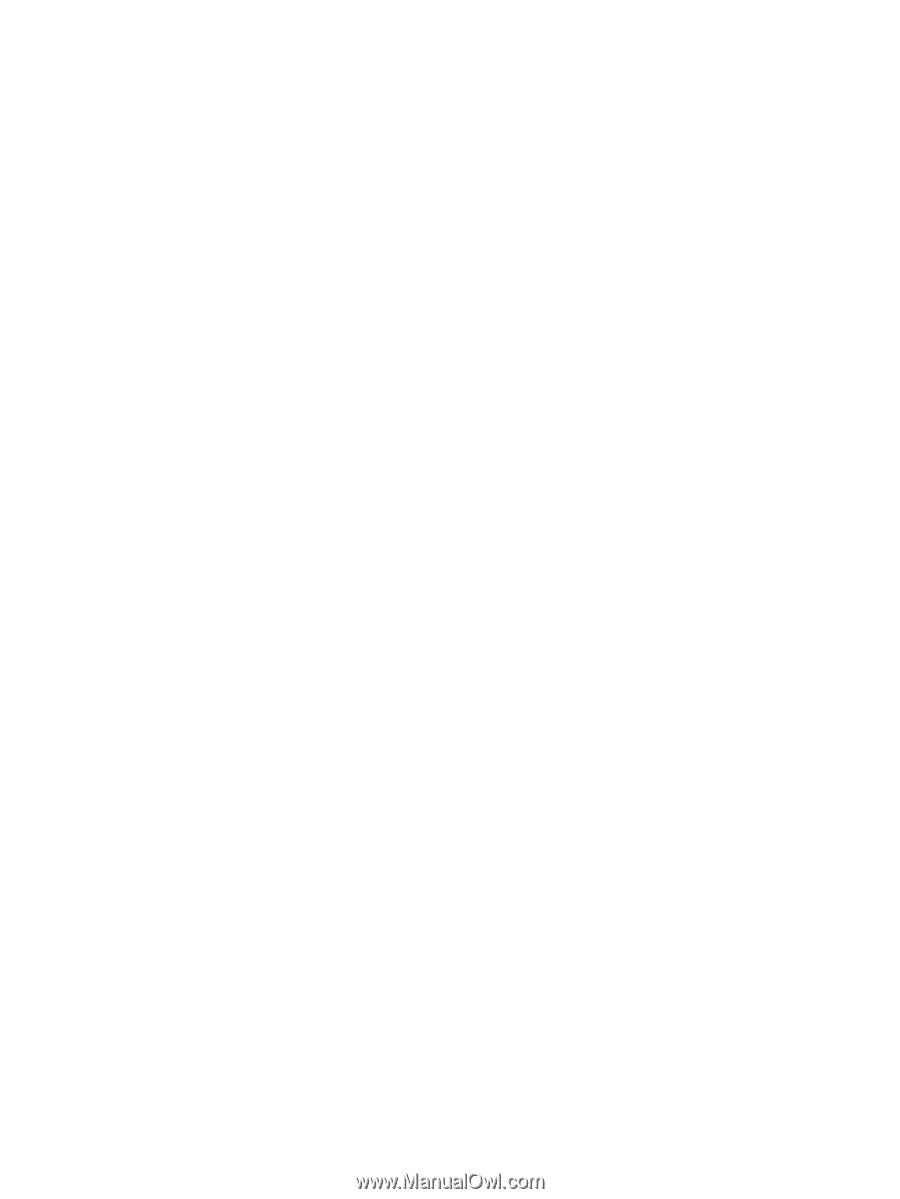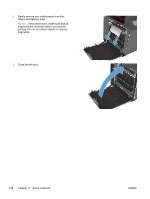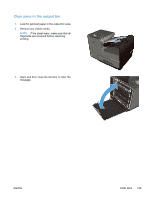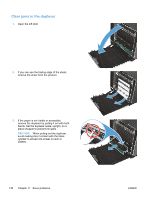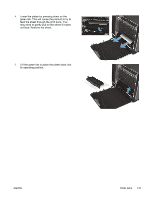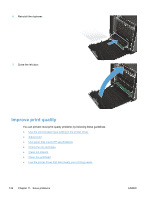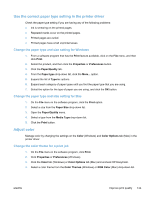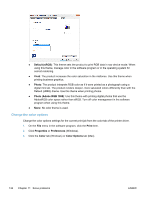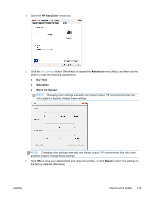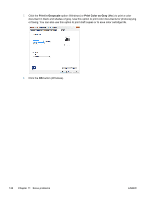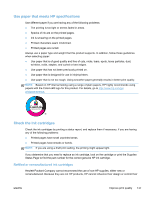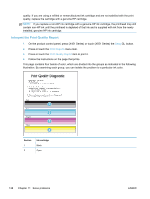HP Officejet Pro X451 HP Officejet Pro X451 and X551 - User Guide - Page 147
Use the correct paper type setting in the printer driver
 |
View all HP Officejet Pro X451 manuals
Add to My Manuals
Save this manual to your list of manuals |
Page 147 highlights
Use the correct paper type setting in the printer driver Check the paper type setting if you are having any of the following problems: ● Ink is smearing on the printed pages. ● Repeated marks occur on the printed pages. ● Printed pages are curled. ● Printed pages have small unprinted areas. Change the paper type and size setting for Windows 1. From a software program that has the Print feature available, click on the File menu, and then click Print. 2. Select the product, and then click the Properties or Preferences button. 3. Click the Paper/Quality tab. 4. From the Paper type drop-down list, click the More... option. 5. Expand the list of Type is: options. 6. Expand each category of paper types until you find the paper type that you are using. 7. Select the option for the type of paper you are using, and click the OK button. Change the paper type and size setting for Mac 1. On the File menu in the software program, click the Print option. 2. Select a size from the Paper Size drop-down list. 3. Open the Paper/Quality menu. 4. Select a type from the Media Type drop-down list. 5. Click the Print button. Adjust color Manage color by changing the settings on the Color (Windows) and Color Options tab (Mac) in the printer driver. Change the color theme for a print job 1. On the File menu in the software program, click Print. 2. Click Properties or Preferences (Windows). 3. Click the Color tab (Windows) or Color Options tab (Mac) and uncheck HP EasyColor. 4. Select a color theme from the Color Themes (Windows) or RGB Color (Mac) drop-down list. ENWW Improve print quality 133