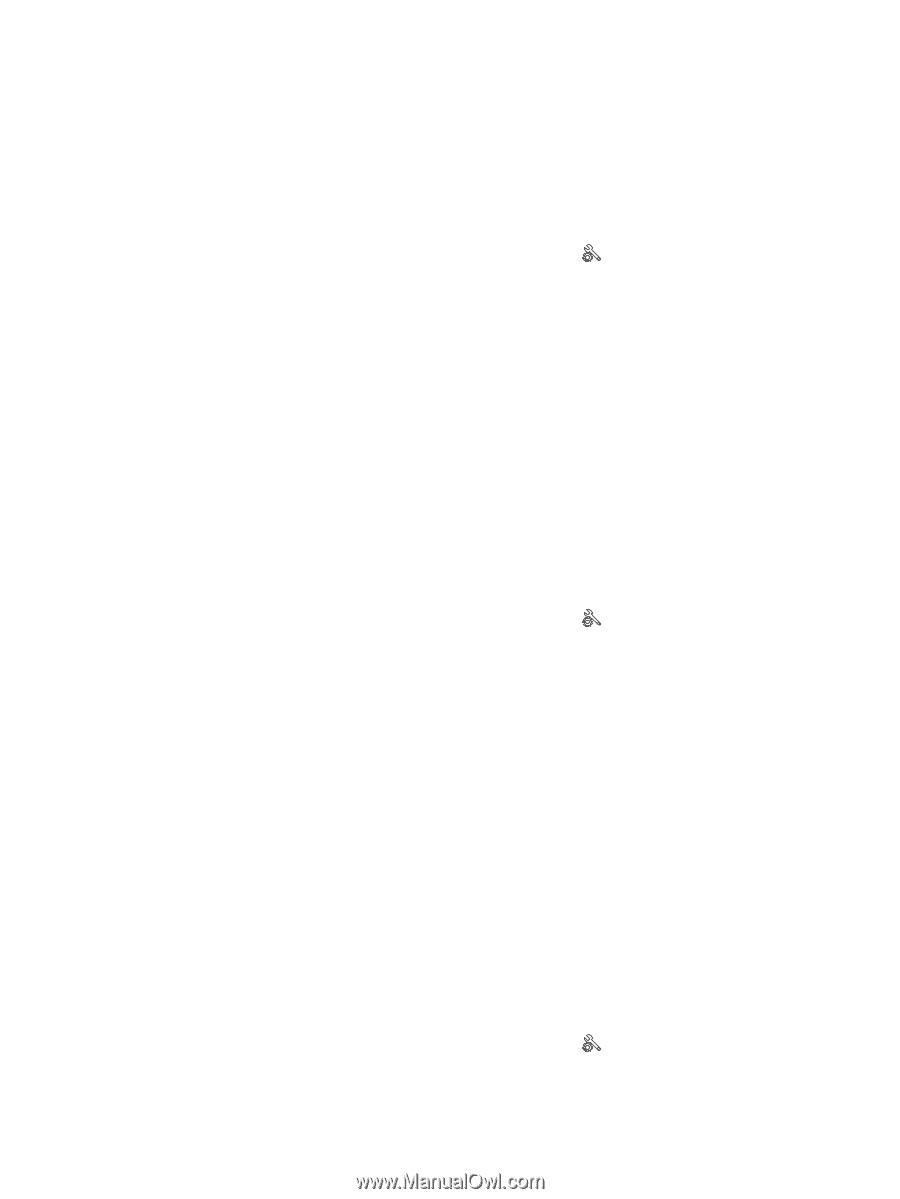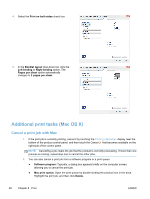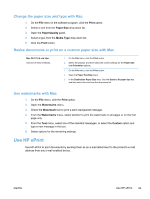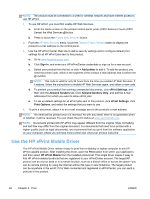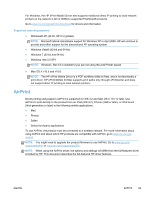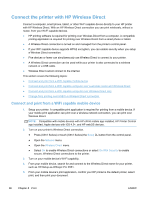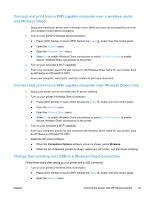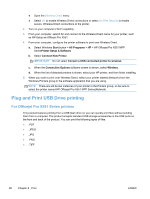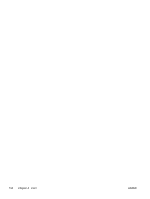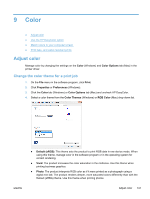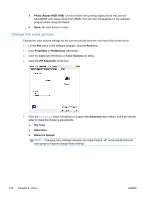HP Officejet Pro X451 HP Officejet Pro X451 and X551 - User Guide - Page 111
Connect and print from a WiFi capable computer over a wireless router and Wireless Direct
 |
View all HP Officejet Pro X451 manuals
Add to My Manuals
Save this manual to your list of manuals |
Page 111 highlights
Connect and print from a WiFi capable computer over a wireless router and Wireless Direct 1. Setup and install your printer over a wireless router. Make sure you can successfully print over your wireless router before proceeding. 2. Turn on your printer's Wireless Direct connection. ● Press (X451 Series) or touch (X551 Series) the Setup button from the control panel. ● Open the Network menu. ● Open the Wireless Direct menu. ● Select On to enable Wireless Direct connections or select On With Security to enable secure, Wireless Direct connections to the printer. 3. Turn on your computer's Wi-Fi capability. 4. From your computer, search for and connect to the Wireless Direct name for your printer, such as HP-Setup-xx-Officejet Pro X551. 5. From your computer, select print, and then confirm to print your document. Connect and print from a WiFi capable computer over Wireless Direct only 1. Setup your printer, but do not install the HP printer software. 2. Turn on your printer's Wireless Direct connection. ● Press (X451 Series) or touch (X551 Series) the Setup button from the control panel. ● Open the Network menu. ● Open the Wireless Direct menu. ● Select On to enable Wireless Direct connections or select On With Security to enable secure, Wireless Direct connections to the printer. 3. Turn on your computer's Wi-Fi capability. 4. From your computer, search for and connect to the Wireless Direct name for your printer, such as HP-Setup-xx-Officejet Pro X551. 5. Install the HP printer software. ● When the Connection Options software screen is shown, select Wireless. ● When the list of detected printers is shown, select your HP printer, and then finish installing. Change from printing over USB to a Wireless Direct connection Follow these steps after setting up your printer with a USB connection. 1. Turn on your printer's Wireless Direct connection. ● Press (X451 Series) or touch (X551 Series) the Setup button from the control panel. ● Open the Network menu. ENWW Connect the printer with HP Wireless Direct 97