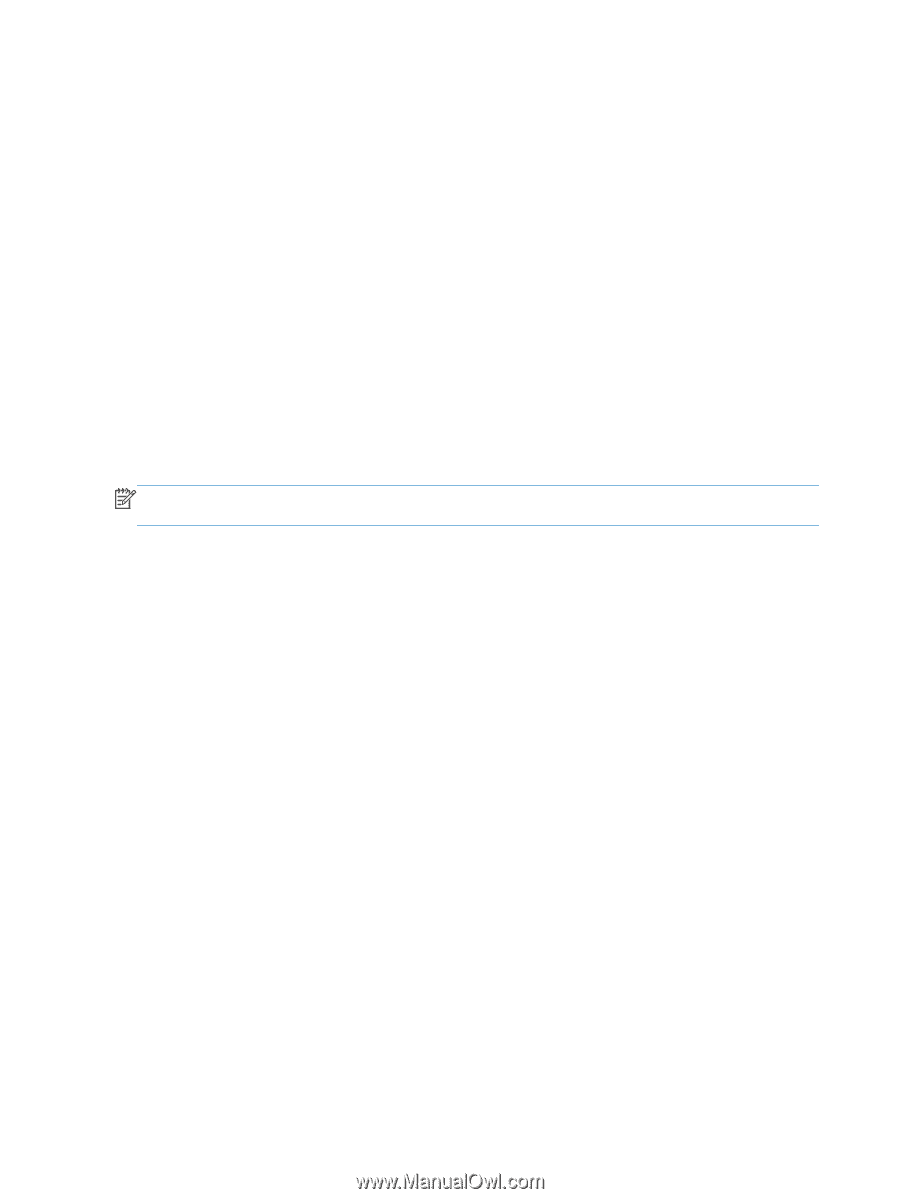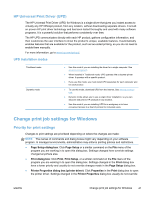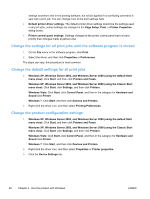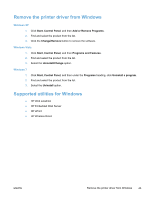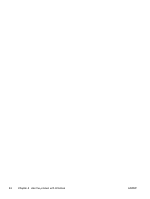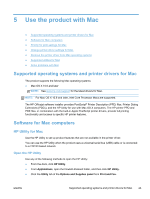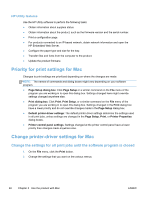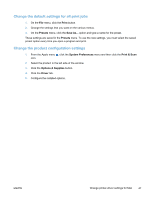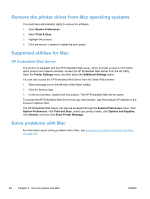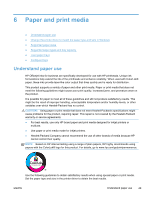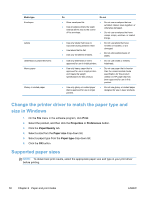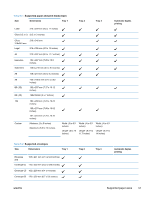HP Officejet Pro X451 HP Officejet Pro X451 and X551 - User Guide - Page 60
HP Utility features, Priority for print settings for Mac, Change printer-driver settings for Mac,
 |
View all HP Officejet Pro X451 manuals
Add to My Manuals
Save this manual to your list of manuals |
Page 60 highlights
HP Utility features Use the HP Utility software to perform the following tasks: ● Obtain information about supplies status. ● Obtain information about the product, such as the firmware version and the serial number. ● Print a configuration page. ● For products connected to an IP-based network, obtain network information and open the HP Embedded Web Server. ● Configure the paper type and size for the tray. ● Transfer files and fonts from the computer to the product. ● Update the product firmware. Priority for print settings for Mac Changes to print settings are prioritized depending on where the changes are made: NOTE: The names of commands and dialog boxes might vary depending on your software program. ● Page Setup dialog box: Click Page Setup or a similar command on the File menu of the program you are working in to open this dialog box. Settings changed here might override settings changed anywhere else. ● Print dialog box: Click Print, Print Setup, or a similar command on the File menu of the program you are working in to open this dialog box. Settings changed in the Print dialog box have a lower priority and do not override changes made in the Page Setup dialog box. ● Default printer driver settings: The default printer driver settings determine the settings used in all print jobs, unless settings are changed in the Page Setup, Print, or Printer Properties dialog boxes. ● Printer control panel settings: Settings changed at the printer control panel have a lower priority than changes made anywhere else. Change printer-driver settings for Mac Change the settings for all print jobs until the software program is closed 1. On the File menu, click the Print button. 2. Change the settings that you want on the various menus. 46 Chapter 5 Use the product with Mac ENWW