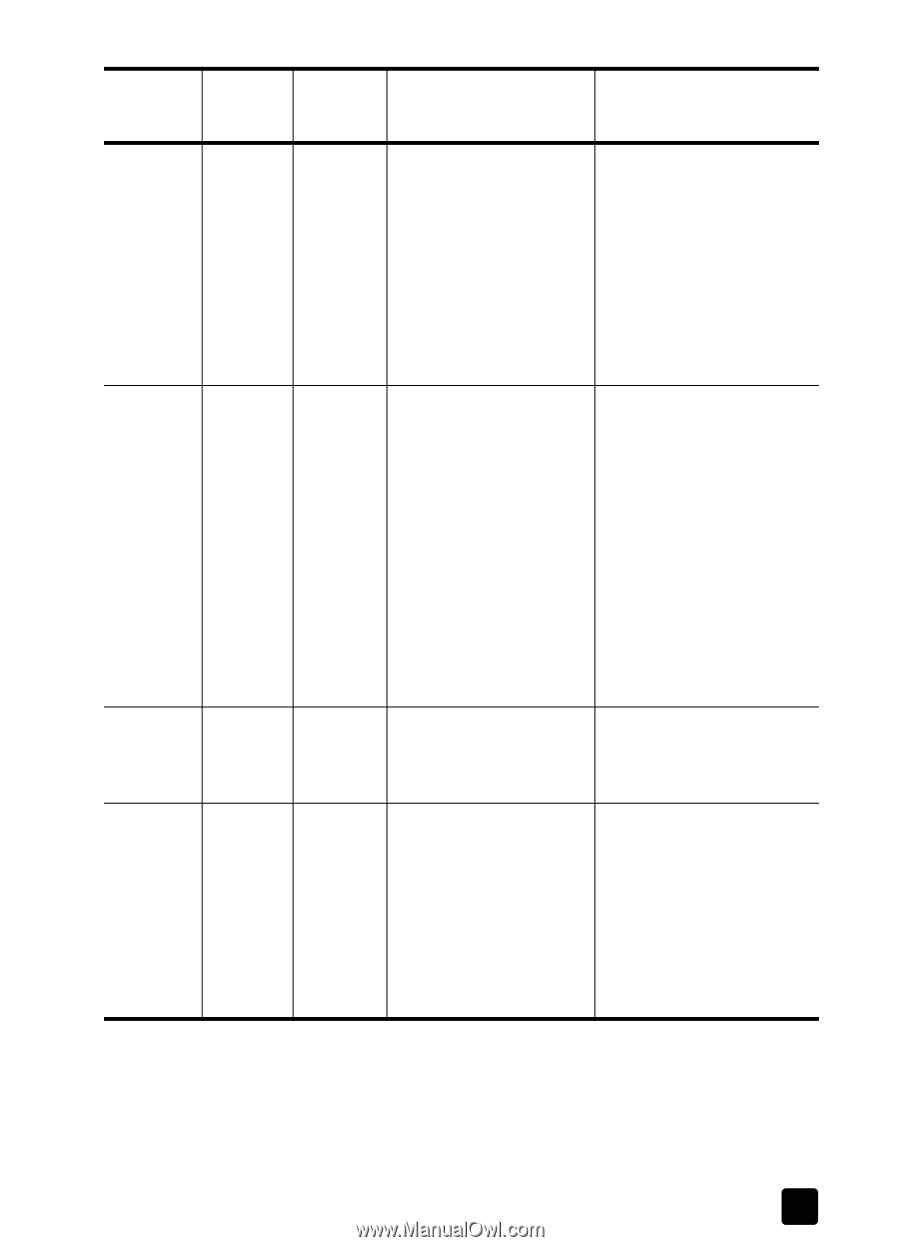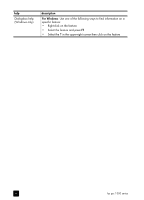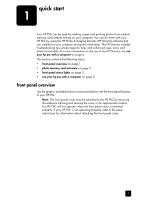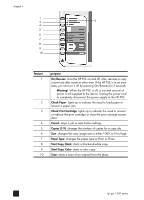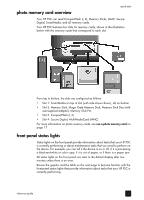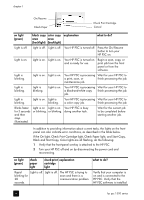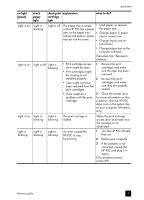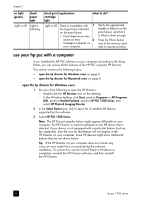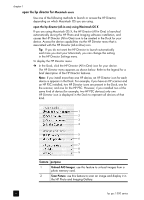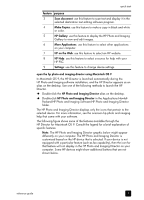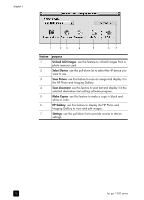HP PSC 1350/1340 HP PSC 1300 series All-in-One - (English) Reference Guide - Page 11
Then press On/ Resume to, on light, green, check, paper, light, check print, cartridge, explanation
 |
View all HP PSC 1350/1340 manuals
Add to My Manuals
Save this manual to your list of manuals |
Page 11 highlights
quick start on light (green) check paper light check print explanation cartridge light what to do? Light is on. Light is blinking. Light is off. The paper tray is empty, • Load paper, or remove or the HP PSC has a paper the paper jam. jam, or the paper size • Change paper in paper setting and paper in paper tray to correct size. tray are not the same. • Change layout size on proof sheet. • Change paper size on the computer software. Then press On/ Resume to continue. Light is on. Light is off. Light is blinking. • Print cartridge access 1 door might be open. • Print cartridges might be missing or not installed properly. 2 • Tape might not have been removed from the print cartridges. Remove the print cartridges and make sure the tape has been removed. Re-insert the print cartridges and make sure they are properly seated. • There might be a problem with the print cartridge. 3 Close the access door. For more information on this condition, click the HP PSC status icon in the system tray on your computer (Windows only). Light is on. Light is Light is The print carriage is blinking. blinking. stalled. Light is blinking. Light is blinking. Light is blinking. An error caused the HP PSC to stop functioning. Open the print carriage access door and make sure the carriage is not obstructed. 1 Turn the HP PSC off and then on. 2 Restart your computer. 3 If the problem is not corrected, unplug the HP PSC and plug it in again. If the problem persists, contact HP. reference guide 5