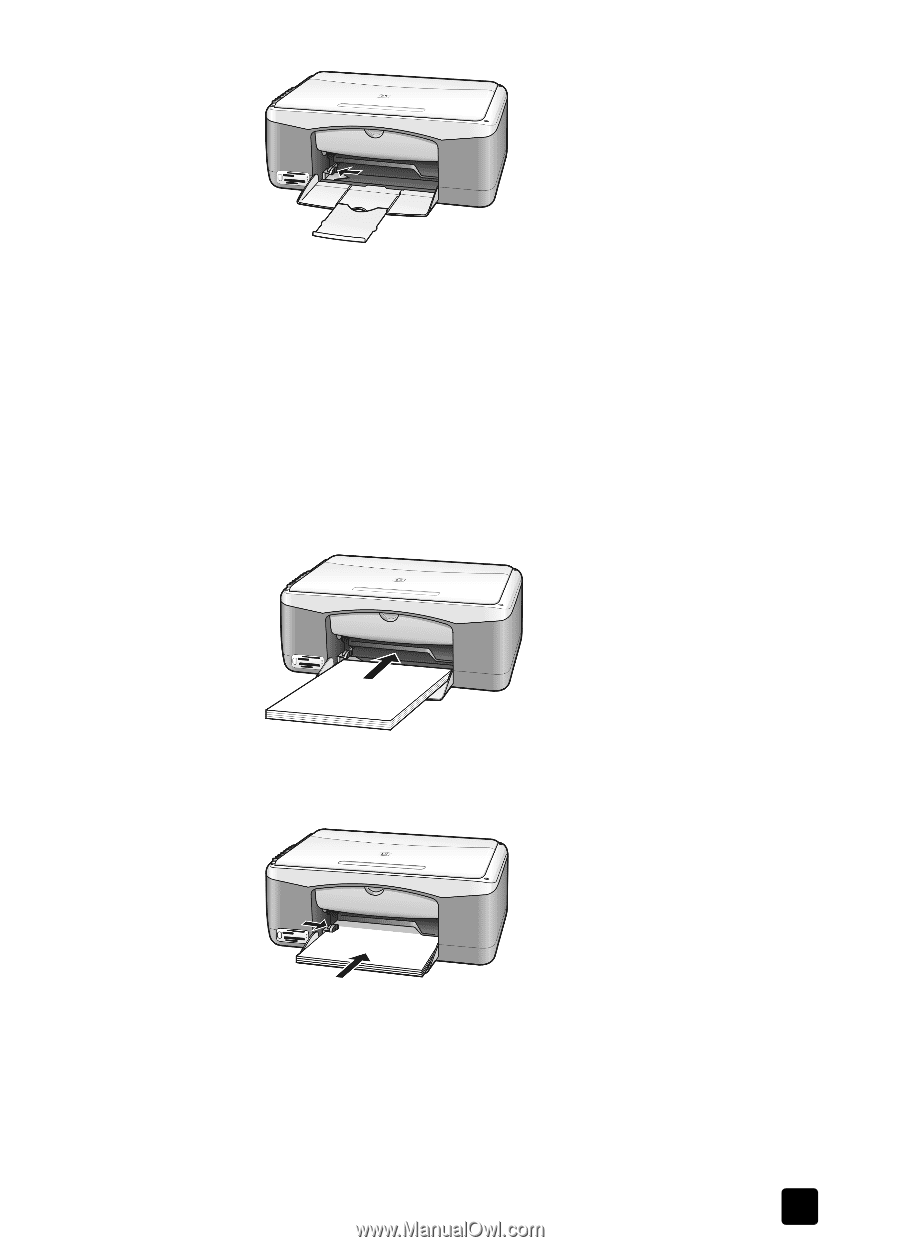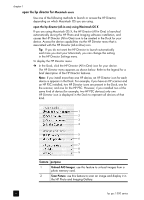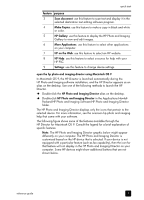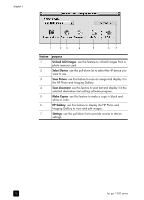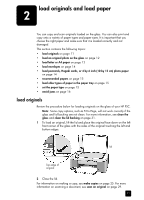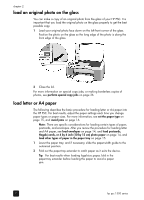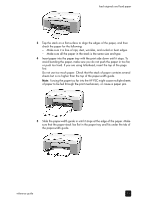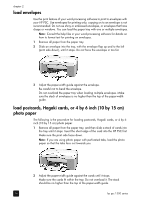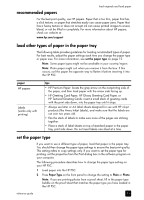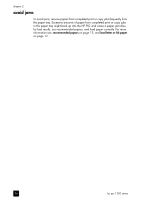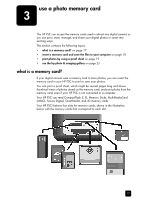HP PSC 1350/1340 HP PSC 1300 series All-in-One - (English) Reference Guide - Page 19
Forcing the paper too far into the HP PSC might cause multiple sheets
 |
View all HP PSC 1350/1340 manuals
Add to My Manuals
Save this manual to your list of manuals |
Page 19 highlights
load originals and load paper 3 Tap the stack on a flat surface to align the edges of the paper, and then check the paper for the following: - Make sure it is free of rips, dust, wrinkles, and curled or bent edges. - Make sure all the paper in the stack is the same size and type. 4 Insert paper into the paper tray with the print side down until it stops. To avoid bending the paper, make sure you do not push the paper in too far, or push too hard. If you are using letterhead, insert the top of the page first. Do not use too much paper. Check that the stack of paper contains several sheets but is no higher than the top of the paper-width guide. Note: Forcing the paper too far into the HP PSC might cause multiple sheets of paper to be fed through the print mechanism, or cause a paper jam. 5 Slide the paper-width guide in until it stops at the edge of the paper. Make sure that the paper stack lies flat in the paper tray and fits under the tab of the paper-width guide. reference guide 13