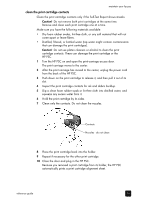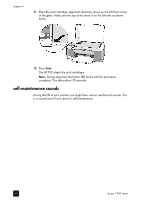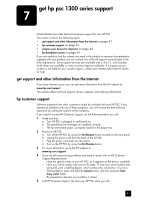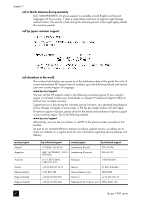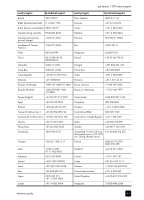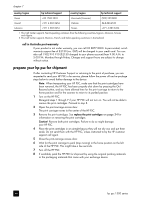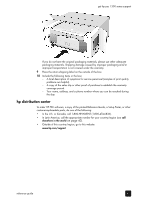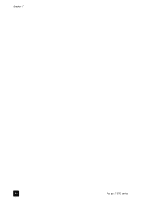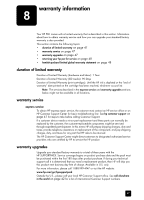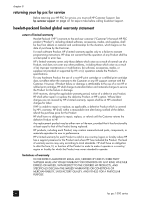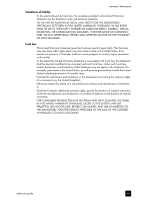HP PSC 1350/1340 HP PSC 1300 series All-in-One - (English) Reference Guide - Page 50
call in Australia post-warranty, prepare your hp psc for shipment
 |
View all HP PSC 1350/1340 manuals
Add to My Manuals
Save this manual to your list of manuals |
Page 50 highlights
chapter 7 country/region hp technical support country/region hp technical support Korea +82 1588 3003 Venezuela (Caracas) (502) 207-8488 Kuwait +971 4 883 8454 Vietnam 84-8-823-4530 Lebanon +971 4 883 8454 Yemen +971 4 883 8454 1 This Call Center supports French-speaking customers from the following countries/regions: Morocco, Tunisia, and Algeria. 2 This Call Center supports German-, French- and Italian-speaking customers in Switzerland. call in Australia post-warranty If your product is not under warranty, you can call 03 8877 8000. A per-incident, out-ofwarranty support fee of $27.50 (inc. GST) will be charged to your credit card. You can also call 1902 910 910 ($27.50 charged to your phone account) from 9:00 A.M. to 5:00 P.M. Monday through Friday. Charges and support hours are subject to change without notice. prepare your hp psc for shipment If after contacting HP Customer Support or returning to the point of purchase, you are requested to send your HP PSC in for service, please follow the power off and re-package steps below to avoid further damage to the device. Note: When transporting your HP PSC, make sure that the print cartridges have been removed, the HP PSC has been properly shut down by pressing the On/ Resume button, and you have allowed time for the print carriage to return to the home position and for the scanner to return to its parked position. 1 Turn on the HP PSC. Disregard steps 1 through 7 if your HP PSC will not turn on. You will not be able to remove the print cartridges. Proceed to step 8. 2 Open the print-carriage access door. The print carriage moves to the center of the HP PSC. 3 Remove the print cartridges. See replace the print cartridges on page 34 for information on removing the print cartridges. Caution! Remove both print cartridges. Failure to do so might damage your HP PSC. 4 Place the print cartridges in an airtight bag so they will not dry out, and put them aside. Do not send them with the HP PSC, unless instructed to by the HP customer support call agent. 5 Close the print-carriage access door. 6 Wait for the print carriage to park (stop moving) in the home position on the left side of the HP PSC. This might take a few seconds. 7 Turn off the HP PSC. 8 If available, pack the HP PSC for shipment by using the original packing materials or the packaging materials that came with your exchange device. 44 hp psc 1300 series