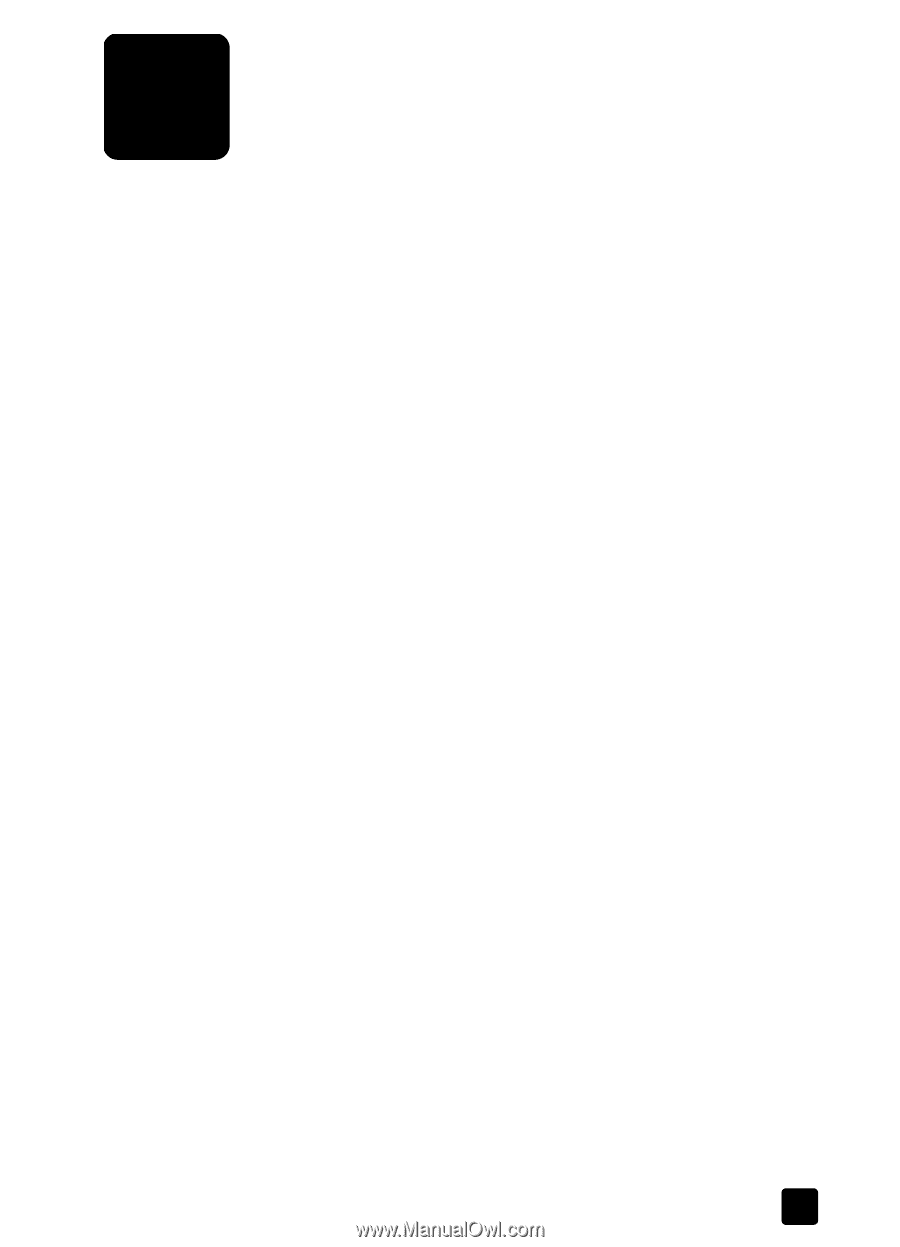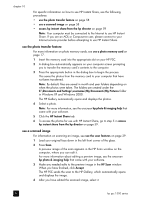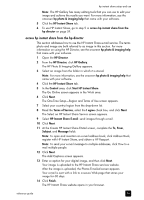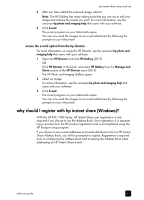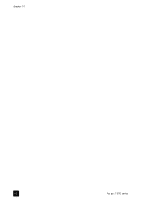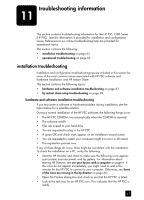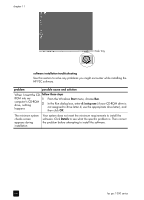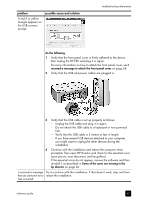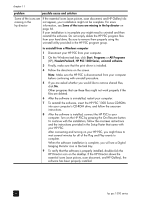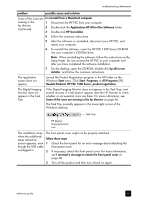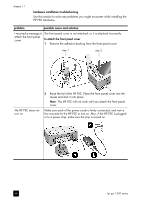HP PSC 1350/1340 HP PSC 1300 series All-in-One - (English) Reference Guide - Page 69
troubleshooting information, installation troubleshooting
 |
View all HP PSC 1350/1340 manuals
Add to My Manuals
Save this manual to your list of manuals |
Page 69 highlights
troubleshooting information 11 This section contains troubleshooting information for the HP PSC 1300 Series (HP PSC). Specific information is provided for installation and configuration issues. References to our online troubleshooting help are provided for operational topics. This section contains the following: • installation troubleshooting on page 63 • operational troubleshooting on page 69 installation troubleshooting Installation and configuration troubleshooting tips are included in this section for some of the most common issues associated with HP PSC software and hardware installation, and HP Instant Share. This section contains the following topics: • hardware and software installation troubleshooting on page 63 • hp instant share setup troubleshooting on page 69 hardware and software installation troubleshooting If you encounter a software or hardware problem during installation, see the topics below for a possible solution. During a normal installation of the HP PSC software, the following things occur: • The HP PSC CD-ROM runs automatically when the CD-ROM is inserted • The software installs • Files are copied to your hard drive • You are requested to plug in the HP PSC • A green OK and check mark appear on an installation wizard screen • You are requested to restart your computer (might not occur in all cases) • The registration process runs If any of these things do occur, there might be a problem with the installation. To check the installation on a PC, verify the following: • Start the HP Director and check to make sure the following icons appear: scan picture, scan document, and hp gallery. For information about starting HP Director, see use your hp psc with a computer on page 6. If the icons do not appear immediately, you might need to wait a few minutes for the HP PSC to connect to your computer. Otherwise, see Some of the icons are missing in the hp director on page 66. • Open the Printers dialog box and check to see that the HP PSC is listed. • Look at the task tray for an HP PSC icon. This indicates that the HP PSC is ready. 63