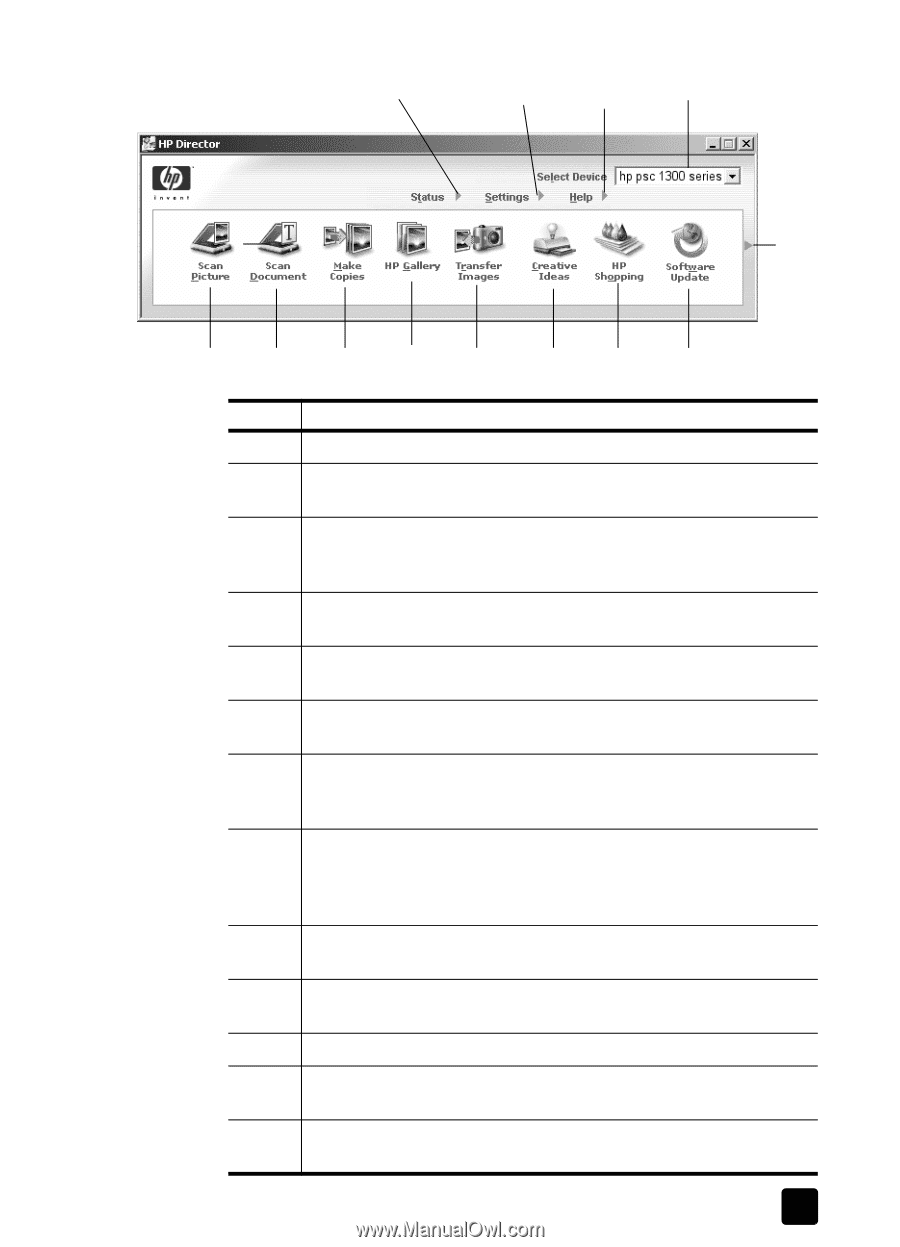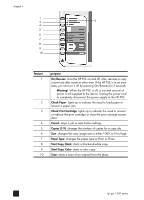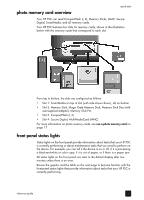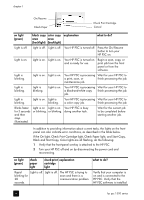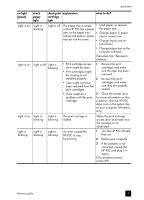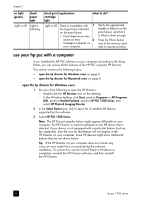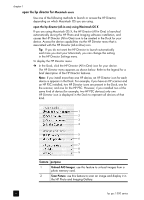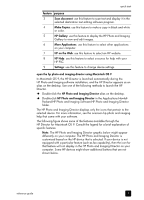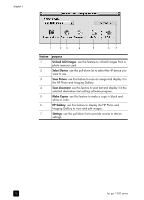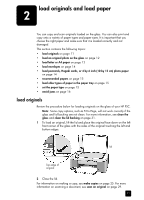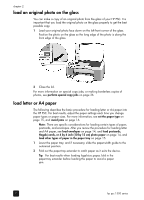HP PSC 1350/1340 HP PSC 1300 series All-in-One - (English) Reference Guide - Page 13
Status, Settings, Select Device, Scan Picture, Scan Document, Make Copies, HP Gallery, Transfer Images
 |
View all HP PSC 1350/1340 manuals
Add to My Manuals
Save this manual to your list of manuals |
Page 13 highlights
quick start 1 2 3 4 5 13 5 6 7 8 9 10 11 12 feature purpose 1 Status: select this feature to display the current status of your HP PSC. 2 Settings: select this feature to view or change various settings for your HP PSC, such as print, scan, or copy. 3 Help: select this feature to access the HP Photo & Imaging Help, which provides software help, a product tour, troubleshooting information for your HP PSC, and HP PSC product-specific help. 4 Select Device: use this feature to select the device you want to use from the list of installed HP devices. 5 Scan Picture: use this feature to scan an image and display it in the HP Photo & Imaging Gallery. 6 Scan Document: use this feature to scan text and display it in the selected text editing software program. 7 Make Copies: use this feature to display the Copy dialog box where you can select the copy quality, number of copies, color, size, and then start a copy. 8 HP Gallery: use this feature to display the HP Photo & Imaging Gallery, where you can view and edit images, print photos in multiple sizes, make and print a photo album, share images through e-mail or a website, or make a multimedia CD. 9 Transfer Images: use this feature to transfer images from a photo memory card. 10 Creative Ideas: use this feature to learn about creative ways to use your HP PSC. 11 HP Shopping: use this feature to shop for HP products. 12 Software Update: use this feature to check for software updates for your HP PSC. 13 Click this arrow to display tool tips that explain each of the HP Director options. reference guide 7