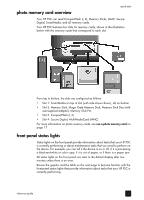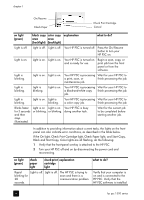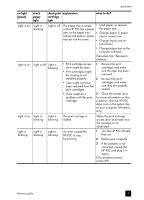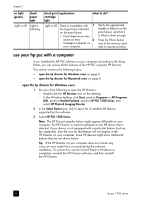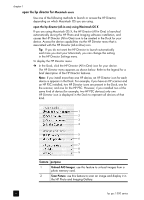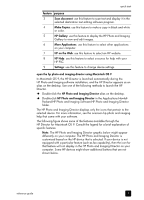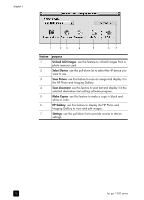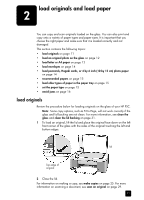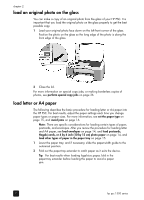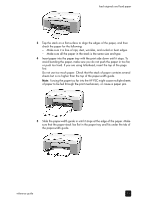HP PSC 1350/1340 HP PSC 1300 series All-in-One - (English) Reference Guide - Page 14
open the hp director for Macintosh users, Macintosh users
 |
View all HP PSC 1350/1340 manuals
Add to My Manuals
Save this manual to your list of manuals |
Page 14 highlights
chapter 1 open the hp director for Macintosh users Use one of the following methods to launch or access the HP Director, depending on which Macintosh OS you are using. open the hp director (all-in-one) using Macintosh OS X If you are using Macintosh OS X, the HP Director (All-in-One) is launched automatically during the HP Photo and Imaging software installation, and causes the HP Director (All-in-One) icon to be created in the Dock for your device. Access the device capabilities via the HP Director menu that is associated with the HP Director (All-in-One) icon. Tip: If you do not want the HP Director to launch automatically each time you start your Macintosh, you can change this setting in the HP Director Settings menu. To display the HP Director menu: ! In the Dock, click the HP Director (All-in-One) icon for your device. The HP Director menu appears as shown below. Refer to the legend for a brief description of the HP Director features. Note: If you install more than one HP device, an HP Director icon for each device is appears in the Dock. For example, if you have an HP scanner and an HP PSC installed, two HP Director icons are present in the Dock, one for the scanner, and one for the HP PSC. However, if you installed two of the same kind of device (for example, two HP PSC devices) only one HP Director icon is displayed in the Dock to represent all devices of that kind. 1 2 3 4 5 6 7 8 9 feature purpose 1 Unload AiO Images: use this feature to unload images from a photo memory card. 2 Scan Picture: use this feature to scan an image and display it in the HP Photo and Imaging Gallery. 8 hp psc 1300 series