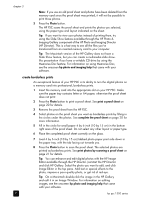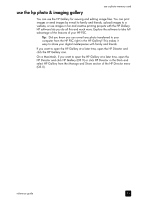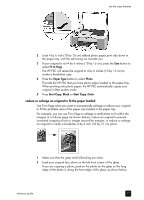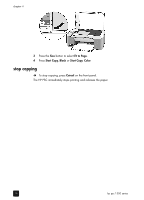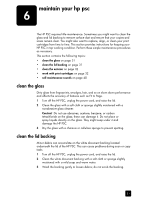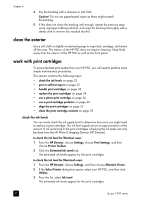HP PSC 1350/1340 HP PSC 1300 series All-in-One - (English) Reference Guide - Page 33
reduce or enlarge an original to fit the paper loaded, Fit to Paper Type, Photo, Start Copy
 |
View all HP PSC 1350/1340 manuals
Add to My Manuals
Save this manual to your list of manuals |
Page 33 highlights
use the copy features 2 Load 4 by 6 inch (10 by 15 cm) tabbed photo paper print side down in the paper tray, with the tab facing out towards you. 3 If your original is not 4 by 6 inches (10 by 15 cm), press the Size button to select Fit to Page. The HP PSC will resize the original to 4 by 6 inches (10 by 15 cm) to create a borderless copy. 4 Press the Paper Type button to select Photo. This tells the HP PSC that you have photo paper loaded in the paper tray. When printing onto photo paper, the HP PSC automatically copies your original in Best quality mode. 5 Press Start Copy, Black or Start Copy, Color. reduce or enlarge an original to fit the paper loaded Use Fit to Page when you want to automatically enlarge or reduce your original to fill the printable area of the paper size loaded in the paper tray. For example, you can use Fit to Page to enlarge a small photo to fit within the margins of a full-size page (as shown below), reduce an original to prevent unwanted cropping of text or images around the margins, or reduce or enlarge an original to create a borderless 4 by 6 inch (10 by 15 cm) photo. 1 Make sure that the glass and lid backing are clean. 2 Load your original face down on the left front corner of the glass. If you are copying a photo, position the photo on the glass so the long edge of the photo is along the front edge of the glass, as shown below. reference guide 27