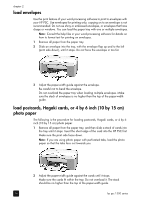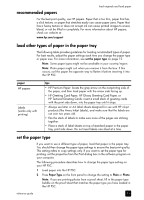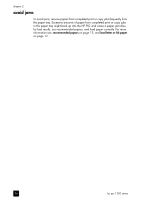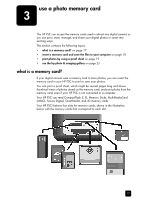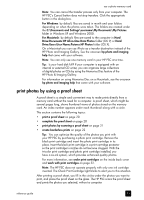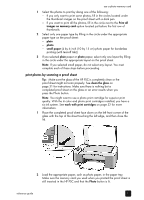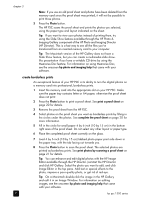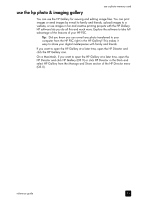HP PSC 1350/1340 HP PSC 1300 series All-in-One - (English) Reference Guide - Page 25
print photos by using a proof sheet, C:\Documents and Settings\username\My Documents\My Pictures
 |
View all HP PSC 1350/1340 manuals
Add to My Manuals
Save this manual to your list of manuals |
Page 25 highlights
use a photo memory card Note: You can cancel the transfer process only from your computer. The HP PSC's Cancel button does not stop transfers. Click the appropriate button in the dialog box. For Windows: by default, files are saved in month and year folders depending on when the photos were taken. The folders are created under the C:\Documents and Settings\username\My Documents\My Pictures folder in Windows XP and Windows 2000. For Macintosh: by default, files are saved to the computer in Hard Drive:Documents:HP All-in-One Data:Photos folder (OS 9) or Hard Drive:Users:User Name:Pictures:HP Photos folder (OS X). On a Macintosh you can use iPhoto as a transfer destination instead of the HP Photo and Imaging Gallery. See the onscreen hp photo and imaging help that came with your software. Note: You can only use one memory card in your HP PSC at a time. Tip: Is your hard disk full? If your computer is equipped with an internal or external CD writer, you can organize large collections of digital photos on CDs by using the Memories Disc feature of the HP Photo & Imaging Gallery. For information on using Memories Disc on a Macintosh, see the onscreen hp photo and imaging help that came with your software. print photos by using a proof sheet A proof sheet is a simple and convenient way to make prints directly from a memory card without the need for a computer. A proof sheet, which might be several pages long, shows thumbnail views of photos stored on the memory card. An index number appears under each thumbnail along with a circle. This section contains the following topics: • print a proof sheet on page 20 • complete the proof sheet on page 20 • print photos by scanning a proof sheet on page 21 • create borderless prints on page 22 Tip: You can optimize the quality of the photos you print with your HP PSC by purchasing a photo print cartridge. Remove the black print cartridge and insert the photo print cartridge in its place. Insert the black print cartridge in a print cartridge protector so the print cartridge's nozzles do not become clogged. With the tri-color print cartridge and photo print cartridge installed, you have a six-ink system, which provides enhanced quality photos. For more information, see order print cartridges on the inside back cover and work with print cartridges on page 32. Note: The HP PSC does not operate properly with only one ink cartridge inserted. The Check Print Cartridge light blinks to alert you to this situation. After printing a proof sheet, you fill in the circles under the photos you want to print, and place the proof sheet on the glass. The HP PSC scans the proof sheet and prints the photos you selected, without a computer. reference guide 19