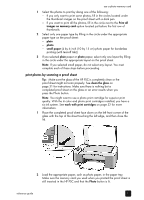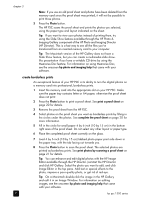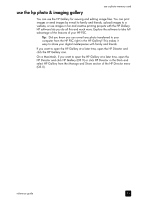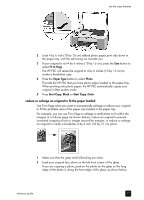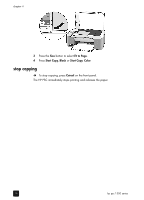HP PSC 1350/1340 HP PSC 1300 series All-in-One - (English) Reference Guide - Page 31
use the copy features, make copies, make a copy
 |
View all HP PSC 1350/1340 manuals
Add to My Manuals
Save this manual to your list of manuals |
Page 31 highlights
use the copy features 4 The HP PSC enables you to produce high-quality color and black-and-white copies on plain paper. You can enlarge or reduce the size of an original to fit a specific paper size, including 4 by 6 inch (10 by 15 cm) photo paper. This section contains the following topics: • make copies on page 25 • perform special copy jobs on page 26 • stop copying on page 28 make copies You can make copies by using the front panel of your HP PSC or by using the HP Photo & Imaging Director (HP Director) software on your computer. Copy features are available through either method. However, the software offers additional copy features that are not available from the front panel. All copy settings that you select on the front panel are reset two minutes after the HP PSC completes the copy. This section contains the following topics: • make a copy on page 25 • adjust copy speed or quality on page 26 • set the number of copies on page 26 make a copy 1 Load your original face down on the left front corner of the glass. If you are copying a photo, position the photo on the glass so the long edge of the photo is along the front edge of the glass. For more information, see load originals on page 11. 2 Press Start Copy, Black or Start Copy, Color. The HP PSC makes an exact copy of your original using Best quality mode. Tip: You can also use the Paper Type and Scan buttons to make Fast draft-quality copies or you can use the Size button to reduce or enlarge an original to fit a specific paper size. For more information on these options, see the following topics: - adjust copy speed or quality on page 26 - reduce or enlarge an original to fit the paper loaded on page 27 25