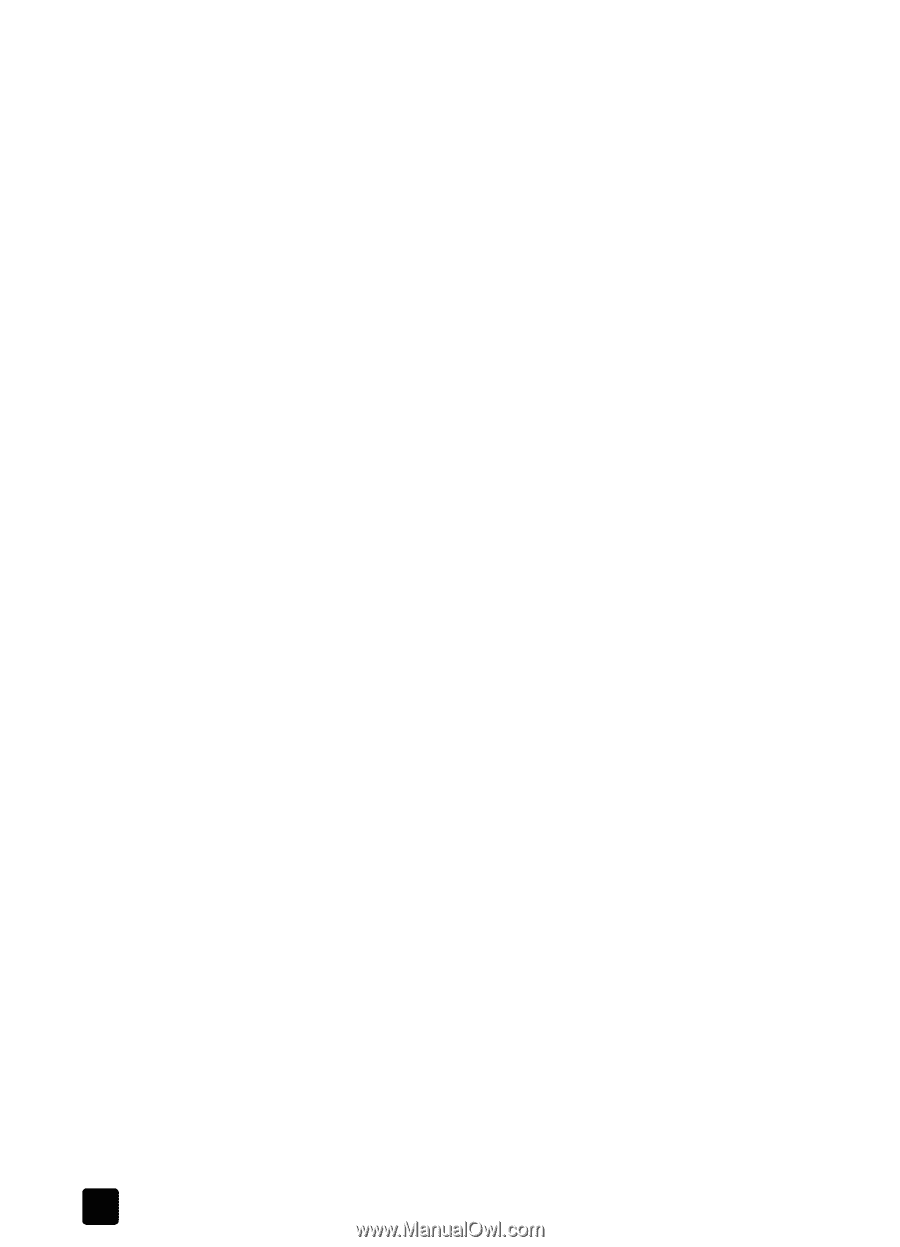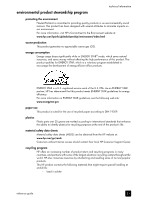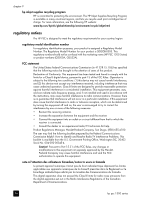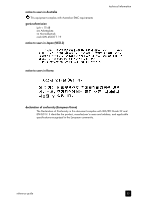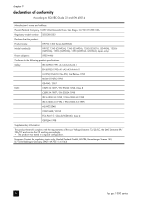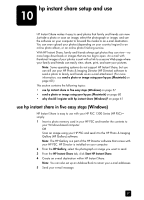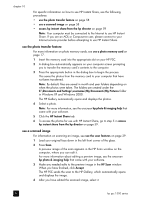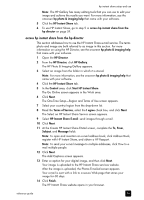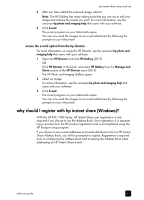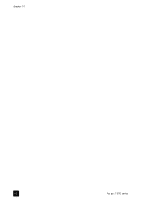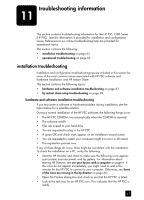HP PSC 1350/1340 HP PSC 1300 series All-in-One - (English) Reference Guide - Page 64
use the photo transfer feature, use a scanned image
 |
View all HP PSC 1350/1340 manuals
Add to My Manuals
Save this manual to your list of manuals |
Page 64 highlights
chapter 10 For specific information on how to use HP Instant Share, see the following procedures: • use the photo transfer feature on page 58 • use a scanned image on page 58 • access hp instant share from the hp director on page 59 Note: Your computer must be connected to the Internet to use HP Instant Share. If you are an AOL or Compuserve user, please connect to your Internet service provider before attempting to use HP Instant Share. use the photo transfer feature For more information on photo memory cards, see use a photo memory card on page 17. 1 Insert the memory card into the appropriate slot on your HP PSC. 2 A dialog box automatically appears on your computer screen prompting you to transfer the memory card's contents to the computer. 3 Press the appropriate button in the dialog box to begin the process. This saves the photos from the memory card to your computer that have not been transferred. Note: By default, files are saved in month and year folders depending on when the photos were taken. The folders are created under the C:\Documents and Settings\username\My Documents\My Pictures folder in Windows XP and Windows 2000. The HP Gallery automatically opens and displays the photos. 4 Select a photo. Note: For more information, see the onscreen hp photo & imaging help that came with your software. 5 Click the HP Instant Share tab. 6 To access the photos for use with HP Instant Share, go to step 5 in access hp instant share from the hp director on page 59. use a scanned image For information on scanning an image, see use the scan features on page 29. 1 Load your original face down in the left front corner of the glass. 2 Press Scan. A preview image of the scan appears in the HP Scan window on the computer, where you can edit it. For more information about editing a preview image, see the onscreen hp photo & imaging help that came with your software. 3 Make any needed edits to the preview image in the HP Scan window. When you have finished, click Accept. The HP PSC sends the scan to the HP Gallery, which automatically opens and displays the image. 4 After you have edited the scanned image, select it. 58 hp psc 1300 series