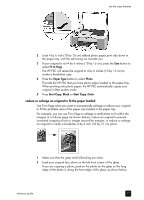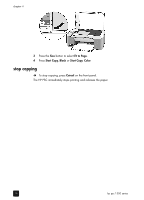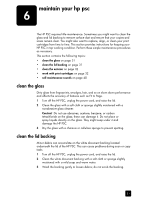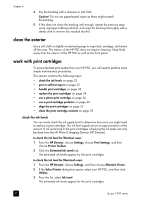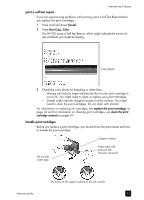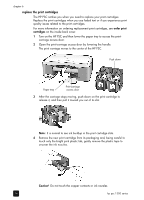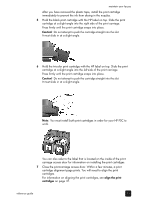HP PSC 1350/1340 HP PSC 1300 series All-in-One - (English) Reference Guide - Page 36
stop scanning, The HP PSC sends the scan to the HP Photo & Imaging Gallery
 |
View all HP PSC 1350/1340 manuals
Add to My Manuals
Save this manual to your list of manuals |
Page 36 highlights
chapter 5 3 Make any edits to the preview image in the HP Scan window. When you have finished, click Accept. The HP PSC sends the scan to the HP Photo & Imaging Gallery (HP Gallery), which automatically opens and displays the image. The HP Gallery has many tools that you can use to edit your scanned image. You can improve the overall image quality by adjusting the brightness, sharpness, color tone, or saturation. You can also crop, straighten, rotate, or resize the image. When the scanned image looks just the way you want it, you can open it in another application, send it via e-mail, save it to a file, or print it. For more information about using the HP Gallery, see the onscreen hp photo & imaging help that came with your software. stop scanning ! To stop scanning, press Cancel on the front panel. 30 hp psc 1300 series