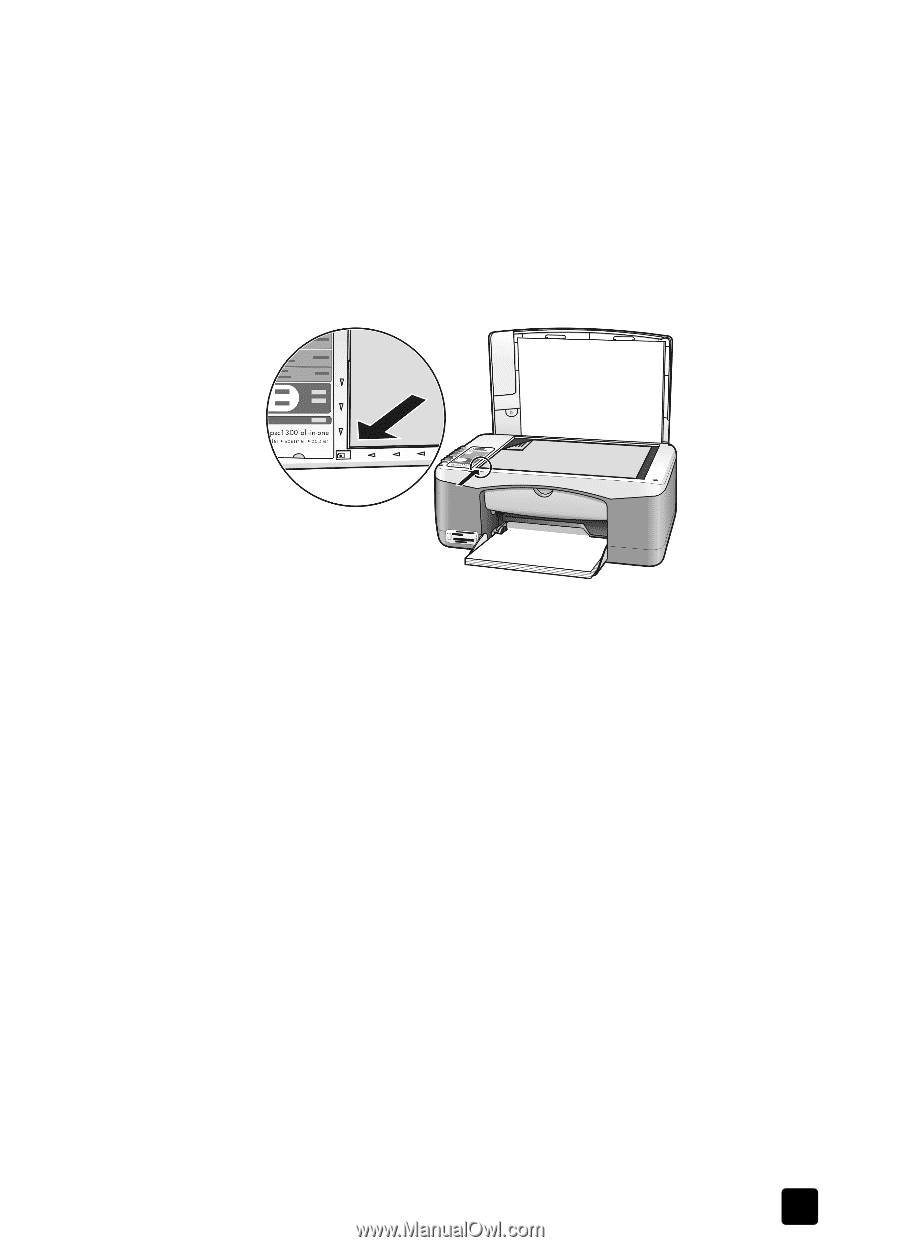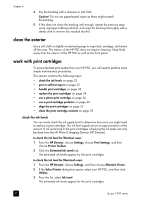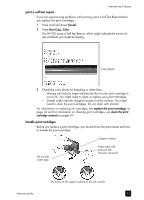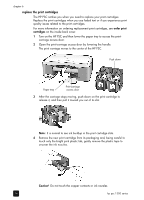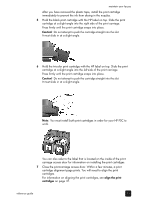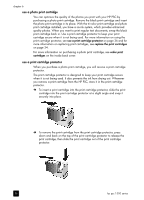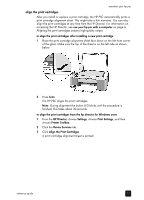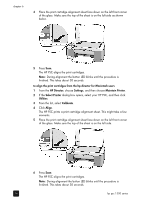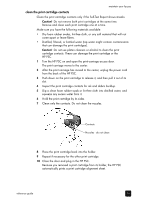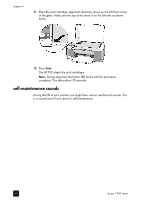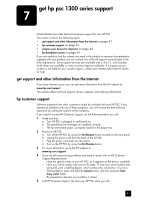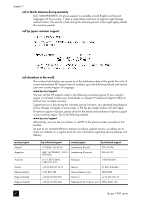HP PSC 1350/1340 HP PSC 1300 series All-in-One - (English) Reference Guide - Page 43
align the print cartridges
 |
View all HP PSC 1350/1340 manuals
Add to My Manuals
Save this manual to your list of manuals |
Page 43 highlights
maintain your hp psc align the print cartridges After you install or replace a print cartridge, the HP PSC automatically prints a print cartridge alignment sheet. This might take a few moments. You can also align the print cartridges at any time from the HP Director. For information on accessing the HP Director, see use your hp psc with a computer on page 6. Aligning the print cartridges ensures high-quality output. to align the print cartridges after installing a new print cartridge 1 Place the print cartridge alignment sheet face down on the left front corner of the glass. Make sure the top of the sheet is on the left side as shown below. 2 Press Scan. The HP PSC aligns the print cartridges. Note: During alignment the button LED blinks until the procedure is finished. This takes about 30 seconds. to align the print cartridges from the hp director for Windows users 1 From the HP Director, choose Settings, choose Print Settings, and then choose Printer Toolbox. 2 Click the Device Services tab. 3 Click Align the Print Cartridges. A print cartridge alignment sheet is printed. reference guide 37