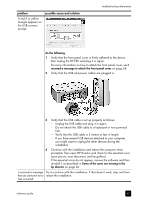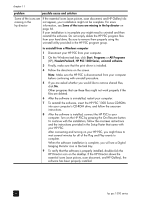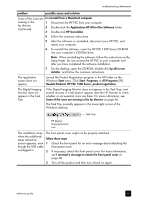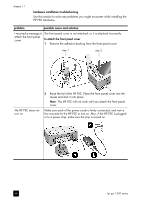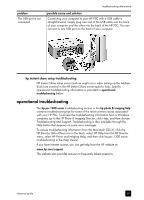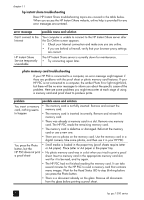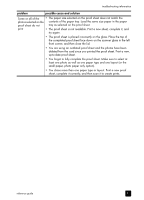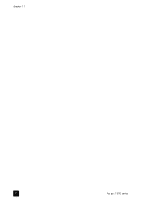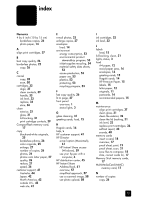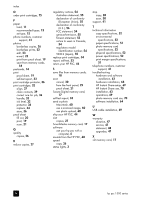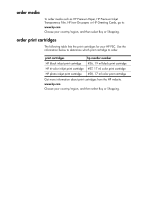HP PSC 1350/1340 HP PSC 1300 series All-in-One - (English) Reference Guide - Page 76
hp instant share troubleshooting, photo memory card troubleshooting, error message
 |
View all HP PSC 1350/1340 manuals
Add to My Manuals
Save this manual to your list of manuals |
Page 76 highlights
chapter 11 hp instant share troubleshooting Basic HP Instant Share troubleshooting topics are covered in the table below. When you access the HP Instant Share website, online help is provided for any error messages encountered. error message possible cause and solution Can't connect to the Internet Your computer is unable to connect to the HP Instant Share server after the Go Online screen appears. • Check your Internet connection and make sure you are online. • If you are behind a firewall, verify that your browser proxy settings are correct. HP Instant Share Service temporarily unavailable The HP Instant Share server is currently down for maintenance. • Try connecting again later. photo memory card troubleshooting If your HP PSC is connected to a computer, an error message might appear if there are problems with the proof sheet or photo memory card features. If your HP PSC is not connected to a computer, the amber Photo Error light might blink, but there will be no error messages to inform you about the specific cause of the problem. Here are some problems you might encounter at each stage of using a memory card and proof sheet to produce prints. problem possible cause and solution You insert a memory card, nothing seems to happen • The memory card is not fully inserted. Remove and reinsert the memory card. • The memory card is inserted incorrectly. Remove and reinsert the memory card. • There was already a memory card in a slot. Remove one memory card. The HP PSC reads the remaining memory card. • The memory card is defective or damaged. Reformat the memory card or use a new one. • There are no photos on the memory card. Use the memory card in a digital camera, take some photos, and then use it in your HP PSC. You press the Photo • Small media is loaded in the paper tray (proof sheets require Letter button, but the or A4 paper). Place Letter or A4 paper in the paper tray. HP PSC does not print • No photo memory card was in a slot when you tried to print a proof a proof sheet sheet. Insert a memory card in the appropriate memory card slot, wait for it to be read, and try again. • The HP PSC had not finished reading the memory card. It can take several minutes for the HP PSC to read a memory card that contains many images. Wait for the Read Status LED to stop blinking before you press the Photo button. • There is a document already on the glass. Remove all documents from the glass before printing a proof sheet. 70 hp psc 1300 series