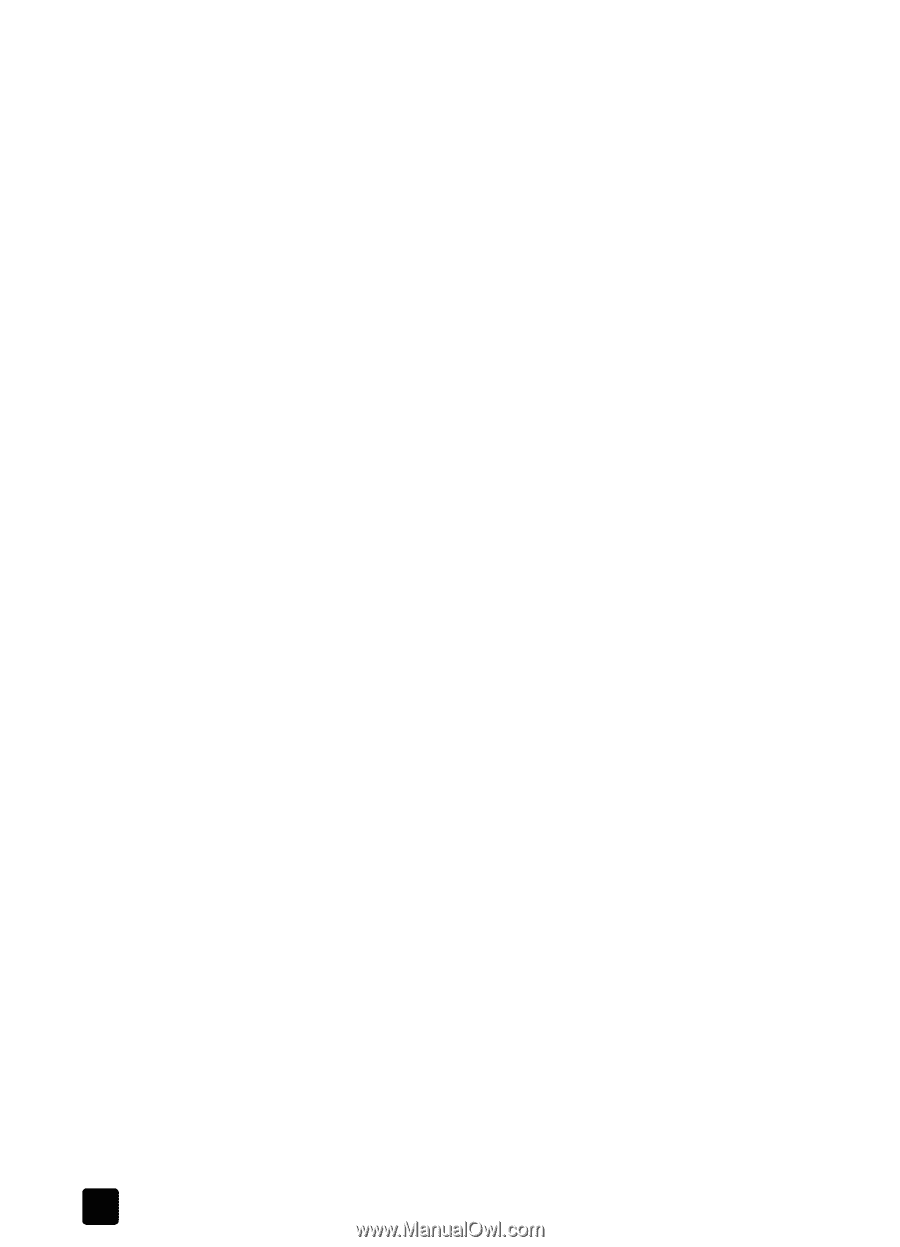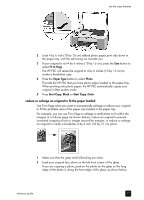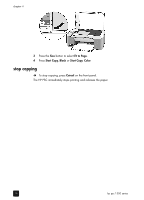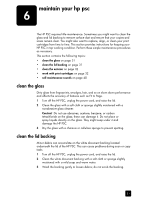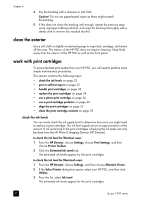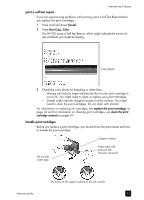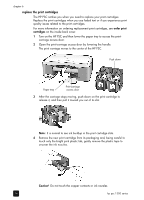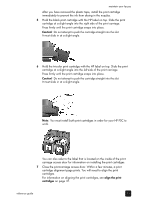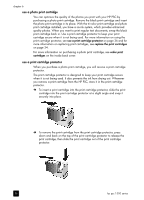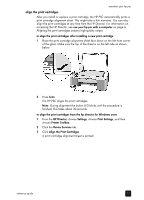HP PSC 1350/1340 HP PSC 1300 series All-in-One - (English) Reference Guide - Page 38
clean the exterior, work with print cartridges, check the ink levels - all in one printer
 |
View all HP PSC 1350/1340 manuals
Add to My Manuals
Save this manual to your list of manuals |
Page 38 highlights
chapter 6 4 Dry the backing with a chamois or soft cloth. Caution! Do not use paper-based wipes as these might scratch the backing. 5 If this does not clean the backing well enough, repeat the previous steps using isopropyl (rubbing) alcohol, and wipe the backing thoroughly with a damp cloth to remove any residual alcohol. clean the exterior Use a soft cloth or slightly moistened sponge to wipe dust, smudges, and stains off the case. The interior of the HP PSC does not require cleaning. Keep fluids away from the interior of the HP PSC as well as the front panel. work with print cartridges To ensure the best print quality from your HP PSC, you will need to perform some simple maintenance procedures. This section contains the following topics: • check the ink levels on page 32 • print a self-test report on page 33 • handle print cartridges on page 33 • replace the print cartridges on page 34 • use a photo print cartridge on page 36 • use a print cartridge protector on page 36 • align the print cartridges on page 37 • clean the print cartridge contacts on page 39 check the ink levels You can easily check the ink supply level to determine how soon you might need to replace a print cartridge. The ink level supply shows an approximation of the amount of ink remaining in the print cartridges. Checking the ink levels can only be done from the HP Photo & Imaging Director (HP Director). to check the ink level for Windows users 1 From the HP Director, choose Settings, choose Print Settings, and then choose Printer Toolbox. 2 Click the Estimated Ink Levels tab. The estimated ink levels appear for the print cartridges. to check the ink level for Macintosh users 1 From the HP Director, choose Settings, and then choose Maintain Printer. 2 If the Select Printer dialog box opens, select your HP PSC, and then click Utilities. 3 From the list, select Ink Level. The estimated ink levels appear for the print cartridges. 32 hp psc 1300 series