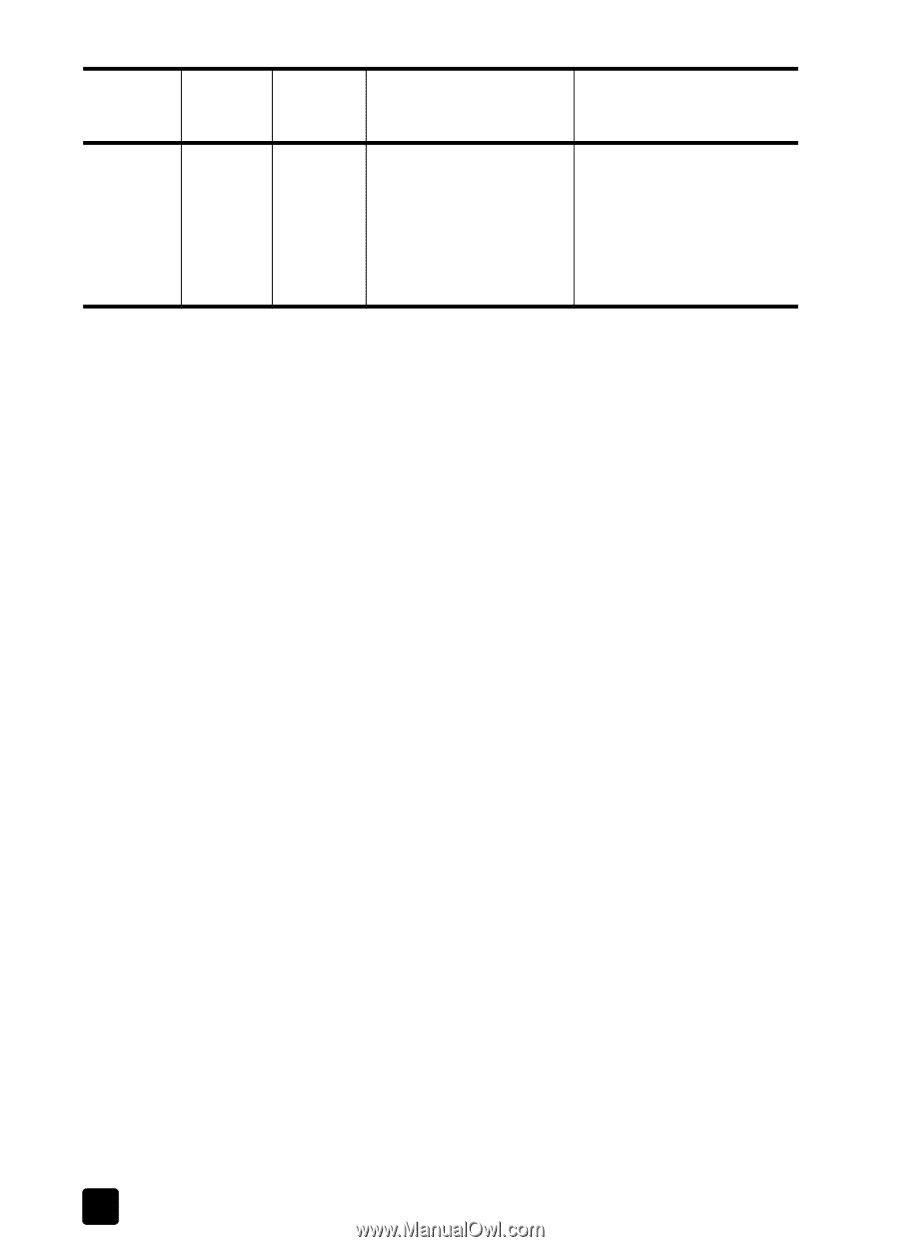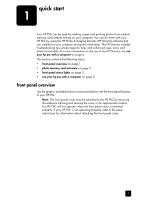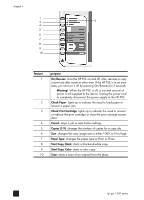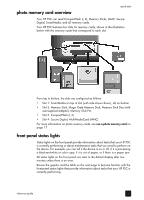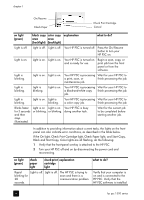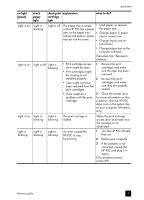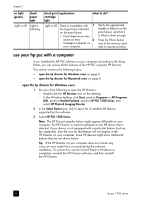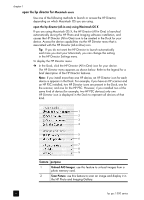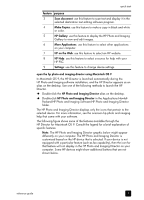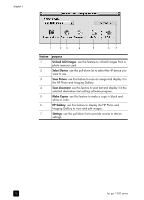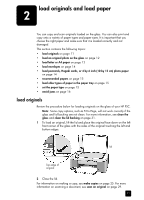HP PSC 1350/1340 HP PSC 1300 series All-in-One - (English) Reference Guide - Page 12
use your hp psc with a computer, open the hp director for Windows users
 |
View all HP PSC 1350/1340 manuals
Add to My Manuals
Save this manual to your list of manuals |
Page 12 highlights
chapter 1 on light (green) check paper light Light is off. Light is blinking. check print explanation cartridge light what to do? Light is off. There is a problem with 1 the layout size indicated on the proof sheet. • Proof sheet errors also cause an error 2 message to appear on your computer. Verify the appropriate bubble is filled in on the proof sheet, and that it is filled in dark enough. Press the Photo button next to the memory card slots to resume printing. use your hp psc with a computer If you installed the HP PSC software on your computer according to the Setup Poster, you can access all the features of the HP PSC using the HP Director. This section contains the following topics: • open the hp director for Windows users on page 6 • open the hp director for Macintosh users on page 8 open the hp director for Windows users 1 Do one of the following to open the HP Director: - Double-click the HP Director icon on the desktop. - In the Windows taskbar, click Start, point to Programs or All Programs (XP), point to Hewlett-Packard, point to HP PSC 1300 Series, then select HP Photo & Imaging Director. 2 In the Select Device box, click to see a list of installed HP devices supported by this software. 3 Select HP PSC 1300 Series. Note: The HP Director graphic below might appear differently on your computer. The HP Director is customized based on the HP device that is selected. If your device is not equipped with a particular feature (such as fax capability), then the icon for that feature will not display in the HP Director on your computer. Some HP devices might show additional buttons that are not shown below. Tip: If the HP Director on your computer does not contain any icons, an error might have occurred during the software installation. To correct this, use the Control Panel in Windows to completely uninstall the HP Director software, and then reinstall the HP Director. 6 hp psc 1300 series