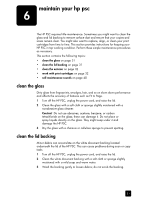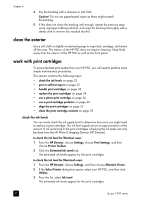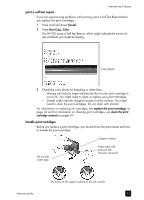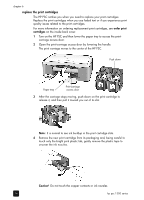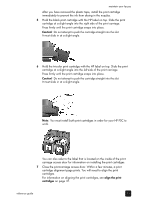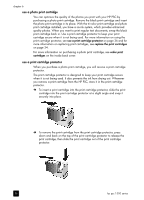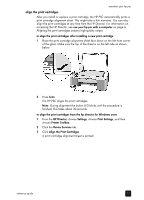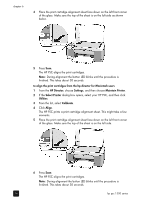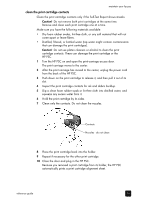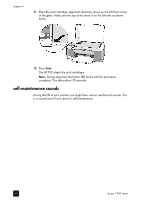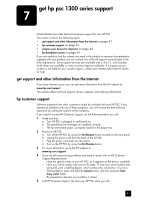HP PSC 1350/1340 HP PSC 1300 series All-in-One - (English) Reference Guide - Page 42
use a photo print cartridge, use a print cartridge protector
 |
View all HP PSC 1350/1340 manuals
Add to My Manuals
Save this manual to your list of manuals |
Page 42 highlights
chapter 6 use a photo print cartridge You can optimize the quality of the photos you print with your HP PSC by purchasing a photo print cartridge. Remove the black print cartridge and insert the photo print cartridge in its place. With the tri-color print cartridge and photo print cartridge installed, you have a six-ink system, which provides enhanced quality photos. When you want to print regular text documents, swap the black print cartridge back in. Use a print cartridge protector to keep your print cartridge secure when it is not being used. For more information on using the print cartridge protector, see use a print cartridge protector on page 36 and for more information on replacing print cartridges, see replace the print cartridges on page 34. For more information on purchasing a photo print cartridge, see order print cartridges on the inside back cover. use a print cartridge protector When you purchase a photo print cartridge, you will receive a print cartridge protector. The print cartridge protector is designed to keep your print cartridge secure when it is not being used. It also prevents the ink from drying out. Whenever you remove a print cartridge from the HP PSC, store it in the print cartridge protector. ! To insert a print cartridge into the print cartridge protector, slide the print cartridge into the print cartridge protector at a slight angle and snap it securely into place. ! To remove the print cartridge from the print cartridge protector, press down and back on the top of the print cartridge protector to release the print cartridge, then slide the print cartridge out of the print cartridge protector. 36 hp psc 1300 series