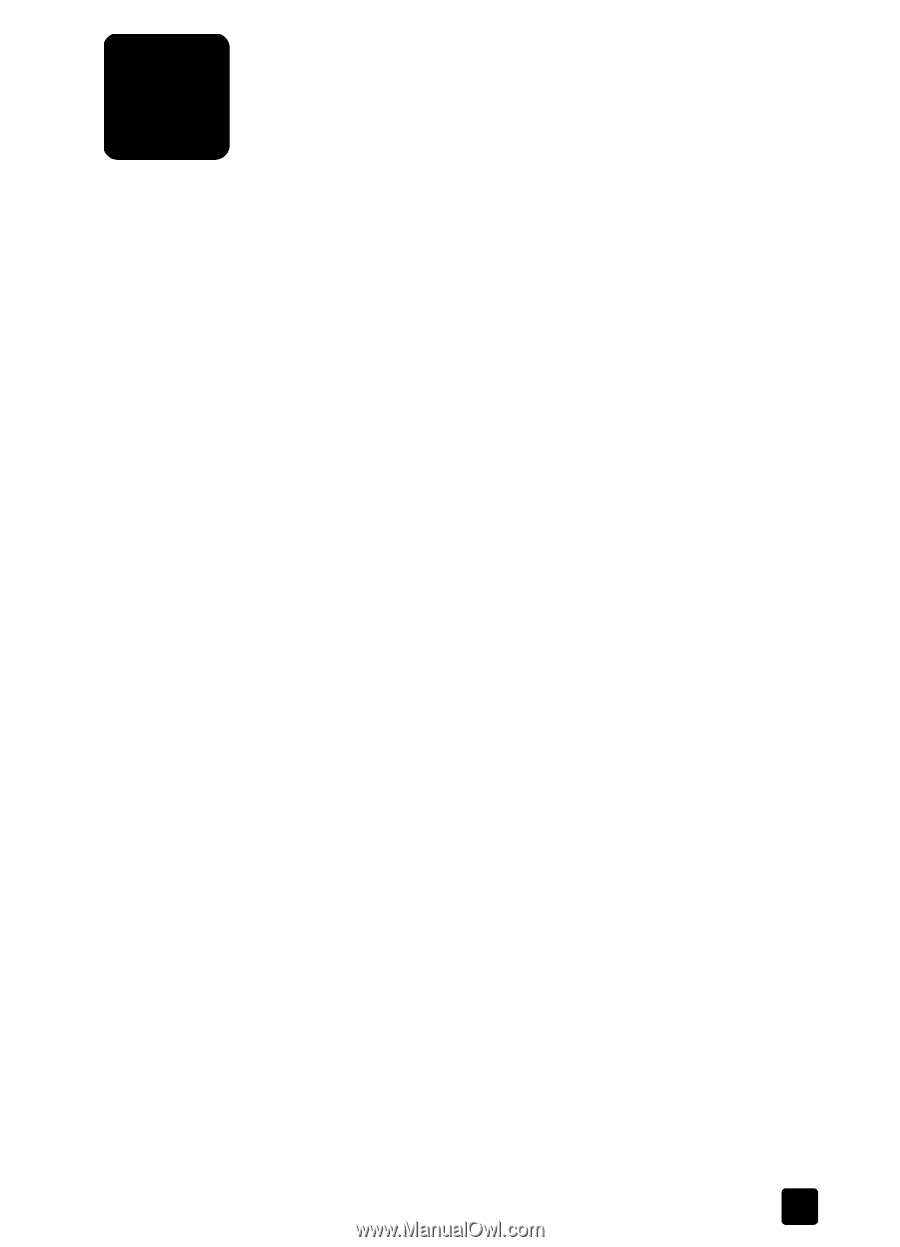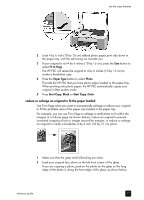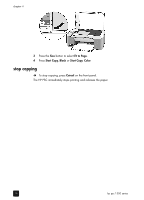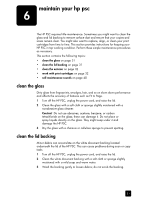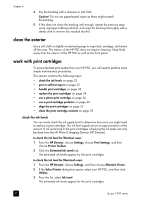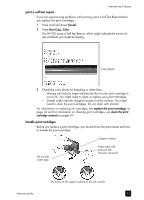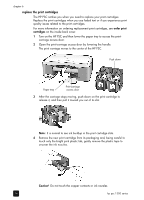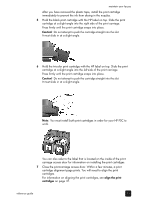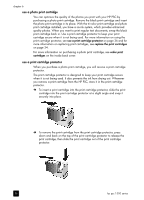HP PSC 1350/1340 HP PSC 1300 series All-in-One - (English) Reference Guide - Page 37
maintain your hp psc, clean the glass, clean the lid backing
 |
View all HP PSC 1350/1340 manuals
Add to My Manuals
Save this manual to your list of manuals |
Page 37 highlights
maintain your hp psc 6 The HP PSC requires little maintenance. Sometimes you might want to clean the glass and lid backing to remove surface dust and ensure that your copies and scans remain clear. You might also want to replace, align, or clean your print cartridges from time to time. This section provides instructions for keeping your HP PSC in top working condition. Perform these simple maintenance procedures as necessary. This section contains the following topics: • clean the glass on page 31 • clean the lid backing on page 31 • clean the exterior on page 32 • work with print cartridges on page 32 • self-maintenance sounds on page 40 clean the glass Dirty glass from fingerprints, smudges, hair, and so on slows down performance and affects the accuracy of features such as Fit to Page. 1 Turn off the HP PSC, unplug the power cord, and raise the lid. 2 Clean the glass with a soft cloth or sponge slightly moistened with a nonabrasive glass cleaner. Caution! Do not use abrasives, acetone, benzene, or carbon tetrachloride on the glass; these can damage it. Do not place or spray liquids directly on the glass. They might seep under it and damage the HP PSC. 3 Dry the glass with a chamois or cellulose sponge to prevent spotting. clean the lid backing Minor debris can accumulate on the white document backing located underneath the lid of the HP PSC. This can cause problems during scan or copy tasks. 1 Turn off the HP PSC, unplug the power cord, and raise the lid. 2 Clean the white document backing with a soft cloth or sponge slightly moistened with a mild soap and warm water. 3 Wash the backing gently to loosen debris; do not scrub the backing. 31