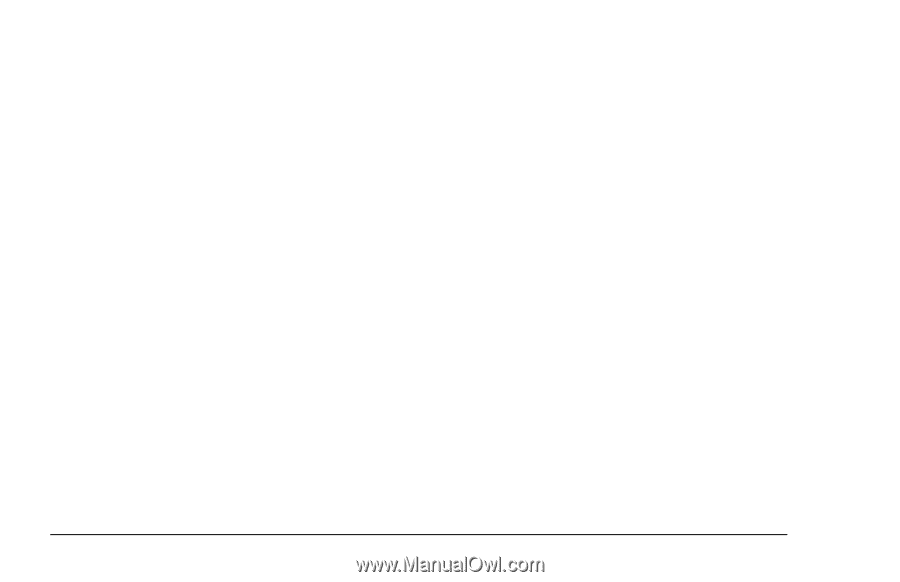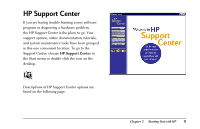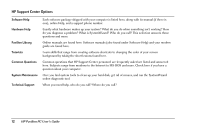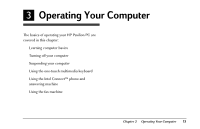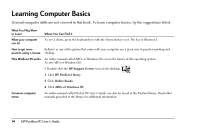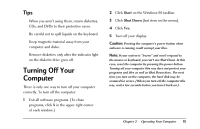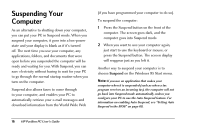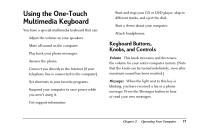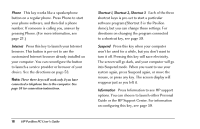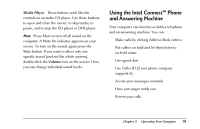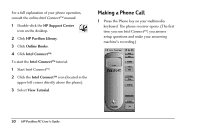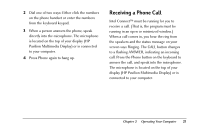HP Pavilion 8200 HP Pavilion PC Model 8290 - User's Guide - Page 20
Suspending Your, Computer
 |
View all HP Pavilion 8200 manuals
Add to My Manuals
Save this manual to your list of manuals |
Page 20 highlights
Suspending Your Computer As an alternative to shutting down your computer, you can put your PC in Suspend mode. When you suspend your computer, it goes into a low-power state and your display is blank as if it's turned off. The next time you use your computer, any applications, folders, and documents that were open before you suspended the computer will be ready and waiting for you. With Suspend, you can save electricity without having to wait for your PC to go through the normal startup routine when you turn on the computer. Suspend also allows faxes to come through to your computer, and enables your PC to automatically retrieve your e-mail messages and download information from the World Wide Web (if you have programmed your computer to do so). To suspend the computer: 1 Press the Suspend button on the front of the computer. The screen goes dark, and the computer goes into Suspend mode. 2 When you want to use your computer again, just start to use the keyboard or mouse, or press the Suspend button. The screen display will reappear just as you left it. Another way to suspend your computer is to choose Suspend on the Windows 95 Start menu. Note: If you use an application that wakes your computer when it is suspended (such as when a fax program receives an incoming fax), the computer will not go back into Suspend mode automatically, unless you configure your PC to use the Auto Suspend feature. For information on enabling Auto Suspend, see "Setting Auto Suspend in the BIOS" on page 68. 16 HP Pavilion PC User's Guide